Gps data, Route guidance, Retrieve position information – Nokia N85 User Manual
Page 51: Positioning (gps)
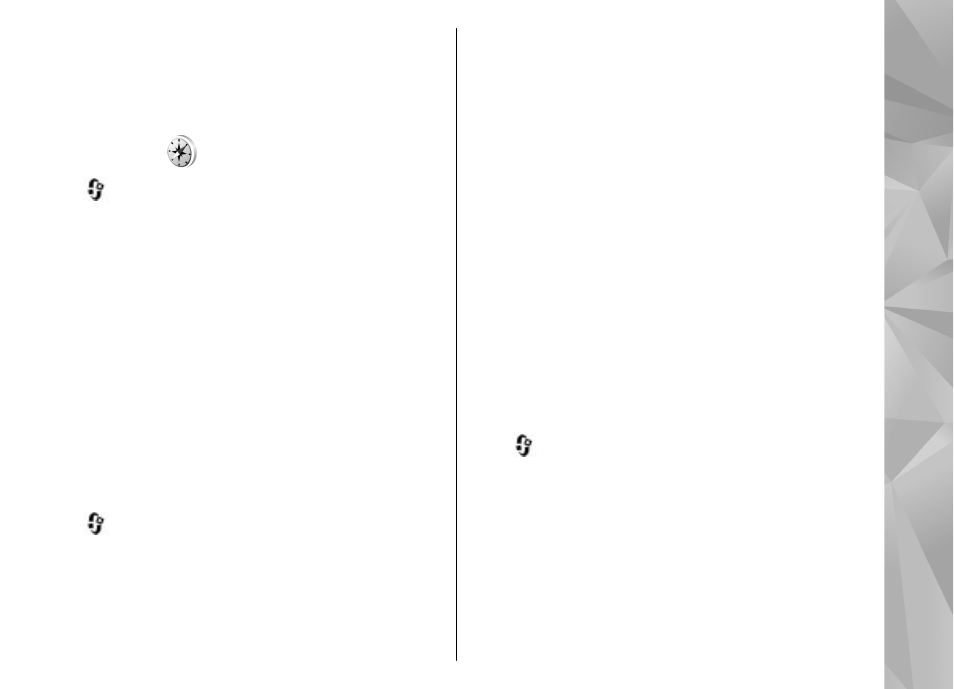
You can sort your landmarks into preset categories,
and create new categories. To edit and create new
landmark categories, open the categories tab, and
select
Options
>
Edit categories
.
GPS data
Press
, and select
Tools
>
Connectivity
>
GPS
data
.
The coordinates in the GPS are expressed in degrees
and decimal degrees format using the international
WGS-84 coordinate system.
To use GPS data, the GPS receiver of your device must
initially receive position information from at least four
satellites to calculate the coordinates of your location.
When the initial calculation has been made, it may be
possible to continue calculating the coordinates of
your location with three satellites. However, the
accuracy is generally better when more satellites are
found.
Route guidance
Press
, and select
Tools
>
Connectivity
>
Navigation
.
Start the route guidance outdoors. If started indoors,
the GPS receiver may not receive the necessary
information from the satellites.
Route guidance uses a rotating compass on the device
display. A red ball shows the direction to the
destination, and the approximate distance to it is
shown inside the compass ring.
Route guidance is designed to show the straightest
route and the shortest distance to the destination,
measured in a straight line. Any obstacles on the route,
such as buildings and natural obstacles, are ignored.
Differences in altitude are not taken into account when
calculating the distance. Route guidance is active only
when you move.
To set your trip destination, select
Options
>
Set
destination
and a landmark as the destination, or
enter the latitude and longitude coordinates.
To clear the destination set for your trip, select
Stop
navigation
.
Retrieve position information
Press
, and select
Tools
>
Connectivity
>
GPS
data
>
Position
.
In the position view, you can view the position
information of your current location. An estimate of
the accuracy of the location is displayed.
To save your current location as a landmark, select
Options
>
Save position
. Landmarks are saved
locations with more information, and they can be used
in other compatible applications and transferred
between compatible devices.
51
Positioning (GPS)
