Time and date settings, Call settings, Time and date settings call settings – Nokia 6800 User Manual
Page 65: Time and date settings clock, Date, Auto-update of date and time, Call settings call forwarding
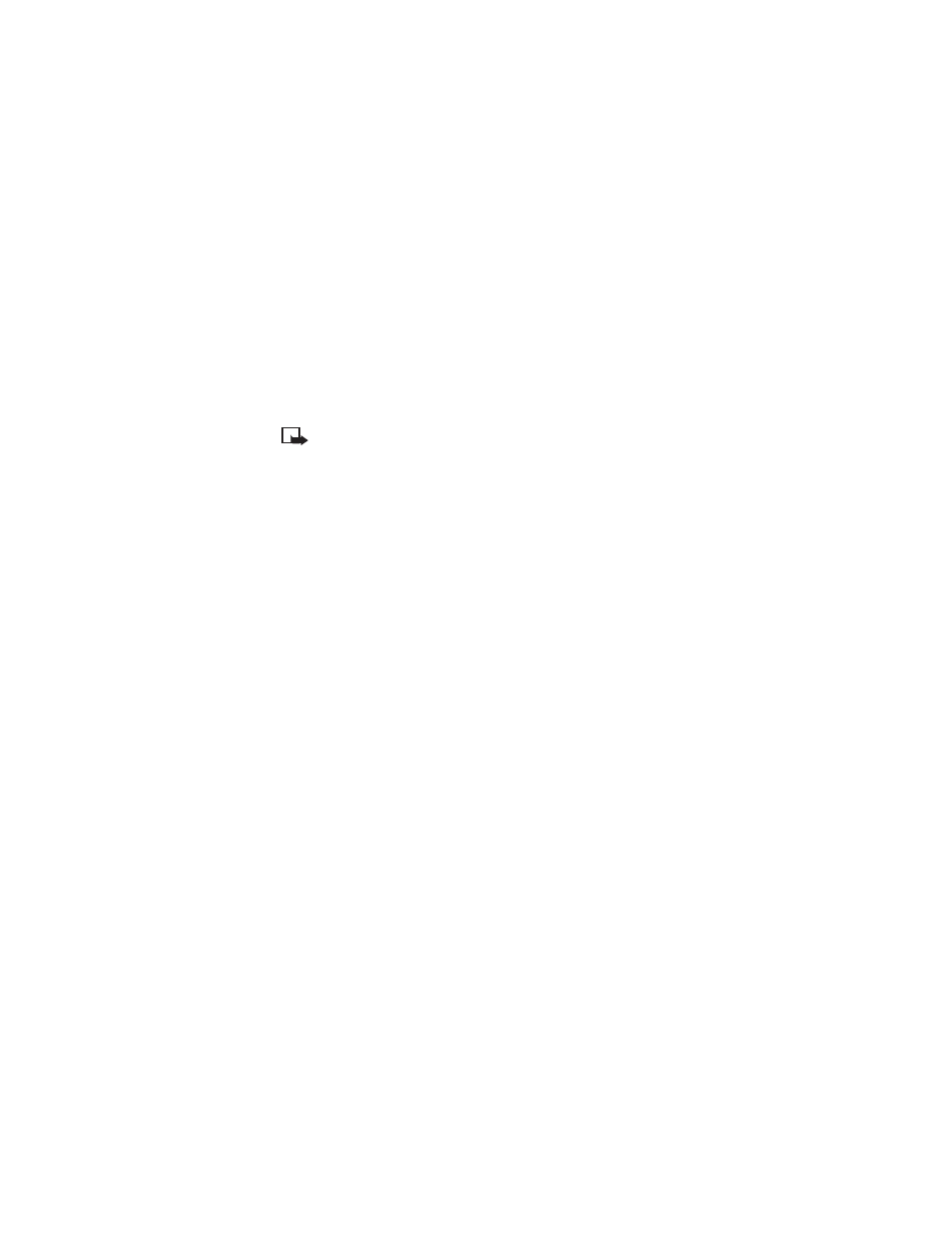
58
Copyright © Nokia 2003
• TIME AND DATE SETTINGS
Clock
Select Menu > Settings > Time and date settings > Clock.
Select Show clock to show (or Hide clock to hide) the time on the top right of the
display in standby mode. Select Set the time to adjust the clock to the correct
time, and select Time format to set the 12-hour or 24-hour time format.
Note: Features that depend on accurate time settings are Messages, Call
log, Alarm clock, Timed Profiles, Calendar, Screen saver and Notes. Also,
if the battery is removed for more then 30 minutes, you may need to reset
the time.
Date
Select Menu > Settings > Time and date settings > Date.
Select Show date to show (or Hide date to hide) the date on the display in the
standby mode. Select Set the date to adjust the date. You can also select the
date format.
Auto-update of date and time
Select Menu > Settings > Time and date settings > Auto-update of date & time
(network service). To set the phone to automatically update the time and date
according to the current time zone, select On. To set the phone to ask for a
confirmation before the update, select Confirm first.
The automatic update of date and time does not change the time you have set for
the alarm clock, calendar, or the alarm notes. They are in local time. Updating may
cause some alarms that you have set to expire.
• CALL SETTINGS
Call forwarding
Select Menu > Settings > Call settings > Call forwarding (network service). With
call forwarding, you can direct your incoming calls to another number, for example,
to your voice mailbox number. For details, contact your service provider. Forwarding
options not supported by your SIM card or your network operator may not be shown.
Select the call forwarding option you require, such as Forward if busy, to forward
the voice calls when your number is busy or when you reject an incoming call.
To set Call forwarding to on, select Activate, then select the timeout after which
the call is forwarded if this is available for the call forward option. To set the call
forward to off, select Cancel. To check whether the call forward is activated or not,
select Check status if this is available for the forward option. Several forward
options may be active at the same time.
