Installing mail for exchange, Starting mail for exchange, 4installing mail for exchange – Nokia E62 User Manual
Page 6
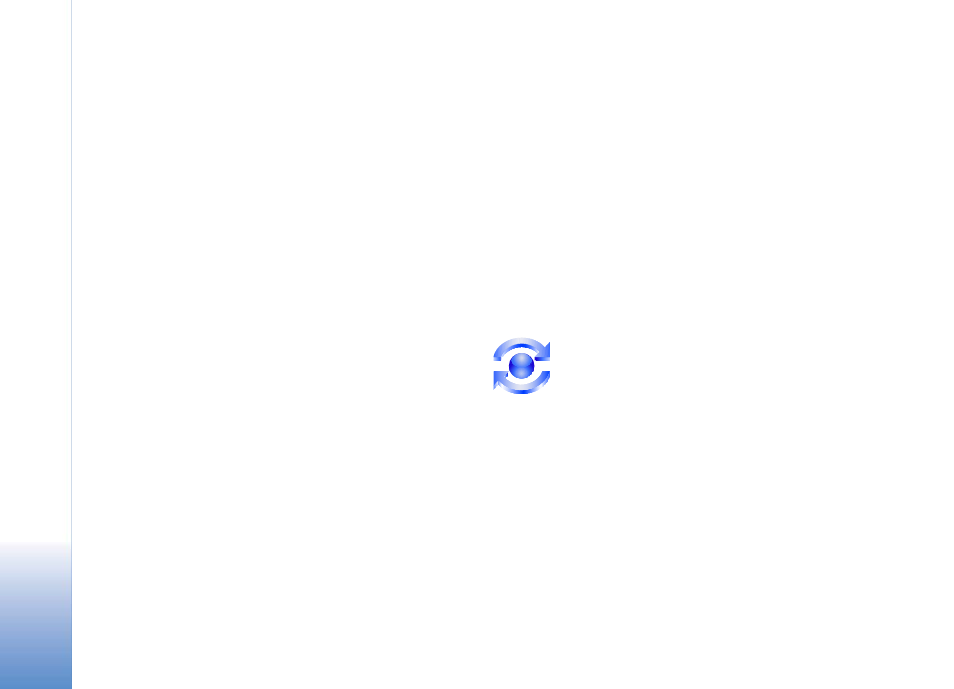
Installing Mail for Exchange
4
Installing Mail for Exchange
Your mobile phone arrives with either a CD or a
memory card. Both the CD and the memory card
contain an installation file named
MailForExchange_x.x.x.sisx. The name of the file
might vary. For example, the version number
(x.x.x) or the extension (.sisx) might be different.
To install Mail for Exchange on your phone you
must:
1 Load the installation file from the flash
memory card or CD onto your mobile phone by
doing one of the following:
•
If the installation file came on a CD:
Transfer the installation file from the CD
onto your desktop computer. Then load the
installation file from your computer onto
your mobile phone by using a USB (universal
serial bus) cable, Bluetooth, Nokia PC Suite,
or infrared transfer. For information about
where the installation file is saved, see your
mobile phone’s user guide.
•
If the installation file came on a flash
memory card: Insert the card into your
mobile phone’s flash memory card slot. See
your mobile phone’s user guide for
information about using a flash memory card.
2 Navigate to the installation file on your phone
and open it to install Mail for Exchange.
Starting Mail for Exchange
To start Mail for Exchange, navigate to the folder
on your mobile phone where Mail for Exchange is
installed. For information about the default
location of installed applications, see your mobile
phone’s user guide. Then, open the
Mail for
Exchange icon:
When you start Mail for Exchange for the first
time, you are prompted to create a profile. A
profile lets you customize some aspects of how
you want Mail for Exchange to work. Select
Yes
to this prompt because to use Mail for Exchange,
you will need to enter some information in the
profile. A menu appears that lists categories of
settings you can set to create a profile, as shown:
