Working with email attachments, Working with email – Nokia E62 User Manual
Page 12
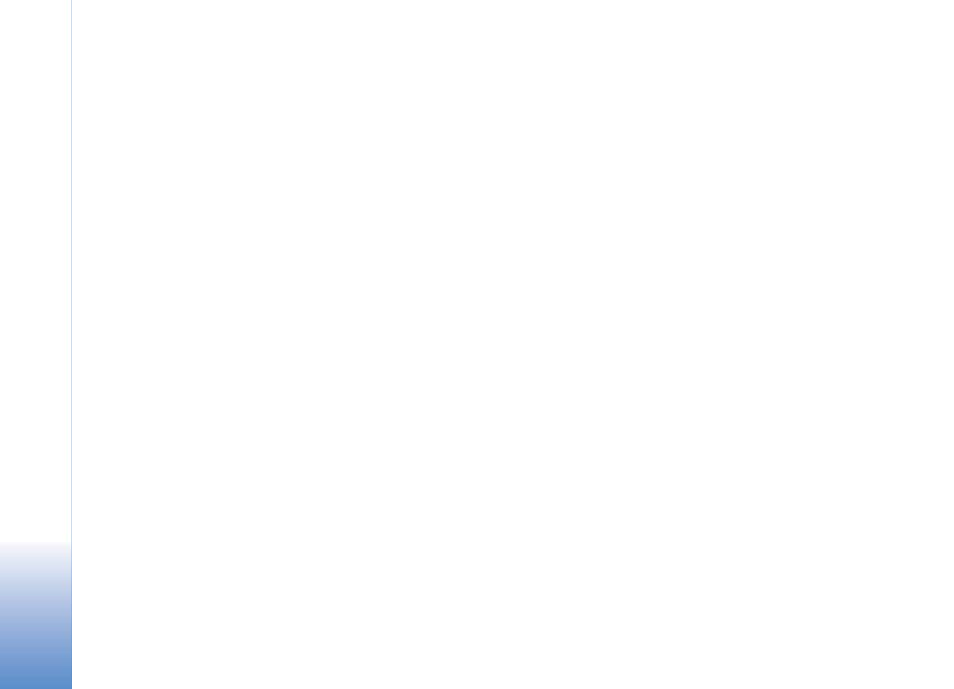
Working with email
10
• Use special items such as email, phone
numbers, and URLs
(Options > Automatic find
on).
• Stop using special items
(Options >
Automatic find off).
You can also compose a new message by
selecting
(Options > Write message >
Email > Exchange Mail), and then you can:
• Send an email message
(Options > Send).
• Change the headers (Cc, Bcc and Subject)
(Options > Additional headers).
• Specify delivery settings for the message
(Options > Sending options).
• Search for a contact’s email address by
entering a few letters of the contact’s name
and selecting
Options > Check name.
• Insert text from your Templates folder
(Options > Insert).
If your mobile phone has a QWERTY keyboard,
you can use these keyboard shortcuts after you
open an email:
• r to
Reply
• f to
Forward
• a to
Reply to All
If your mobile phone has a numeric keyboard, use
these shortcuts instead:
• 1 to
Reply
• 2 to
Reply to All
• 4 to
Forward
Working with email attachments
An attachment is any file sent with an email.
Mail for Exchange does not automatically
download an attachment to your mobile phone
when you open the email that carries it, but you
can choose to download an attachment after you
open the email. After you download the
attachment, you can open it on your mobile
phone only if the phone has the application
associated with the attachment.
• To retrieve an attachment: Open an email that
has a paper clip icon next to it and then select
Options > Attachments. A list of attachments
in the email appears. Highlight an attachment
in the list and select
Options > Fetch. The full
attachment is downloaded to the email
message.
• To open an attachment: After you have
retrieved an attachment, highlight the
attachment in the displayed list and select
