Synchronizing your accounts, Synchronizing the first time, Getting information about the last sync – Nokia E62 User Manual
Page 11: Working with email, 9synchronizing your accounts
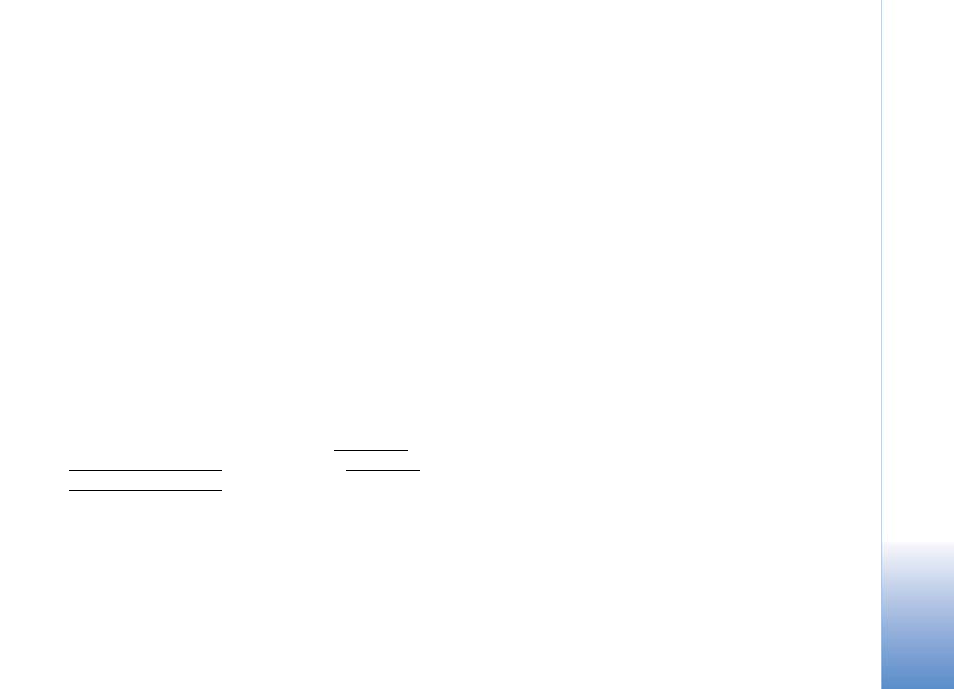
Syn
chr
on
iz
in
g y
o
u
r a
cc
o
un
ts
9
Synchronizing your accounts
Synchronization happen according to the profile
you’ve created. However, after you create a
profile, you will still find occasions when you
need to synchronize manually or to resynchronize
the content on your mobile phone.
Synchronizing the first time
Synchronization happens automatically as you
specified under
Sync Schedule in the profile
settings. If you set the synchronization to
Manual, you must select Options > Synchronize
to get your content for the first time. If you set
synchronization to
Always on or any of the
intervals, the first synchronization happens after
you save the profile.
For information about special settings during an
initial (first) synchronization, see Calendar
settings in a profile on page 7 and Contacts
settings in a profile on page 8.
To synchronize at any time, independent of
synchronization schedules in the synchronization
profile, select
Options > Synchronize.
Getting information about the last sync
Select
Options > View log from the main menu
to see a log of the last synchronization. The log
includes information about when the last
synchronization occurred, whether the
synchronization was successful, and a summary
about which entries were synchronized.
Working with email
After you create your profile and select to
synchronize email, Mail for Exchange
automatically creates the Mail for Exchange
folder within your mobile phone’s Messages
folder, which is located on your mobile phone’s
main menu.
Once you are in the Mail for Exchange folder,
you can open an email message. If a message is
very large, only a portion of it will download
initially. To download the entire message body,
select
Options > Fetch.
After you open a message, you can:
• Reply to the message
(Options > Reply).
• Forward the message
(Options > Forward).
• Delete the message
(Options > Delete).
