Working with meeting requests, How email is synchronized, Working with the calendar – Nokia E62 User Manual
Page 13: Working with contacts
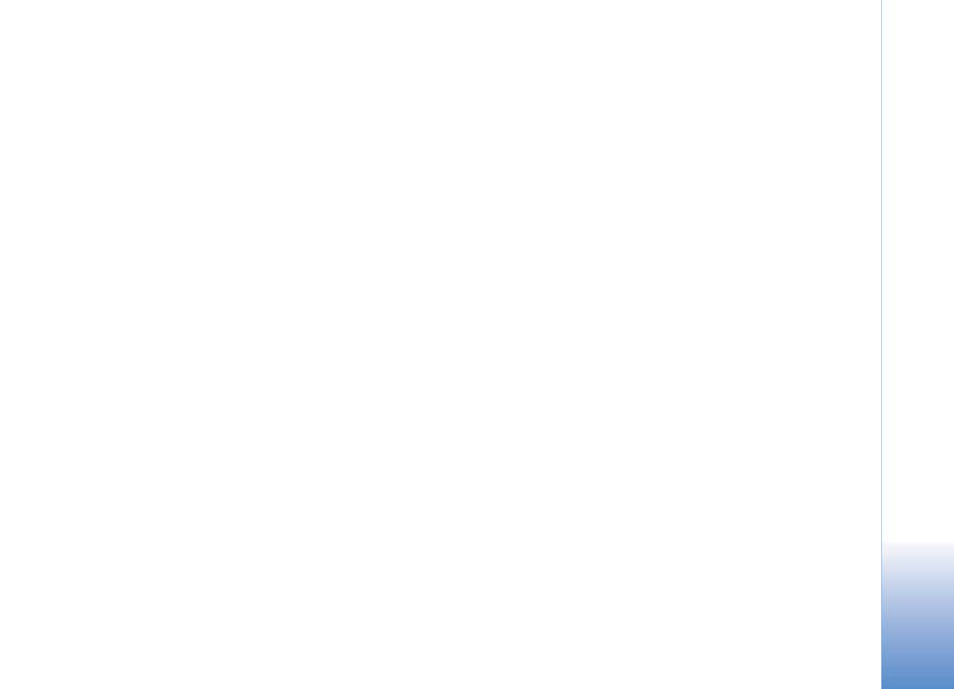
Working with the calendar
11
Options > Open. The attachment opens only if
the phone has the application that is associated
with the attachment.
• To save an attachment: Once you have retrieved
an attachment, highlight the attachment from
the list and select
Options > Save. A copy of
the attachment is saved to the location you
choose on the mobile phone (typically on your
memory card).
• To delete a downloaded attachment from the
mobile phone: Once you have retrieved an
attachment, highlight the attachment from the
list and select
Options > Remove. The
attachment is deleted from your mobile phone,
not from the server. You can download the
attachment again from the email that carries
the attachment.
• To send an attachment: In an open email, select
Options > Insert > Other Files. Then select the
location of the file you want to attach and the
file itself.
Working with meeting requests
You can view a meeting request just as you
would any other email message but you cannot
add the meeting to your calendar or initiate a
meeting request.
How email is synchronized
Your email is synchronized according to these
rules:
• The Inbox of your account on the server is
synchronized with the Mail for Exchange folder
on your mobile phone.
• The Sent folder on the mobile phone is not
synchronized with the sent folder of your
account on the server.
Working with the calendar
Once you use Mail for Exchange to synchronize
the calendar on your mobile phone with the
calendar of your account on the server, you can
begin to use the mobile phone calendar as
described in the user guide of your phone.
Working with contacts
Once you use Mail for Exchange to synchronize
the contacts on your mobile phone with the
contacts of your account on the server, you can
use the mobile phone contacts as described in
the user guide of your mobile phone. Mail for
