After recording a video clip, Camera settings, Still image camera settings – Nokia N97 User Manual
Page 78
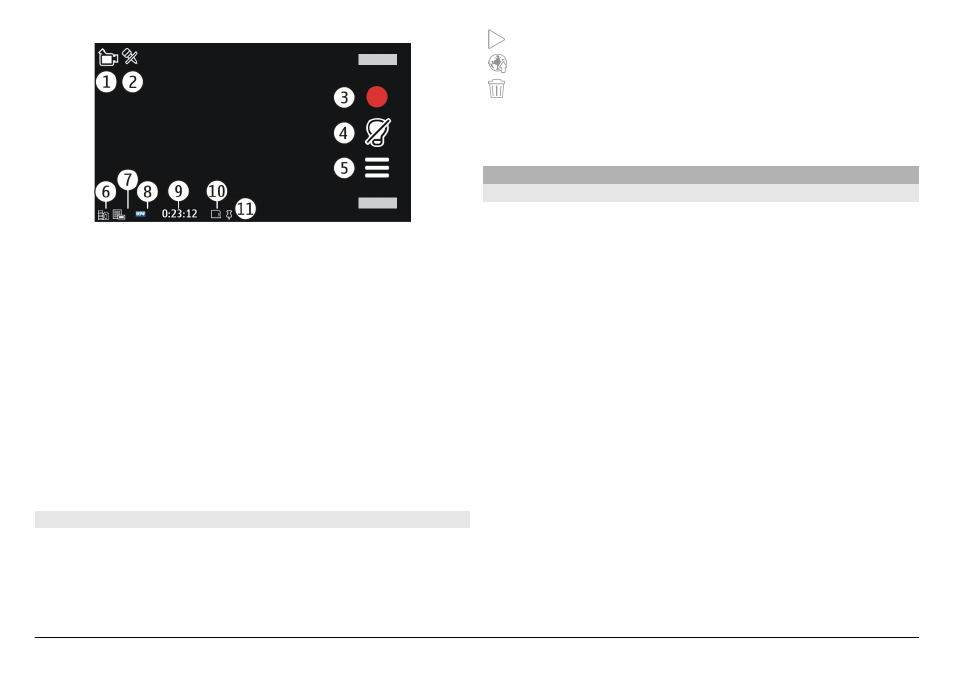
1 Capture mode indicator
2 Audio muted
3 Capture icon. Select to record videos.
4 Video light indicator
5 Recording settings. Select to change settings.
6 Battery charge level indicator
7 Video quality indicator. To change this setting, select
Options
>
Settings
>
Video quality
.
8 Video clip file type
9 Available recording time. When you are recording, the
current video length indicator also shows the elapsed
and remaining time.
10 The location to which the video is saved
11 GPS signal indicator
After recording a video clip
After you record a video clip, select from the following
options (available only if you have selected
Options
>
Settings
>
Show last captured video
>
Yes
):
Play — Play the video clip you just recorded.
— Upload the image to a compatible online album.
Delete — Delete the video clip.
To return to the viewfinder to record a new video clip, press
the capture key.
Camera settings
Still image camera settings
Select
Menu
>
Applications
>
Camera
.
To change the main settings, in image mode, select
Options
>
Settings
and from the following:
Image quality — Set the resolution. The higher the image
resolution, the more memory the image consumes.
Show captured image — View the image after it is
captured, or continue image capturing immediately.
Default image name — Define the default name for
captured images.
Capture tone — Set the tone that sounds when you capture
an image.
Memory in use — Select where to store your images.
Show GPS info — To add GPS location coordinates to each
image file, select
On
. Receiving a GPS signal may take time,
or the signal may not be available.
Auto-rotate images — Select whether you want images
that are captured when the device is held upright to be
rotated when you open them in Photos.
Restore camera settings — Restore the camera settings to
the default values.
© 2011 Nokia. All rights reserved.
78
