Position requests, Landmarks – Nokia N97 User Manual
Page 64
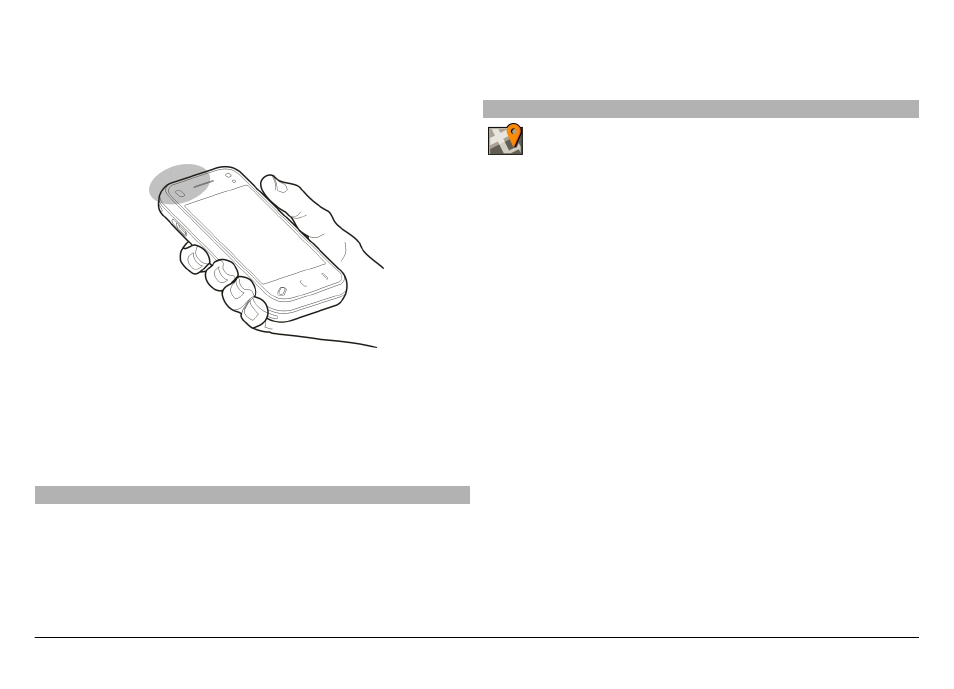
•
If you are outdoors, move to a more open space.
•
If the weather conditions are bad, the signal strength
may be affected.
•
Some vehicles have tinted (athermic) windows, which
may block the satellite signals.
•
Ensure you do not cover the antenna with your hand.
Establishing a GPS connection may take from a couple of
seconds to several minutes. Establishing a GPS connection in
a vehicle may take longer.
The GPS receiver draws its power from the device battery.
Using GPS may drain the battery faster.
Position requests
You may receive a request from a network service to receive
your position information. Service providers may offer
information about local topics, such as weather or traffic
conditions, based on the location of your device.
When you receive a position request, the service that is
making the request is displayed. Select
Accept
to allow your
position information to be sent or
Reject
to deny the request.
Landmarks
With Landmarks, you can save the position information
of locations in your device. You can sort the saved locations
into different categories, such as business, and add details to
them. You can use your saved landmarks in compatible
applications.
Select
Menu
>
Applications
>
Location
and
Landmarks
.
Select
Options
and from the following:
New landmark — Create a new landmark. To request
position information of your current location, select
Current
position
. To enter the position information manually, select
Enter manually
.
Edit — Edit a saved landmark (for example, add a street
address).
Add to category — Add a landmark to a category. Select
each category to which you want to add the landmark.
Send — Send one or several landmarks to a compatible
device.
Create a new landmark category
On the categories tab, select
Options
>
Edit categories
.
© 2011 Nokia. All rights reserved.
64
