Save places and routes, Send places to your friends, Change the look of the map – Nokia N97 User Manual
Page 72
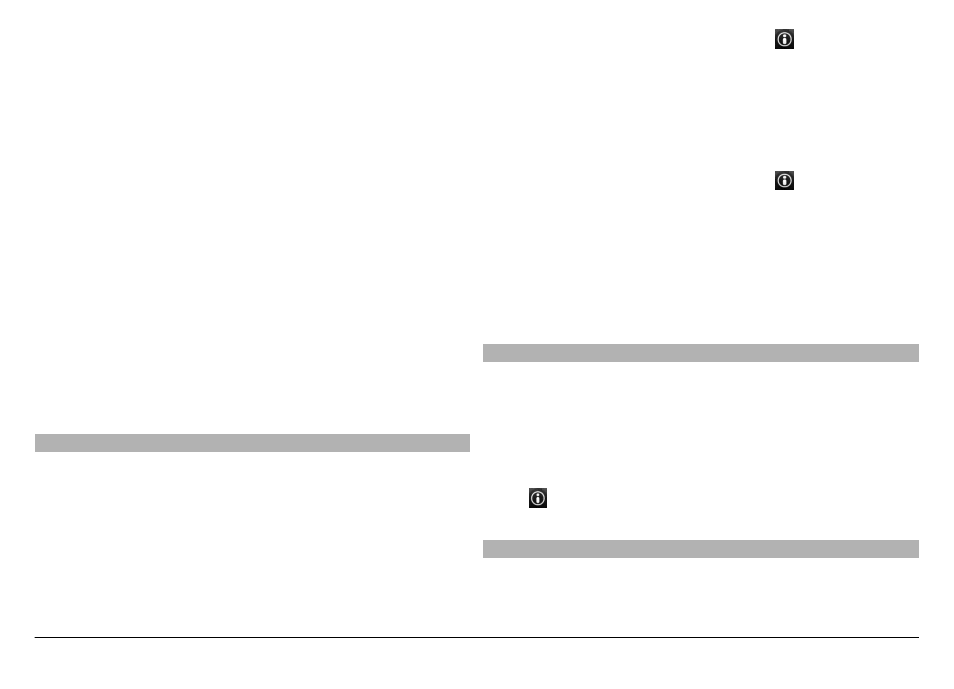
4 Enter your status update.
5 To attach a picture to your post, select
Add a photo
.
6 Select
Share location
.
Manage your Facebook account
In the main view, select
Accounts
>
Share location
settings
>
.
Sharing your location and viewing the location of others
requires an internet connection. This may involve the
transmission of large amounts of data and related data traffic
costs.
The Facebook terms of use apply to sharing your location on
Facebook. Familiarize yourself with the Facebook terms of
use and the privacy practices.
Before sharing your location to others, always consider
carefully with whom you are sharing it. Check the privacy
settings of the social networking service you are using as you
might share your location with a large group of people.
Save places and routes
Save addresses, places of interest, and routes, so they can be
quickly used later.
Select
Menu
>
Maps
.
Save a place
1 Select
My position
.
2 Tap the location. To search for an address or place, select
Search
.
3 Tap the location's information area ( ).
4 Select
Save place
.
Save a route
1 Select
My position
.
2 Tap the location. To search for an address or place, select
Search
.
3 Tap the location's information area ( ).
4 To add another route point, select
Add to route
.
5 Select
Add new route point
and the appropriate option.
6 Select
Show route
>
Options
>
Save route
.
View your saved places and routes
Select
Favorites
>
Places
or
Routes
.
Send places to your friends
When you want to share place information with your friends,
send these details directly to their devices.
Select
Menu
>
Maps
and
My position
.
Send a place to your friend's compatible device
Select a location on the map, tap the location's information
area ( ), and select
Send
.
Change the look of the map
View the map in different modes, to easily identify where you
are.
© 2011 Nokia. All rights reserved.
72
