Adobe reader, Settings, Phone settings – Nokia N97 User Manual
Page 104: Date and time settings, Speech
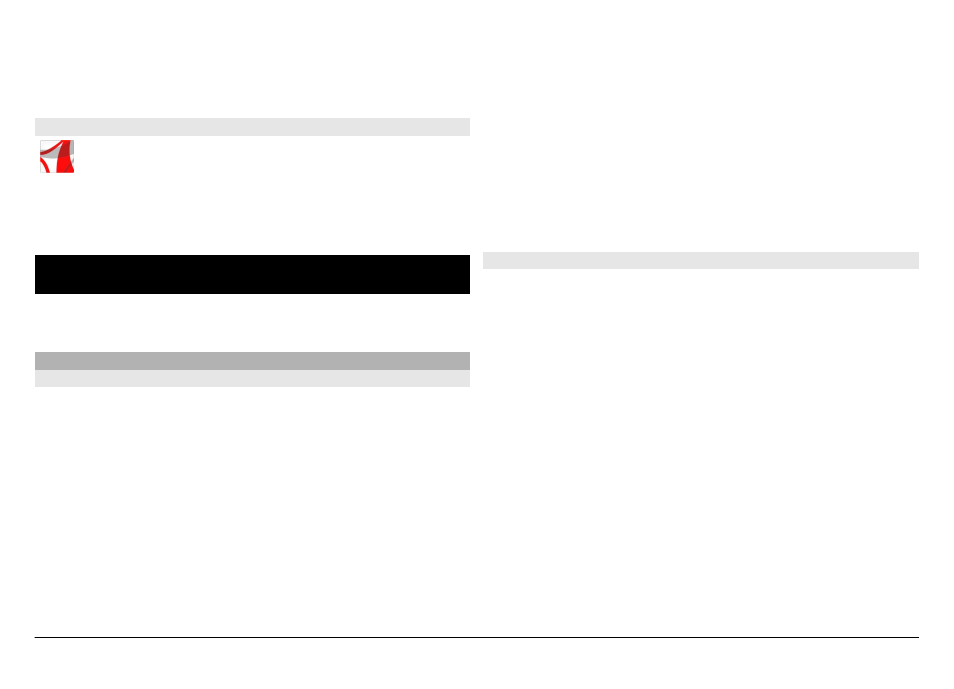
Tip: If you temporarily do not want to see notes during phone
calls, select
Show note during call
>
No
. This way you do
not have to remove the links between notes and contact
cards.
Adobe Reader
Select
Menu
>
Applications
>
Office
>
Adobe PDF
.
With Adobe Reader, you can read PDF documents with your
device; search for text in the documents; modify settings,
such as zoom level and page views; and send PDF files by mail.
Settings
Some settings may be preset for the device by your service
provider, and you may not be able to change them.
Phone settings
Date and time settings
Select
Menu
>
Settings
and
Phone
>
Date and time
.
Select from the following:
Time — Enter the current time.
Time zone — Select your location.
Date — Enter the current date.
Date format — Select the date format.
Date separator — Select the symbol that separates days,
months, and years.
Time format — Select the time format.
Time separator — Select the symbol that separates hours
and minutes.
Clock type — Select the clock type.
Clock alarm tone — Select the tone for the alarm clock.
Alarm snooze time — Adjust the snooze time.
Workdays — Select your working days. You can then set an
alarm only for working day mornings, for example.
Automatic time update — Set the device to update the
time, date, and time zone automatically. This network service
may not be available on all networks.
Speech
Select
Menu
>
Settings
>
Phone
>
Speech
.
With the Speech application, you can set the language, voice,
and voice properties for the Message reader.
Set the language for the Message reader
Select
Language
. To download additional languages to your
device, select
Options
>
Download languages
.
Tip: When you download a new language, you must
download at least one voice for that language.
Set the speaking voice
Select
Voice
. The voice depends on the selected language.
Set the speaking rate
Select
Speed
.
© 2011 Nokia. All rights reserved.
104
