Touch input, Handwriting, Touch input settings – Nokia N97 User Manual
Page 19
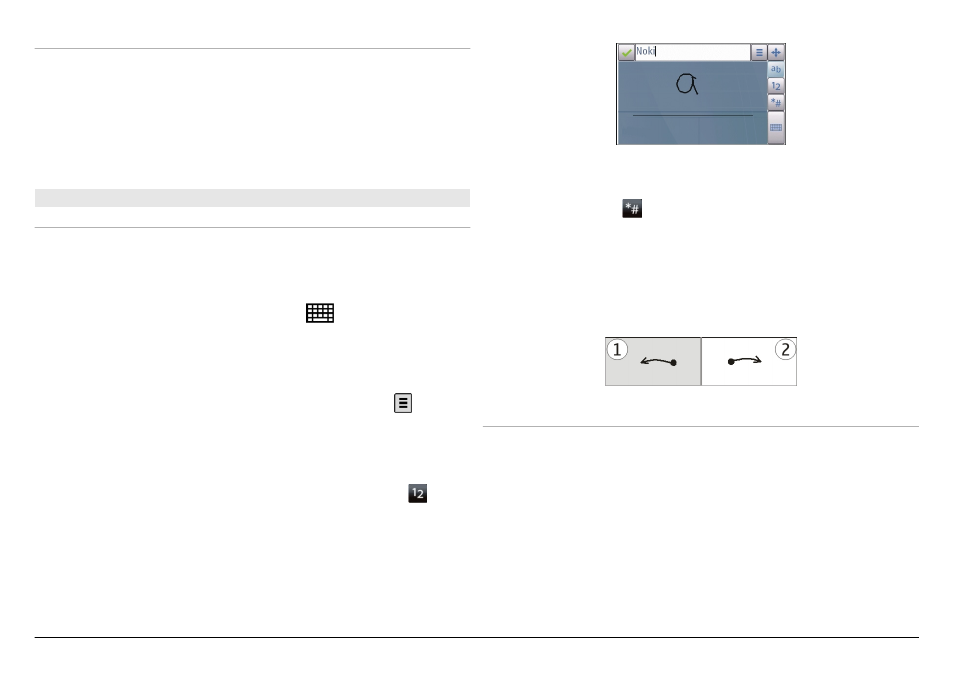
Insert letters not shown on the keyboard
It is possible to insert variations of letters, for example, letters
with accents. To insert á, press and hold the sym key, and
simultaneously press the A key repeatedly, until the desired
character is displayed. The order and availability of letters
depends on the selected writing language.
Touch input
Handwriting
The input methods and languages supported by the
handwriting recognition vary by region and may not be
available for all languages.
To activate handwriting mode, select
>
Handwriting
.
Write legible, upright characters on the text input area, and
leave a space between each character.
To teach the device your handwriting style, select >
Handwriting training
. This option is not available for all
languages.
To enter letters and numbers (default mode), write words as
you would normally. To select number mode, select . To
enter non-Latin characters, select the corresponding icon, if
available.
To enter special characters, write them as you would
normally, or select and the desired character.
To delete characters or move the cursor back, swipe
backwards (see Figure 1).
To insert a space, swipe forwards (see Figure 2).
Touch input settings
Select
Menu
>
Settings
and
Phone
>
Touch input
.
To configure text input settings for the touch screen, select
from the following:
Handwriting training — Open the handwriting training
application. Train the device to recognize your handwriting
better. This option is not available in all languages.
Writing language — Define which language-specific
characters in your handwriting are recognized and how your
on-screen keyboard is laid out.
© 2011 Nokia. All rights reserved.
19
