Lock the keys and touch screen, Nokia switch, Transfer content – Nokia N97 User Manual
Page 21
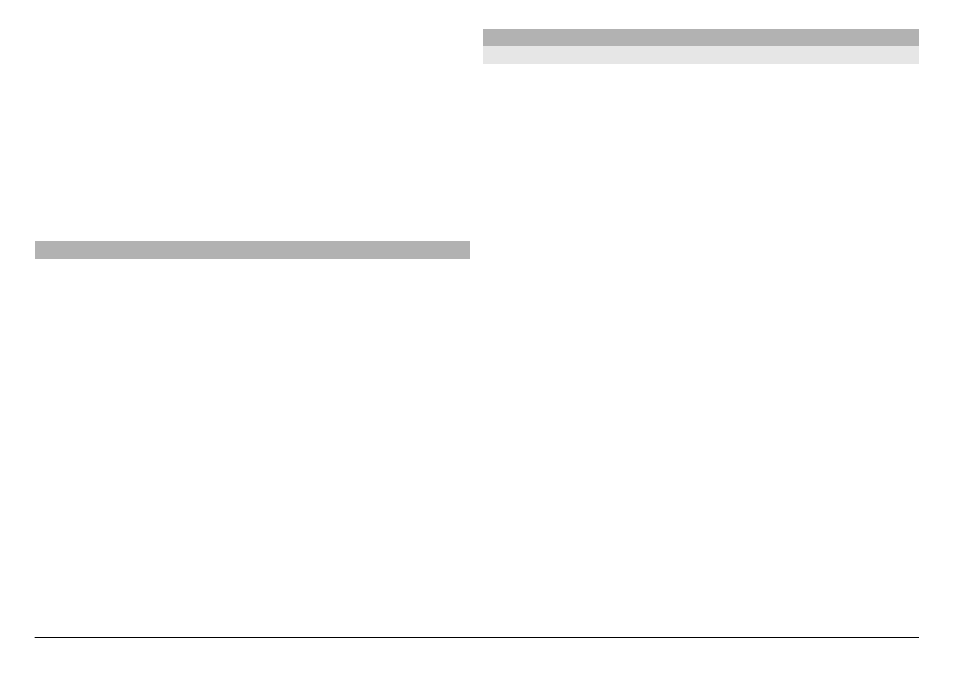
The availability of input modes may vary depending on
whether the automatic input mode (sensor settings) is
activated or not.
5 Arrow keys - Scroll left or right.
6 Backspace
7 Numbers
8 Star - Opens a special characters table.
9 Shift - Changes the character case, activates or
deactivates predictive text input modes, and switches
between letter and number modes.
Lock the keys and touch screen
When the device or keypad is locked, calls may be possible to
the official emergency number programmed into your
device.
To lock or unlock the touch screen and the keys, slide the lock
switch on the side of the device.
When the touch screen and keys are locked, the touch screen
is turned off and the keys are inactive.
When you push the touch screen up, the keyboard unlocks.
The screen and keys may be locked automatically after a
period of inactivity.
To edit settings for automatic screen and key locking, select
Menu
>
Settings
and
Phone
>
Phone mgmt.
>
Auto.
keyguard
.
Nokia Switch
Transfer content
You can use the Switch application to copy content such as
phone numbers, addresses, calendar items, and images from
your previous Nokia device to your device.
The type of content that can be transferred depends on the
model of the device from which you want to transfer content.
If that device supports synchronization, you can also
synchronize data between the devices. Your device notifies
you if the other device is not compatible.
If the other device cannot be switched on without a SIM card,
you can insert your SIM card in it. When your device is
switched on without a SIM card, the Offline profile is
automatically activated, and transfer can be done.
Transfer content for the first time
1 To retrieve data from the other device for the first time,
on your device, select
Menu
>
Settings
>
Connectivity
>
Data transfer
>
Phone switch
.
2 Select the connection type you want to use to transfer
the data. Both devices must support the selected
connection type.
3 If you select Bluetooth connectivity as the connection
type, connect the two devices. To have your device search
for devices with Bluetooth connectivity, select
Continue
. Select the device from which you want to
transfer content. You are asked to enter a code on your
device. Enter a code (1-16 digits), and select
OK
. Enter the
same code on the other device, and select
OK
. The devices
are now paired.
© 2011 Nokia. All rights reserved.
21
