Walk to your destination, Share location – Nokia N97 User Manual
Page 71
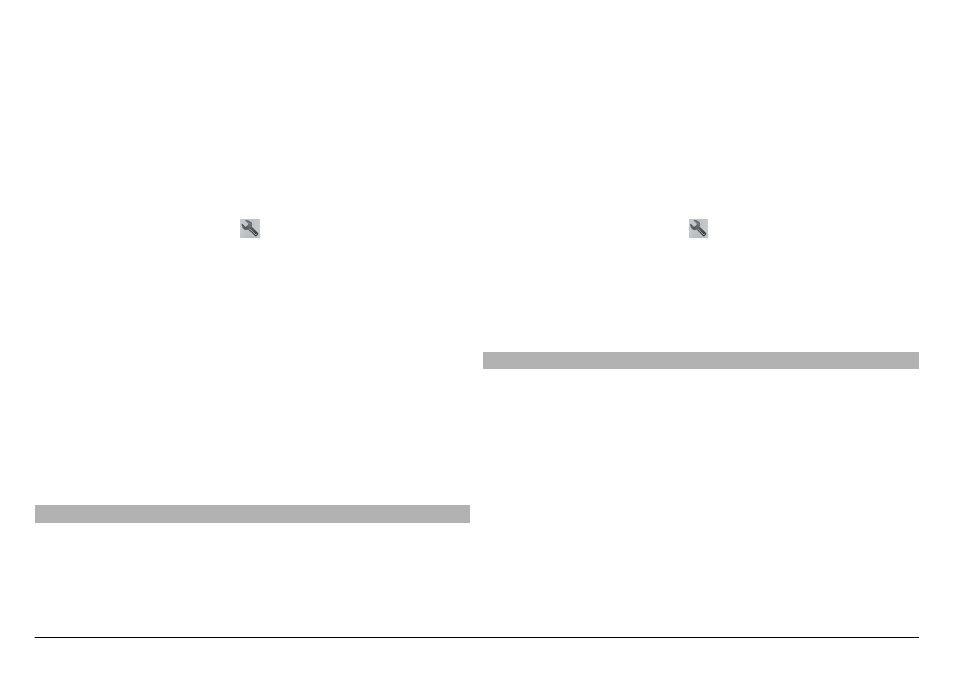
Drive to a destination
Select
Set destination
and the appropriate option.
Drive to your home
Select
Drive home
.
When you select
Drive home
or
Walk home
for the first time,
you are prompted to define your home location. To later
change the home location, do the following:
1 In the main view, select .
2 Select
Navigation
>
Home Location
>
Redefine
.
3 Select the appropriate option.
Tip: To drive without a set destination, select
Map
. Your
location is displayed on the center of the map as you move.
Change views during navigation
Swipe the screen to select
2D view
,
3D view
,
Arrow view
,
or
Route overview
.
Obey all local laws. Always keep your hands free to operate
the vehicle while driving. Your first consideration while
driving should be road safety.
Walk to your destination
When you need directions to follow a route on foot, Maps
guides you over squares, and through parks, pedestrian
zones, and even shopping centers.
Select
Menu
>
Maps
and
Walk
.
Walk to a destination
Select
Set destination
and the appropriate option.
Walk to your home
Select
Walk home
.
When you select
Drive home
or
Walk home
for the first time,
you are prompted to define your home location. To later
change the home location, do the following:
1 In the main view, select .
2 Select
Navigation
>
Home Location
>
Redefine
.
3 Select the appropriate option.
Tip: To walk without a set destination, select
Map
. Your
location is displayed on the center of the map as you move.
Share location
Publish your current location to Facebook, together with text
and a picture. Your Facebook friends can see your location on
a map.
Select
Menu
>
Maps
and
Share loc.
.
To share your location, you need a Nokia account and a
Facebook account.
1 Sign in to your Nokia account, or, if you do not yet have
one, select
Create new account
.
2 Sign in to your Facebook account.
3 Select your current location.
© 2011 Nokia. All rights reserved.
71
