Write text – Nokia N97 User Manual
Page 17
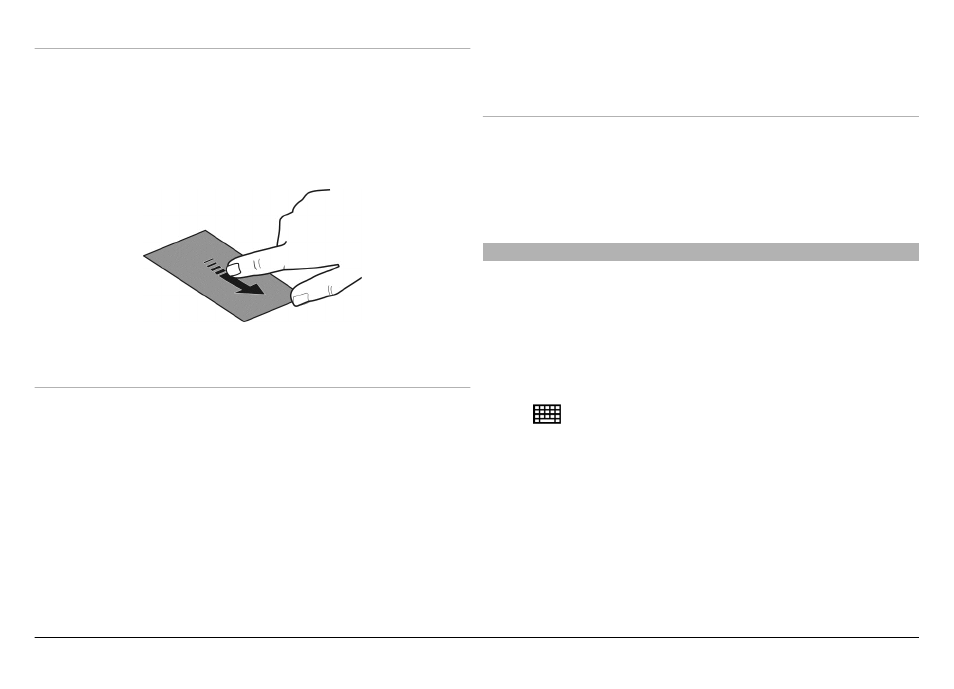
Flick
To flick, place your finger on the screen, slide it quickly across
the screen, then quickly lift your finger. The content of the
screen will continue scrolling with the speed and direction it
had at the moment of release. To select an item from a
scrolling list and to stop the movement, tap the item. In your
device, flicking is available in Music player.
Scroll
To scroll up or down in lists that have a scroll bar, drag the
slider of the scroll bar.
In some list views, you can scroll your finger on a list item
and drag up or down.
Example: To scroll through contacts, place your finger on a
contact, and drag up or down.
Tip: To view a brief description of icons and buttons, place
your finger on the icon or button. Descriptions are not
available for all icons and buttons.
Touch screen backlight
The touch screen backlight is turned off after a period of
inactivity.
To turn the screen backlight on, unlock the screen and keys,
if necessary, and press the menu key.
Write text
You can enter text in several ways. When the slide is open,
the full keyboard works as a traditional keyboard. When the
slide is closed, you can use the virtual keypad to enter text,
or use handwriting mode to write characters directly on the
screen.
To open the virtual keypad, select any text input field. To
switch between the virtual keypad and handwriting mode,
select
and the desired input mode.
The input methods and languages supported by the
handwriting recognition vary by region.
© 2011 Nokia. All rights reserved.
17
