Crop image, Reduce red-eye, Useful shortcuts – Nokia N82 User Manual
Page 44: Edit videos, Gallery
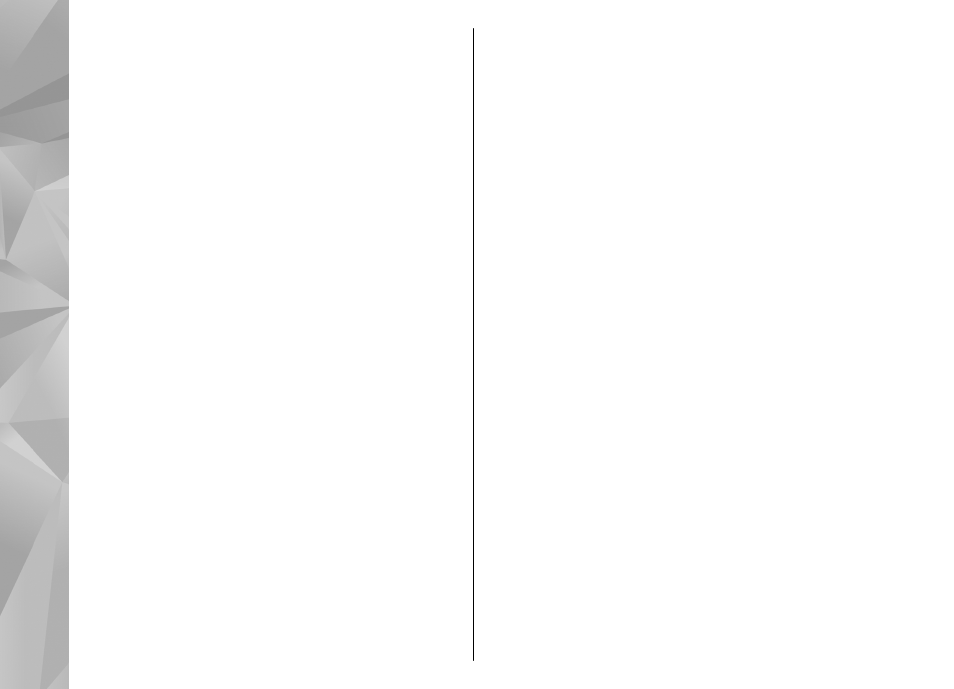
Select
Options
>
Apply effect
to open a grid
where you can select different edit options
indicated by small icons. You can crop and rotate
the image; adjust the brightness, colour, contrast,
and resolution; and add effects, text, clip art, or a
frame to the picture.
Crop image
To crop an image, select
Options
>
Apply
effect
>
Crop
, and a predefined aspect ratio from
the list. To crop the image size manually, select
Manual
.
If you select
Manual
, a cross appears in the upper
left corner of the image. Use the scroll key to select
the area to crop, and select
Set
. Another cross
appears in the lower right corner. Again select the
area to be cropped. To adjust the first selected area,
select
Back
. The selected areas form a rectangle
that forms the cropped image.
If you select a predefined aspect ratio, select the
upper left corner of the area to be cropped. To resize
the highlighted area, use the scroll key. To freeze
the selected area, press the scroll key. To move the
area within the picture, use the scroll key. To select
the area to be cropped, press the scroll key.
Reduce red-eye
To reduce red-eye in an image, select
Options
>
Apply effect
>
Red eye reduction
.
Move the cross onto the eye, and press the scroll key.
A loop appears on the display. To resize the loop to
fit the size of the eye, use the scroll key. To reduce
the redness, press the scroll key. When you finish
editing the image, press
Done
.
To save the changes, and return to
Images &
videos
, press
Back
.
Useful shortcuts
You can use the following shortcuts when editing
images:
●
To view a full-screen image, press *. To return to
the normal view, press * again.
●
To rotate an image clockwise or
counterclockwise, press 3 or 1.
●
To zoom in or out, press 5 or 0.
●
To move on a zoomed image, scroll up, down,
left, or right.
Edit videos
To edit video clips in Gallery, scroll to a video clip,
and select
Options
>
Edit
and an editing option.
44
Gallery
