Default numbers and addresses, Add ringing tones for contacts, Copy contacts – Nokia N82 User Manual
Page 126: Contacts (phone boo k)
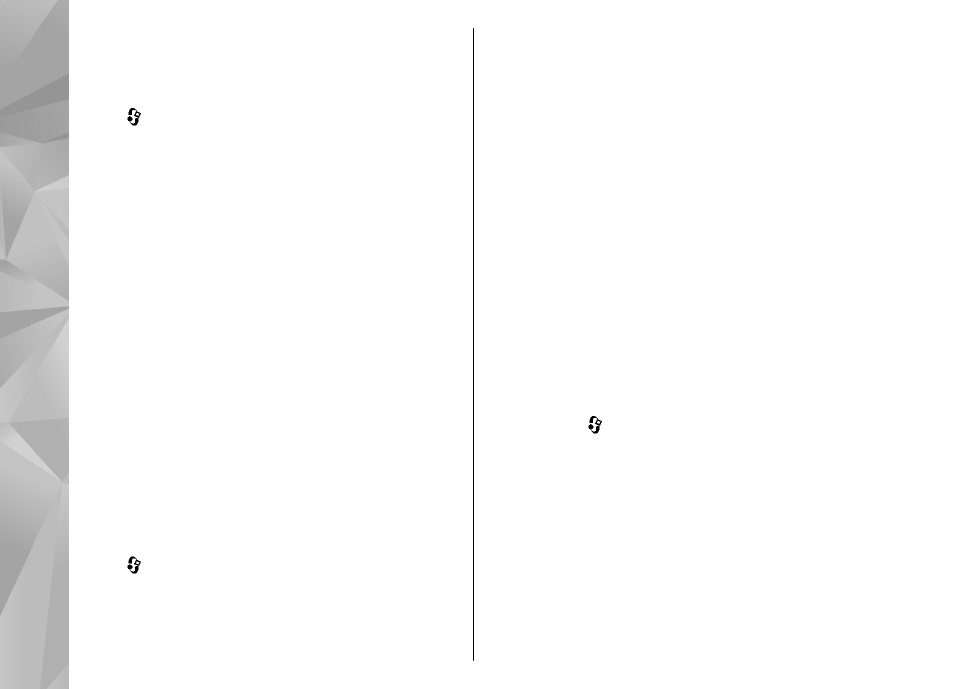
Default numbers and
addresses
Press , and select
Contacts
.
You can assign default numbers or addresses to a
contact card. In this way if a contact has several
numbers or addresses, you can easily call or send a
message to the contact to a certain number or
address. The default number is also used in voice
dialling.
1.
In the contacts list, select a contact.
2.
Select
Options
>
Defaults
.
3.
Select a default to which you want to add a
number or an address, and select
Assign
.
4.
Select a number or an address you want to set
as a default.
The default number or address is underlined in the
contact card.
Add ringing tones for
contacts
Press , and select
Contacts
.
To define a ringing tone for a contact or a contact
group, do the following:
1.
Press the scroll key to open a contact card or go
to the groups list, and select a contact group.
2.
Select
Options
>
Ringing tone
. A list of ringing
tones opens.
3.
Select the ringing tone you want to use for the
individual contact or the members of the
selected group.
When a contact or group member calls you, the
device plays the chosen ringing tone (if the caller’s
telephone number is sent with the call and your
device recognises it).
To remove the ringing tone, select
Default tone
from the list of ringing tones.
Copy contacts
To copy names and numbers from a SIM card to your
device, press , and select
Contacts
>
Options
>
SIM contacts
>
SIM directory
, the names you
want to copy, and
Options
>
Copy to Contacts
.
To copy contacts to your SIM card, in Contacts, select
the names you want to copy and
Options
>
Copy
to SIM directory
, or
Options
>
Copy
>
To SIM
directory
. Only the contact card fields supported by
your SIM card are copied.
126
Contacts (phone
boo
k)
