Troubl es hooti ng – Nokia N82 User Manual
Page 155
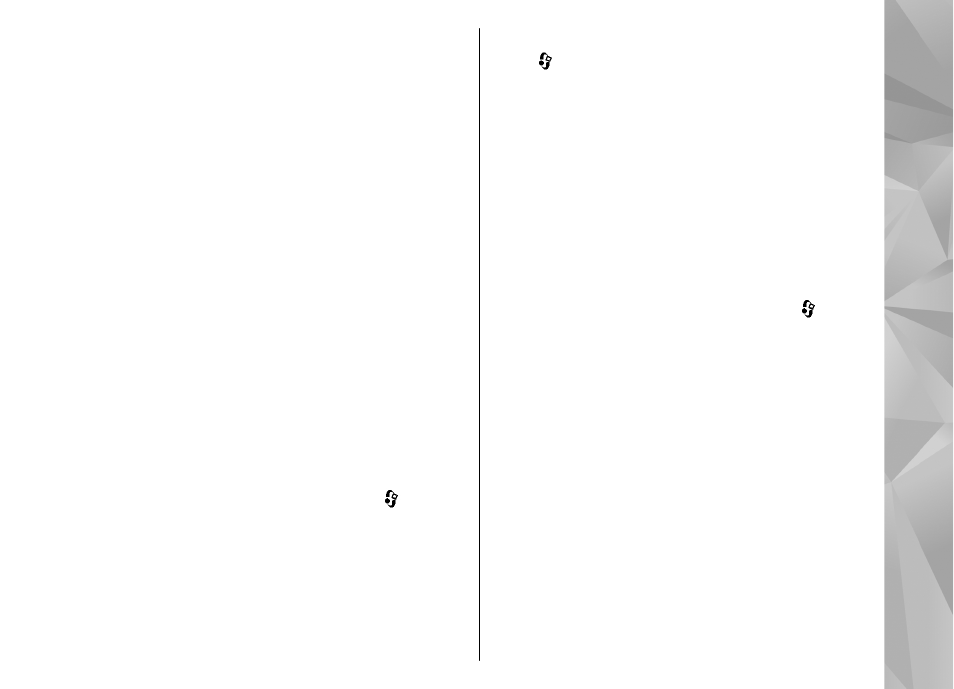
2.
To increase the background scan time interval,
adjust the time in
Scan for networks
. To stop
background scans, select
Show WLAN
availability
>
Never
.
3.
To save your changes, press
Back
.
When
Scan for networks
is set to
Never
, the
WLAN availability icon is not shown in the
standby mode. However, you can still manually
scan for available WLAN networks, and connect
to WLAN networks as usual.
Q: How can I save my data before deleting it?
A: To save data, use Nokia Nseries PC Suite to make
a back-up copy of all data to a compatible computer;
send images to your e-mail address, then save the
images to your computer; or send data using
Bluetooth connectivity to a compatible device. You
can also store data on a compatible memory card.
Q: Why can’t I select a contact for my
message?
A: The contact card does not have a phone number,
an address, or an e-mail address. Press , select
Contacts
, and edit the contact card.
Q: How can I end the data connection when
the device starts a data connection again and
again?
A: The device may be trying to retrieve a multimedia
message from the multimedia message centre. To
stop the device from making a data connection,
press , and select
Messaging
>
Options
>
Settings
>
Multimedia message
>
Multimedia
retrieval
and
Manual
to have the multimedia
messaging centre save messages to be retrieved
later, or
Off
to ignore all incoming multimedia
messages. If you select
Manual
, you receive a
notification when there is a new multimedia
message that you can retrieve in the multimedia
message centre. If you select
Off
, the device does
not make any network connections related to
multimedia messaging. To set the device to use a
packet data connection only if you start an
application or action that needs it, press , and
select
Tools
>
Settings
>
Connection
>
Packet
data
>
Packet data connection
>
When
needed
. If this does not help, switch the device off,
and switch it on again.
Q: Why do I have problems connecting the
device to my PC?
A: Ensure that you have the latest version of Nokia
Nseries PC Suite and that it is installed and running
on your compatible PC. For further information on
how to use Nokia Nseries PC Suite, see the help
function on Nokia Nseries PC Suite or visit the Nokia
support pages.
155
Troubl
es
hooti
ng
