Cleaning the computer, Moving the computer, Cleaning the computer -24 moving the computer -24 – Toshiba Tecra A4 (PTA42) User Manual
Page 79
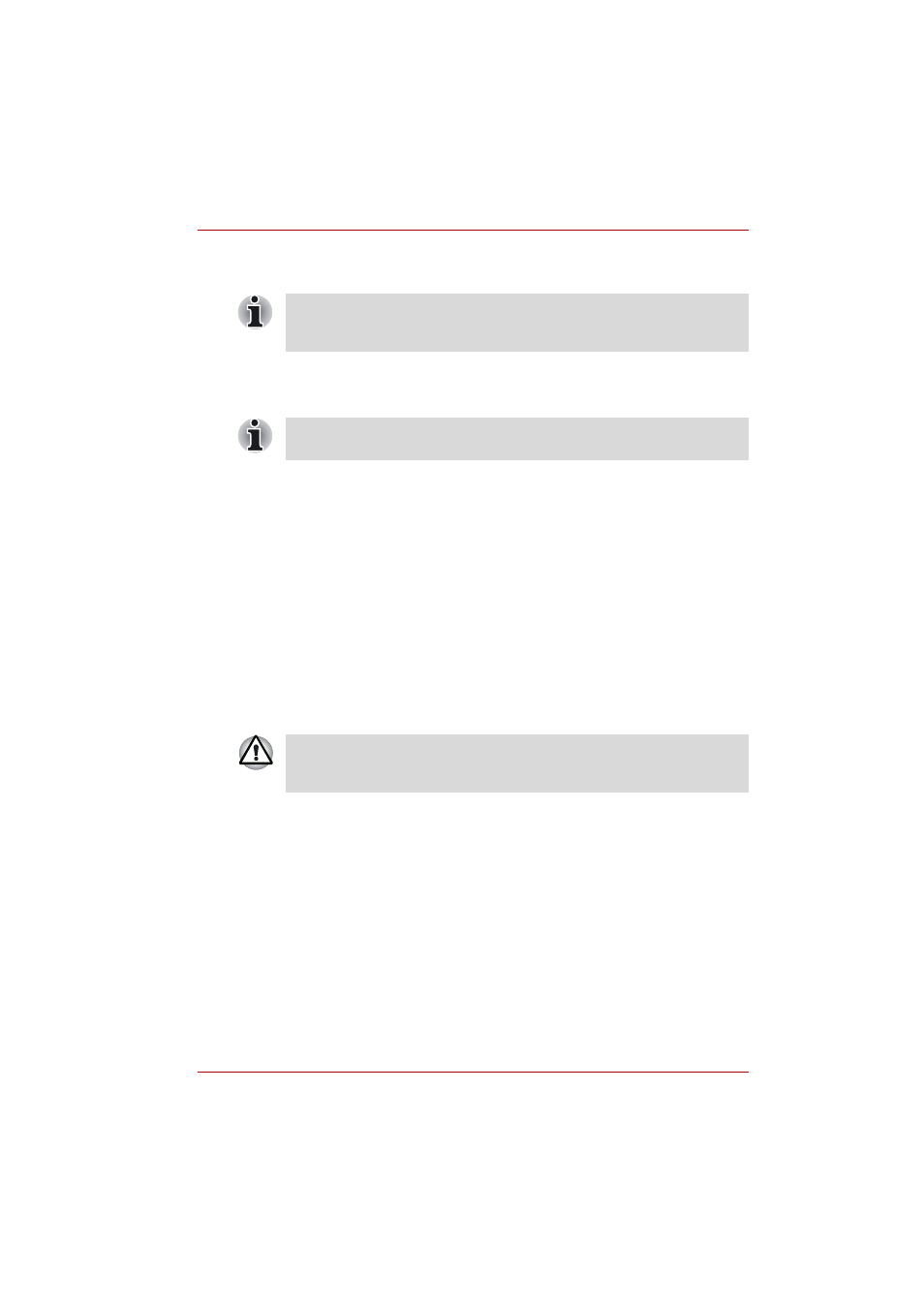
User’s Manual
4-24
Operating Basics
3. Plug the other end of the cable into a LAN hub connector. Check with
your LAN administrator before connecting to a hub.
Disconnecting LAN cable
To disconnect the LAN cable, follow the steps below.
1. Pinch the lever on the connector in the computer’s LAN jack and pull
out the connector.
2. Disconnect the cable from the LAN hub in the same manner. Check
with your LAN administrator before disconnecting from the hub.
Cleaning the computer
To help ensure long, trouble-free operation, keep the computer free of dust
and use care with liquids around the computer.
■
Be careful not to spill liquids into the computer. If the computer does get
wet, turn the power off immediately and let the computer dry completely
before you turn it on again.
■
Clean the computer using a slightly damp (with water) cloth. You can
use glass cleaner on the display. Spray a small amount of cleaner on a
soft, clean cloth and wipe the screen gently with the cloth.
Moving the computer
The computer is designed for rugged durability. However, a few simple
precautions taken when moving the computer will help ensure trouble-free
operation.
■
Make sure all disk activity has ended before moving the computer.
Check the Disk indicator on the computer.
■
If a CD/DVD is in the drive, remove it. Also make sure the drawer is
securely closed.
■
Turn off the power to the computer.
■
Disconnect the AC adaptor and all peripherals before moving the
computer.
■
Close the display. Do not pick up the computer by its display panel.
When the computer is exchanging data with the LAN, the LAN active
indicator glows orange. When the computer is connected to a LAN hub but
is not exchanging data, the Link indicator glows green.
Make sure the LAN active indicator (orange LED) is out before you
disconnect the computer from the LAN.
Never spray cleaner directly onto the computer or let liquid run into any
part of it. Never use harsh or caustic chemical products to clean the
computer.
