Toshiba Tecra A4 (PTA42) User Manual
Page 70
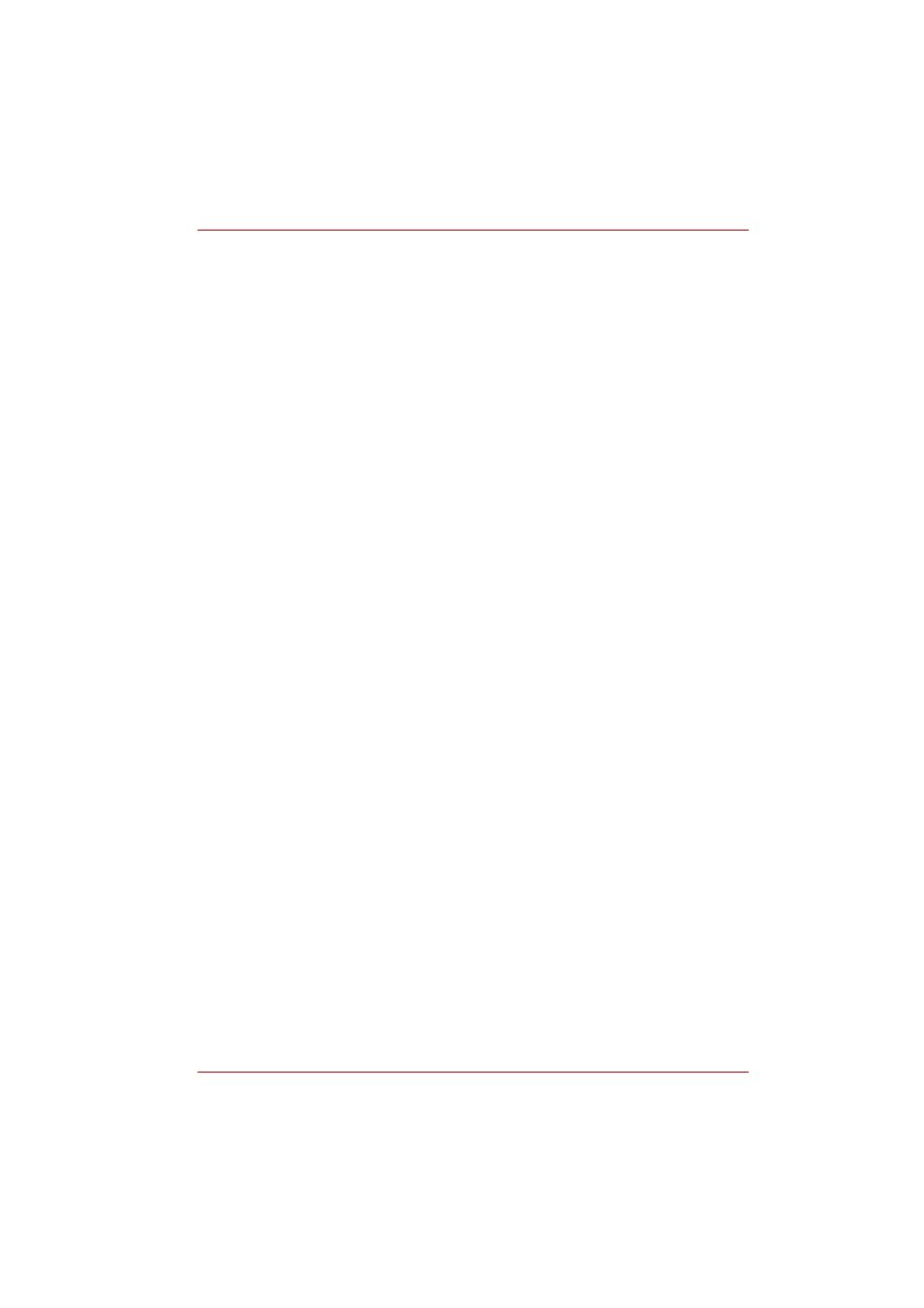
User’s Manual
4-15
Operating Basics
9. Specify much higher values for “Initial size” and “Maximum size.”
10. Click the Set button in the Virtual Memory window.
11. Click the OK button in the Virtual Memory window.
How to make a DVD-Video
Simplified steps for making a DVD-Video from video data captured from a
DV Camcorder:
1. Click [Start]-[All Programs] – [InterVideo WinDVD Creator 2] – [Inter-
Video WinDVD Creator] to launch WinDVD Creator.
2. Click [Capture] button then capture the video data from the DV-Cam-
corder via IEEE1394.
3. Click [Edit] button then drag the video clips from [Video Library] tab to
the edit track.
4. Click [Make Movie] button in the top bar.
5. Double Click the Right arrow button icon in the center of right side.
6. Put a blank DVD-R/+R disc or an erased DVD-RW/+RW disc in the
drive.
7. Click [Start] to record to the disc.
8. When recording is finished, the tray opens.
Important information for use
Note the following limitations when you write video DVD:
1. Editing digital video.
■
Log in with Administrator rights to use WinDVD Creator.
■
Make sure that your computer is running on AC power when using
WinDVD Creator.
■
Operate the computer at Full Power. Do not use power-saving features.
■
While you are editing DVD, you can display previews. However, if
another application is running, the preview might not display properly.
■
WinDVD Creator cannot show video on the external monitor when in
simultaneous mode.
■
WinDVD Creator cannot edit or play copy protected content.
■
Do not change display settings while using WinDVD Creator.
■
Do not enter standby/hibernation mode while using WinDVD Creator.
■
Do not operate WinDVD Creator immediately after turning on the
computer. Please wait until all Disc Drive activity has stopped.
■
When recording to a DV-Camcorder, to ensure you capture all of your
data, let the camcorder record for a few seconds before you begin
recording your actual data.
■
CD recorder, JPEG functions, DVD-Audio, miniDVD, and Video CD
functions are not supported in this version.
■
While recording video to DVD or tape, please close all other programs.
