Lan -23 – Toshiba Tecra A4 (PTA42) User Manual
Page 78
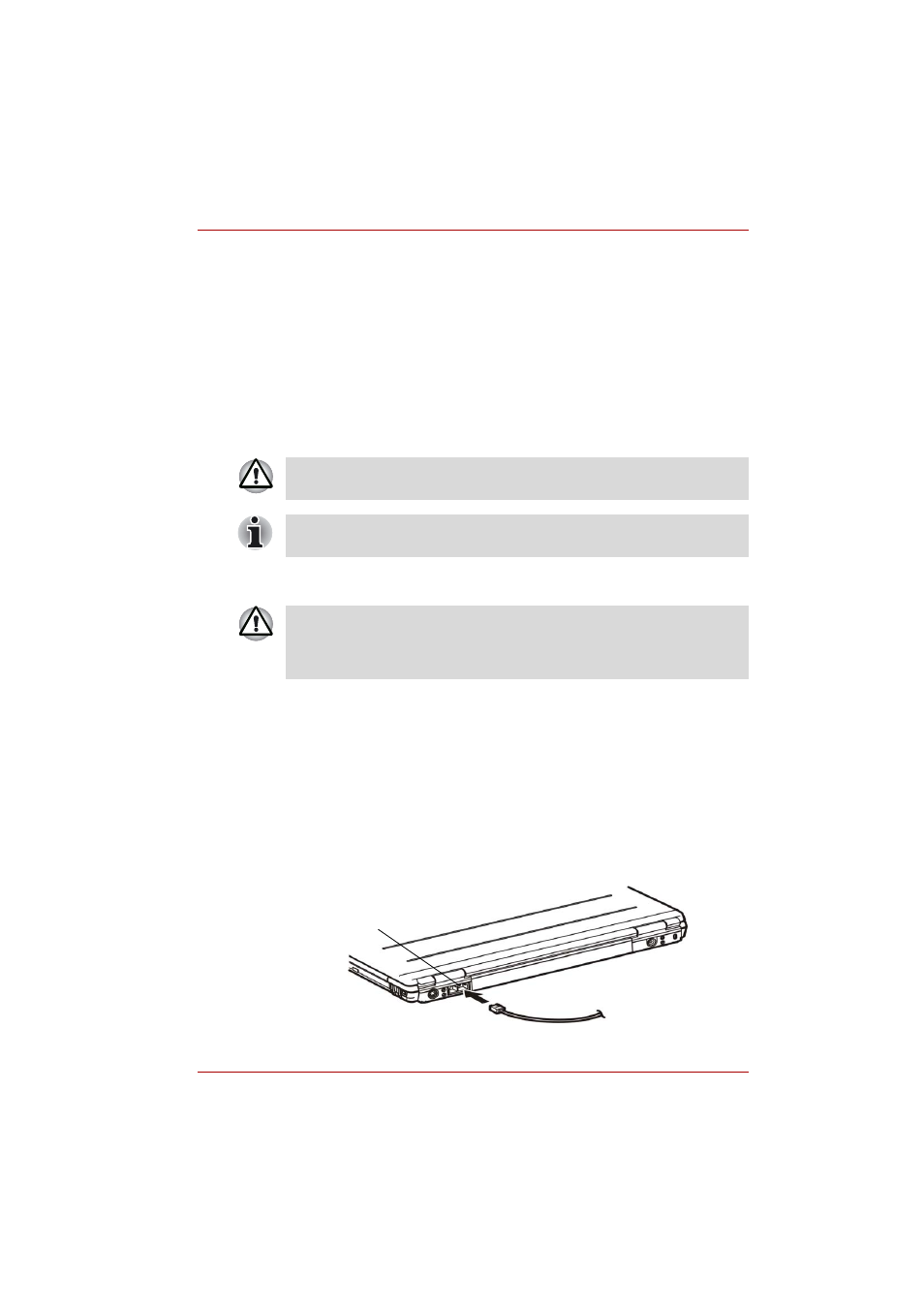
User’s Manual
4-23
Operating Basics
If you used the Task Bar to disable W-LAN, restart the computer or follow
the procedures below to enable the system to recognize W-LAN. Open or
click the following: start, Control Panel, System, Hardware Device
Manager, Network adapters, TOSHIBA Wireless LAN Mini PCI Card
and enable.
LAN
The computer has built-in support for Ethernet LAN (10 megabits per
second, 10BASE-T), Fast Ethernet LAN (100 megabits per second,
100BASE-TX) or Gigabit Ethernet LAN (1000 megabits per second,
1000BASE-T). This section describes how to connect/disconnect to a LAN.
Connecting LAN cable
If you are using Fast Ethernet LAN (100 megabits per second,
100BASE-TX), be sure to connect with a category 5 cable, CAT5, or higher.
If you are using Ethernet LAN (10 megabits per second, 10BASE-T),
connect with a category 3 cable, CAT3, or higher.
If you are using Gigabit Ethernet (1000 megabits per second,
1000BASE-T), connect with a category 5e cable, CAT5e, or higher.
To connect the LAN cable, follow the steps below.
1. Turn off the power to the computer and to all external devices con-
nected to the computer.
2. Plug one end of the cable into the LAN jack. Press gently until you hear
the latch click into place.
Connecting the LAN cable
Do not install or remove an optional memory module while Wake-up on
LAN is enabled.
The Wake-up on LAN function consumes power even when the system is
off. Leave the AC adaptor connected while using this feature.
The computer must be configured properly before connecting to a LAN.
Logging onto a LAN using the computer’s default settings could cause a
malfunction in LAN operation. Check with your LAN administrator
regarding set-up procedures.
LAN Jack
