Toshiba Tecra A4 (PTA42) User Manual
Page 55
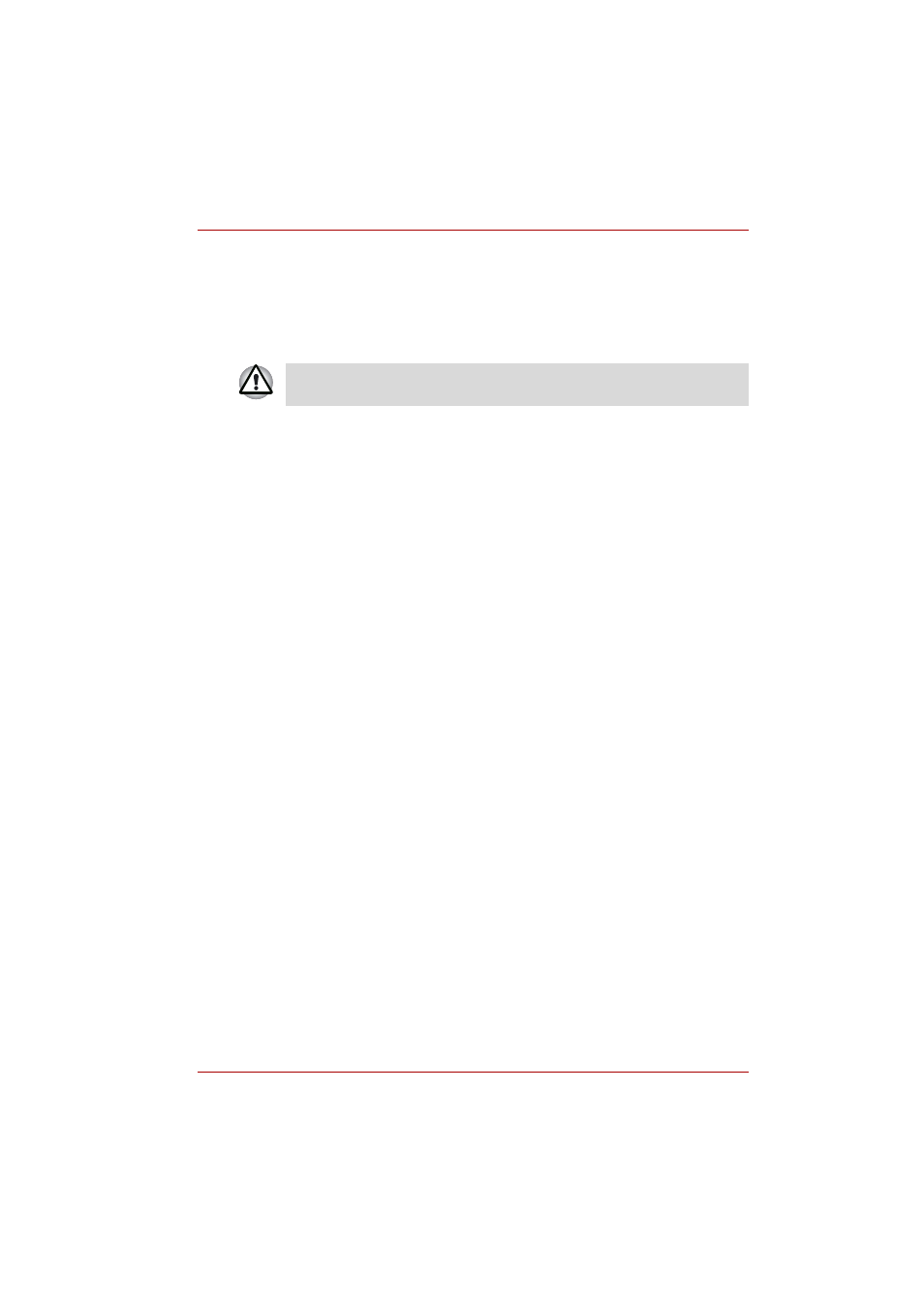
User’s Manual
3-11
Getting Started
Restoring the preinstalled software from the
Product Recovery
If preinstalled files are damaged, use the Product Recovery to restore
them. To restore the operating system and all preinstalled software, follow
the steps below.
1. Load the Recovery Media in the optional optical media drive and turn
off the computer’s power.
2. Hold down the F12 key and turn on the power. When In Touch with
Tomorrow TOSHIBA appears, release the F12 key.
3. Use the cursor keys to select the CD-ROM icon in the display menu.
4. Follow the on-screen instructions.
5. If your computer came with additional software installed, this software
can not be recovered from the Product Recovery disk. Re-install these
applications (e.g. Works Suite, DVD Player, Games, etc.) separately
from other media.
Restoring TOSHIBA utilities and drivers
If Windows is working properly, individual drivers or applications can be
separately restored. The TOSHIBA Tools & Utilities folder (C:\TOOLSCD)
contains drivers and applications, which are included with your computer
system. If your system drivers or applications have become damaged in
some way, you can reinstall most of the components from this folder.
Create a copy of this folder to an external media for more convenience.
When you reinstall the Windows operating system, the hard disk will be
reformatted and all data will be lost.
