Switching virtual surround system, Switching camera angles reducing block noise – Toshiba RD100 User Manual
Page 56
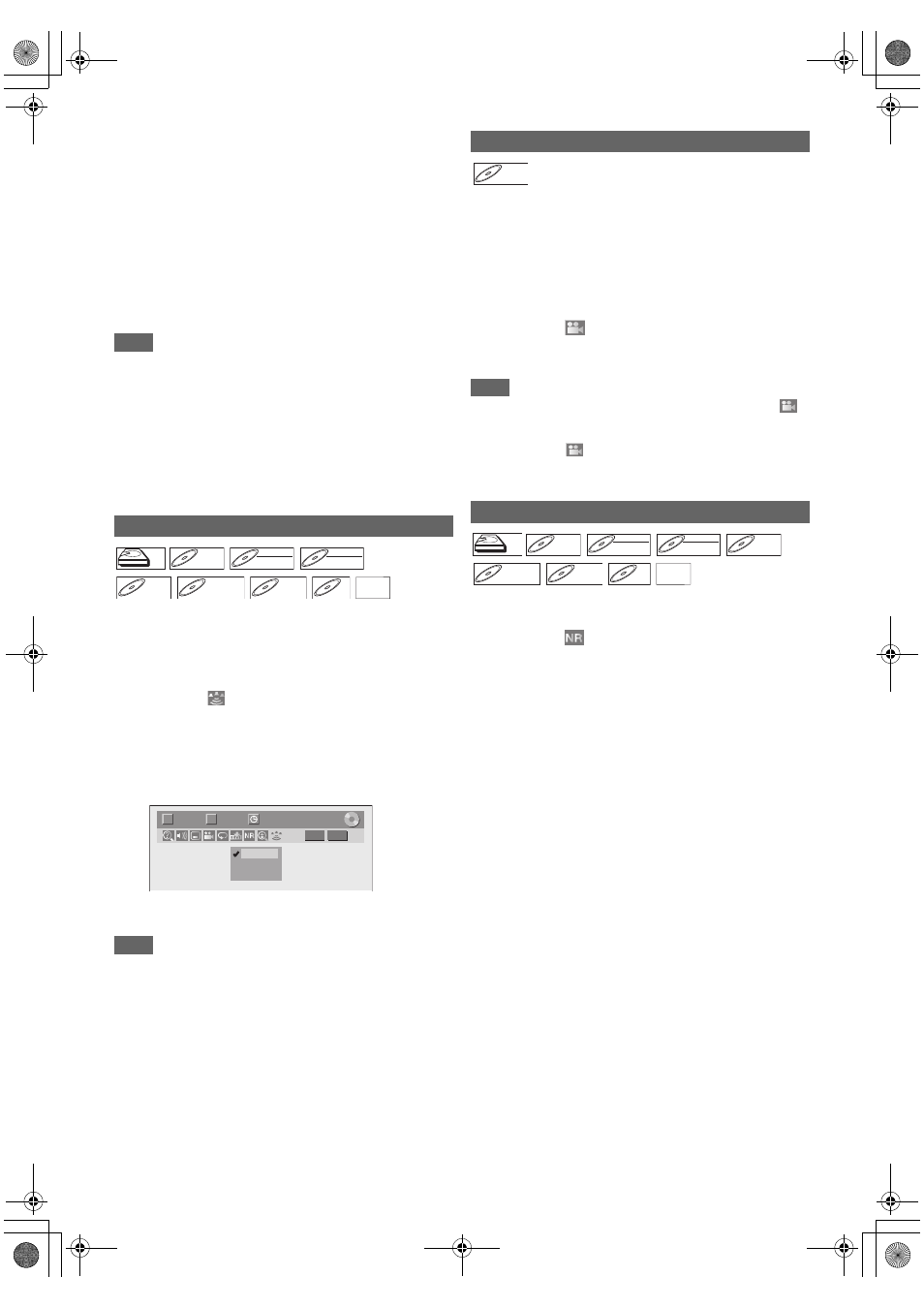
56
EN
3
Select a desired audio soundtrack or audio
channel using [
K
\ L
], then press [ENTER
\
OK].
With a DVD-video, VR mode DVD-RW, or DivX
®
files:
Audio soundtrack will switch.
Example:
English
J
Spanish
J
French
If the title contains both main and sub audio, you can
further select L (main), R (sub), L/R (mixed of main and
sub).
With an audio CD or video CD:
The Audio channel will switch.
Example:
L/R
J
L
J
R
Note
• For some discs, it is only possible to change the soundtrack
from the disc menu. Press [TOP MENU] or [DISC MENU] to
display the disc menu.
• When outputting the audio signal from the AUDIO OUT
(DIGITAL COAXIAL) or when connected to the Dolby Digital
Stream compatible TV with an HDMI cable, you cannot
switch to the main audio (L) or sub audio (R) when playing
back a title in HDD or VR mode DVD-RW with “Dolby Digital”
set to “Stream”. If you want to switch the audio, set “Stream”
to “PCM”. (See page 68.)
You can enjoy stereophonic virtual space through your
existing 2 channel stereo system.
1
During playback, press [DISPLAY] to bring up
the display menu.
If the display menu is already shown, skip to step
2
.
2
Select the
icon using [
0
\ 1
] to display the
selection menu.
Virtual Surround menu will appear.
3
Select “OFF”, “Type 1” or “Type 2” using
[
K
\ L
], then press [ENTER
\
OK].
e.g.) DVD-video
Note
• Select Virtual Surround to “OFF” in case the sound is
distorted.
• The setting will be kept “OFF” when the unit is turned off.
Some DVD-videos feature scenes shot from two or more
angles. The disc case is usually marked with an angle icon if
the disc has multi-angle scenes.
1
During playback, press [DISPLAY] to bring up
the display menu.
The angle icon appears when a switching camera angle is
available. (Available only when the angle icon appears in
bottom right on the TV screen.)
2
Select the
icon using [
0
\ 1
], then press
[ENTER
\
OK].
The angle will switch each time you press [ENTER
\
OK].
Note
• If the Angle Icon setting is “OFF” in “Setup” menu, the
icon will appear only when the disc is played back and the
Display menu appears. (See page 68.)
• Even when the
icon is not displayed, you can select the
angle if the currently played back title has at least two multi-
angle scenes.
1
During playback, press [DISPLAY] to bring up
the display menu.
2
Select the
icon using [
0
\ 1
] to display the
selection menu.
Noise Reduction menu will appear.
3
Select the desired option using [
K
\ L
], then
press [ENTER
\
OK].
This function reduces noise in the playback picture. When
playing back discs recorded in long time modes such as EP or
SLP, select “Type 1” or “Type 2”.
“Type 2” is more effective.
When playing back discs with a little noise, such as DVD-
videos, select “OFF”.
Switching Virtual Surround System
OFF:
No effect
Type 1:
Natural effect
Type 2:
Emphasised effect
HDD
HDD
HDD
DVD-V
DVD-V
DVD-V
DVD-RW
DVD-RW
DVD-RW
Video
DVD-RW
DVD-RW
DVD-RW
VR
DVD-R
DVD-R
DVD-R
DVD+RW
DVD+RW
DVD+RW
DVD+R
DVD+R
DVD+R
CD
CD
CD
MP3
MP3
MP3
1/ 5
1/ 5
DVD
0:01:00 / 1:23:45
Video
T
C
OFF
Type 1
Type 2
Switching Camera Angles
Reducing Block Noise
DVD-V
DVD-V
DVD-V
HDD
HDD
HDD
DVD-V
DVD-V
DVD-V
DVD-RW
DVD-RW
DVD-RW
Video
DVD-RW
DVD-RW
DVD-RW
VR
DVD-R
DVD-R
DVD-R
DVD+RW
DVD+RW
DVD+RW
DVD+R
DVD+R
DVD+R
VCD
VCD
VCD DivX
DivX
®
DivX
®
E2TE0BD_EN.book Page 56 Friday, March 5, 2010 4:49 PM
