Zoom marker setup – Toshiba RD100 User Manual
Page 51
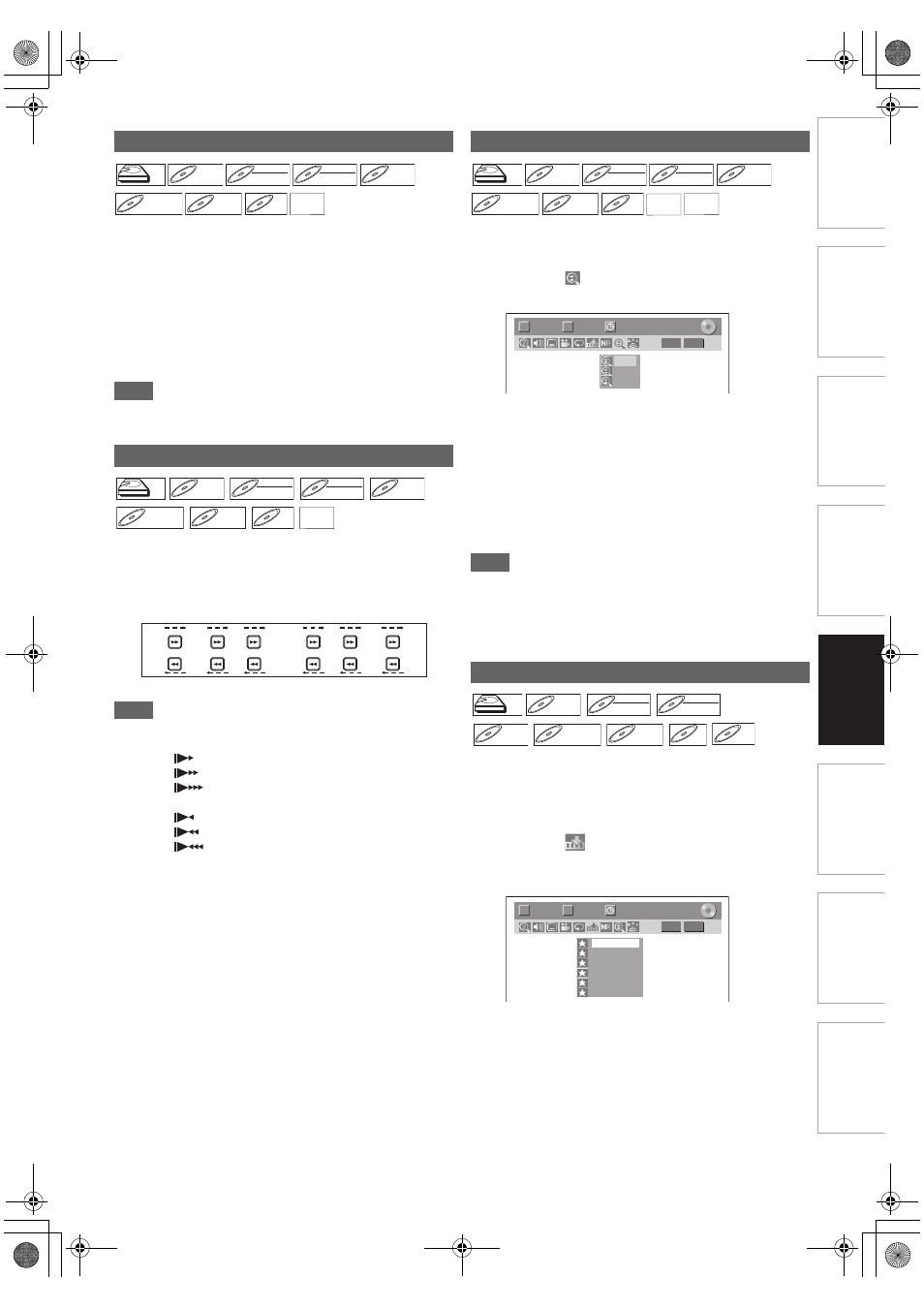
51
EN
Int
rod
uct
ion
Con
nec
ti
on
s
Basi
c Se
tu
p /
TV
Vi
ew
Op
eration
P
lay
b
a
ck
Ed
it
ing
O
the
rs
Fu
nct
ion
S
e
tup
Rec
or
di
ng
Fu
nc
ti
o
ns
In
tro
d
u
c
tion
Co
nn
ec
ti
on
s
Basic Setup
/
TV
Vi
ew
Op
e
rat
io
n
Pl
ayb
ack
Ed
it
in
g
O
th
e
rs
F
unc
ti
o
n Set
u
p
Reco
rd
in
g
1
During playback, press [PAUSE
F
].
2
Press [SKIP
H
\ G
] repeatedly.
Each time you press [SKIP
G
], playback will go forward
one frame (or step) at a time with the sound muted.
To go backward one frame (or step), press [SKIP
H
].
Press and hold [SKIP
G
] to continue going forward.
To continue going backward, press and hold [SKIP
H
].
3
Press [PLAY
B
] to resume playback.
Note
• Only step by step forward is available when playing back
video CDs and media with DivX
®
files.
1
During playback, press [PAUSE
F
], then press
[FWD
D
] or [REV
E
].
Each time you press [FWD
D
] or [REV
E
], the
approximate speed changes as follows.
(The sound will remain muted.)
To return to normal playback, press [PLAY
B
].
Note
• Forward / reverse speeds are indicated with icons as follows.
Forward (Approx. Speed):
1/16x:
1/8x:
1/3x:
Reverse (Approx. Speed):
1/16x:
1/8x:
1/4x:
• For some DivX
®
files, Slow forward may not function.
• Only slow forward is available when playing back video CDs
and media with DivX
®
files.
1
During playback, press [DISPLAY] to bring up
the display menu.
2
Select the
icon using [
0
\ 1
] to display the
selection menu.
Four options are available, “x1.0”, “x1.2”, “x1.5” and
“x2.0”. These are displayed excluding the current zoom
rate.
3
Select the desired zoom factor to zoom using
[
K
\ L
], then press [ENTER
\
OK].
The zoom area is displayed.
4
Select the desired zoom position using
[
K
\ L \ 0 \ 1
], then press [ENTER
\
OK].
Zoom playback will start.
Note
• To cancel the zoom function, select “x1.0” using [
K
\ L
],
then press [ENTER
\
OK].
• If selecting a smaller factor than that currently selected, the
zoom area is not displayed.
• You cannot slide the zoomed picture on some JPEG files.
You can assign a specific point on a disc to return later.
1
During playback, press [DISPLAY] to bring up
the display menu.
If the display menu is already shown, skip to step
2
.
2
Select the
icon using [
0
\ 1
] to display the
marker list.
e.g.) DVD-video
3
Select the desired marker number using [
K
\ L
].
When the disc reaches the desired point, press
[ENTER
\
OK].
The title (track) number and the time are displayed.
4
To return to the marker, select the desired
marker number using [
K
\ L
], then press
[ENTER
\
OK].
Step by Step Playback
Slow Forward / Slow Reverse Playback
HDD
HDD
HDD
DVD-V
DVD-V
DVD-V
DVD-RW
DVD-RW
DVD-RW
Video
DVD-RW
DVD-RW
DVD-RW
VR
DVD-R
DVD-R
DVD-R
DVD+RW
DVD+RW
DVD+RW
DVD+R
DVD+R
DVD+R
VCD
VCD
VCD DivX
DivX
®
DivX
®
HDD
HDD
HDD
DVD-V
DVD-V
DVD-V
DVD-RW
DVD-RW
DVD-RW
Video
DVD-RW
DVD-RW
DVD-RW
VR
DVD-R
DVD-R
DVD-R
DVD+RW
DVD+RW
DVD+RW
DVD+R
DVD+R
DVD+R
VCD
VCD
VCD DivX
DivX
®
DivX
®
REV
FWD
REV
FWD
REV
FWD
REV
FWD
REV
FWD
REV
FWD
1
/8x
1
/
1
6x
1
/8x
1
/
1
6x
1
/3x
1
/4x
Pause
Zoom
Marker Setup
HDD
HDD
HDD
DVD-V
DVD-V
DVD-V
DVD-RW
DVD-RW
DVD-RW
Video
DVD-RW
DVD-RW
DVD-RW
VR
DVD-R
DVD-R
DVD-R
DVD+RW
DVD+RW
DVD+RW
DVD+R
DVD+R
DVD+R
VCD
VCD
VCD JPEG
JPEG
JPEG DivX
DivX
®
DivX
®
1/ 5
1/ 5
DVD
0:01:00 / 1:23:45
Video
T
C
Ч 1.2
Ч 1.5
Ч 2.0
HDD
HDD
HDD
DVD-V
DVD-V
DVD-V
DVD-RW
DVD-RW
DVD-RW
Video
DVD-RW
DVD-RW
DVD-RW
VR
DVD-R
DVD-R
DVD-R
DVD+RW
DVD+RW
DVD+RW
DVD+R
DVD+R
DVD+R
CD
CD
CD
VCD
VCD
VCD
(PBC OFF)
1/ 5
1/ 5
DVD
---
---
---
---
---
---
1
2
3
4
5
6
0:01:00 / 1:23:45
Video
T
C
E2TE0BD_EN.book Page 51 Friday, March 5, 2010 4:49 PM
