Before starting dubbing one touch dubbing – Toshiba RD100 User Manual
Page 41
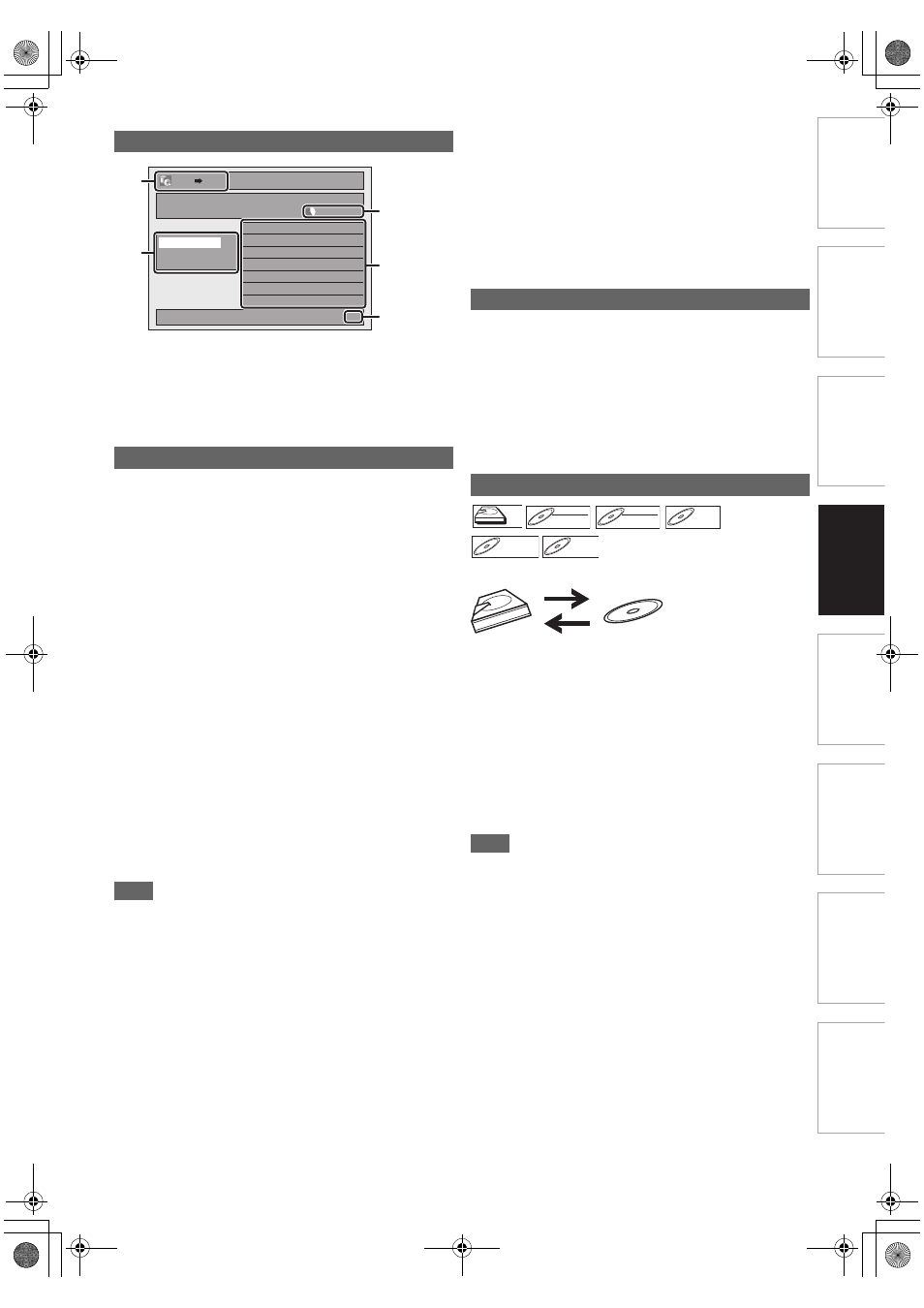
41
EN
Int
rod
uct
ion
Con
nec
ti
on
s
Basi
c Se
tu
p /
TV
Vi
ew
Op
eration
P
lay
b
a
ck
E
d
it
in
g
O
th
e
rs
Fu
nct
ion
S
e
tup
Recor
d
ing
Fu
nc
ti
o
n
s
In
tr
od
uct
ion
Con
n
ec
ti
o
n
s
Basi
c Setu
p /
TV
Vie
w
Op
erati
o
n
Pl
ay
bac
k
Edi
tin
g
O
th
ers
F
unc
ti
o
n Set
u
p
Reco
rdi
n
g
1
Dubbing direction
2
Dubbing menu
3
Remaining recordable space
4
Dubbing list
5
Current page number / total number of pages
“High”
This unit is compatible with the high speed dubbing from HDD
to DVD or VR mode DVD-RW disc to HDD.
With the high speed dubbing, you can dub a title much faster
than the normal speed dubbing without changing the quality of
the picture and sound. (e.g. If you dub a title recorded in SLP
mode to DVD-R, dubbing speed will be 32 times faster than
the normal dubbing speed.) To perform the high speed
dubbing, set the recording mode to “High”.
• Duration of high speed dubbing will vary depending on the
recording mode or the title amount.
• High speed dubbing is not available when;
- recording mode is set to other than “High”.
- dubbing from a video mode DVD-RW/-R or DVD+RW/+R
disc to the HDD.
- there is not enough space in the disc.
- dubbing a title recorded in EP or SLP mode to DVD+RW/
+R discs.
• High speed dubbing of an HDD title which has bilingual
audio is only available to VR mode DVD-RW disc.
“Auto”
When “Auto” is selected as a recording mode, the unit
calculates how much time is available on the disc and selects
the best recording mode available automatically.
• The recording may be cut short when the available recording
space of the disc is too limited.
Note
• During normal dubbing, you can watch the playback picture
of the title being dubbed (the audio cannot be changed).
During high speed dubbing, the playback picture will not
appear.
• When you dub an HDD title that has bilingual audio to video
mode DVD-RW/-R or DVD+RW/+R disc, select an
appropriate audio format in the “Bilingual Recording Audio”
menu. Refer to “Setting Bilingual Recording Audio” on
page 32.
• In order to dub a DVD recorded with the NTSC, set the “TV
System” to “PAL”. Refer to “
I
TV System (Default: PAL)
(DVD only)” on page 69.
• If you stop the dubbing halfway, the contents will be dubbed
up to where you stop the dubbing (except for the high speed
dubbing). With high speed dubbing, nothing will be dubbed if
you stop it halfway.
• To stop the dubbing in progress, press [
C
STOP] on the
front panel or press [STOP
C
] for 2 seconds on the remote
control. If you stop the high speed dubbing or stop the
dubbing copy-once programmes, confirmation message
appears. Select “Yes” using
[
K
\ L
], then press
[ENTER
\
OK] to proceed.
Other recording modes
Refer to page 28 for the information on other recording
modes.
Limitation (DVD to HDD):
• If a copy control signal is detected during dubbing, the
dubbing will be stopped.
Preparing for dubbing (HDD to DVD):
• Insert a recordable DVD.
Preparing for dubbing (DVD to HDD):
• Insert a disc to be dubbed.
• Discs dubbed with other devices may not be dubbed.
You can start dubbing right away with just one touch.
If you want to record a title in the HDD, press [HDD] first.
If you want to record a title in a disc, press [DVD] first.
During playback of the title you want to dub, press
[DUBBING].
If you are playing back an HDD, HDD to DVD dubbing will start
right away.
If you are playing back a DVD, DVD to HDD dubbing will start
right away.
To stop the dubbing in progress:
Press [
C
STOP] on the front panel.
Press [STOP
C
] for 2 seconds on the remote control.
Note
• When dubbing from DVD to HDD, only One Touch Dubbing
will be available for finalised DVD-R, video mode DVD-RW
or DVD+R.
• The dubbing will start from the beginning of the title being
played back.
• The unit will dub only the title being played back.
• If the title was in the resume stop mode, the dubbing will
start from the beginning to the end of the resume stopped
title.
• When dubbing from HDD to DVD or VR mode DVD-RW to
HDD, recording mode will automatically be set to “High”
whenever the conditions are met. Refer to “Recording Mode
for Dubbing” on this page.
• If the high speed dubbing is not available, the title will be
dubbed in normal speed with the recording mode of the title.
• If the title is recorded in other brand’s DVD recorder, the title
will be dubbed in normal speed with the recording mode that
you set with [REC MODE].
• If there is not enough space left on the disc for high/normal
speed dubbing with the title’s recording mode, the title will be
dubbed in normal speed with “Auto” mode. If there is not
enough space left on the disc for normal speed dubbing with
SLP mode, the title will be dubbed in normal speed with SLP
mode until the space of the disc runs out.
Guide to Dubbing Menu Display
Recording Mode for Dubbing
1/1
3000 MB
1
2
3
4
5
HDD DVD
Dubbing List
Add
Delete All
Dubbing Start
Before Starting Dubbing
One Touch Dubbing
HDD
HDD
HDD
DVD-RW
DVD-RW
DVD-RW
Video
DVD-RW
DVD-RW
DVD-RW
VR
DVD-R
DVD-R
DVD-R
DVD+RW
DVD+RW
DVD+RW
DVD+R
DVD+R
DVD+R
E2TE0BD_EN.book Page 41 Friday, March 5, 2010 4:49 PM
