Adult lock, Delete channels, Channel move – Toshiba RD100 User Manual
Page 25: Edit channel names
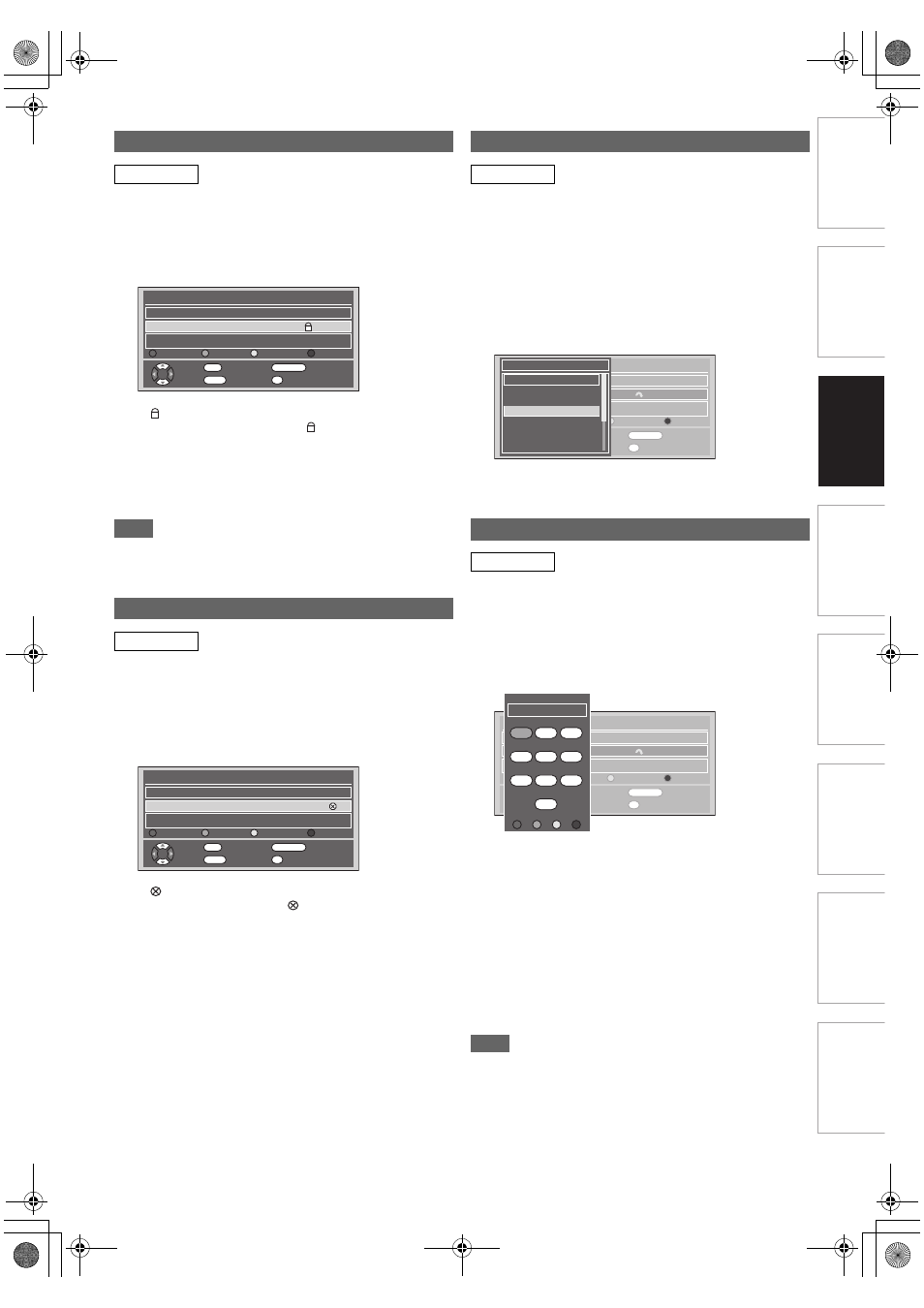
25
EN
Int
rod
uct
ion
Con
nec
ti
on
s
Basi
c Se
tu
p /
TV
Vi
ew
Op
eration
P
lay
b
a
ck
E
d
it
in
g
O
th
e
rs
Fu
nct
ion
S
e
tup
Rec
or
di
ng
Fu
nc
ti
o
ns
In
tr
od
uct
ion
Con
n
ec
ti
o
n
s
Basi
c Se
tup /
TV
Vi
ew
O
p
era
tio
n
Pl
ay
bac
k
Edi
tin
g
O
th
ers
Fu
nc
ti
on
Set
u
p
Recording
You can set the unit to limit the access to the DVB channels.
1
Follow steps
1
to
4
in “Edit Channels” on
page 24.
2
Select the DVB channel you want to limit the
access using [
K
\ L
], then press [YELLOW].
• “
” will appear.
• Press [YELLOW] to cancel. “
” will disappear.
3
Press [RETURN
\
BACK] to exit.
• Once you turn off the unit, Pincode will be required to
view the locked channels.
• To set the Pincode, refer to “
A
Adult Lock (Default:
OFF)” on page 72.
Note
• You need to set the Pincode first to activate the “Adult Lock”
in “DVB Setting”. After you set a Pincode, you have to turn
off the power and then turn it on again to activate the setting.
You can delete the DVB channels from the memorised DVB
channels.
1
Follow steps
1
to
4
in “Edit Channels” on
page 24.
2
Select the DVB channel you want to delete
using [
K
\ L
], then press [BLUE].
• “
” will appear.
• Press [BLUE] to cancel. “
” will disappear.
3
Press [RETURN
\
BACK] to exit.
• The channel has been deleted from the “Edit Channels”
menu.
You can change the order of the DVB channels when you use
[PROG.
G \ H
].
1
Follow steps
1
to
4
in “Edit Channels” on
page 24.
2
Select the DVB channel you want to change the
position using [
K
\ L
], then press [ENTER
\
OK].
Pop up window will appear.
3
Select the channel you want to replace with
using [
K
\ L
], then press [ENTER
\
OK].
• The channel will be replaced.
4
Press [RETURN
\
BACK] to exit.
You can edit the DVB channel names as you want.
1
Follow steps
1
to
4
in “Edit Channels” on
page 24.
2
Select the DVB channel you want to edit the
name using [
K
\ L
], then press [RED].
• Name editing display will appear.
3
Edit the name using [the Number buttons].
• Press [the Number buttons] repeatedly until the
desired letter appears.
• Press [
0
\ 1
] to move the cursor left or right.
• Press [RED] to select alphabet or numbers.
• Press [GREEN] to select capital or small letters.
• Press [YELLOW] to move the letter on the cursor to the
right.
• Press [BLUE] to delete the letter on the cursor, and
move the cursor to the left.
4
After completion, press [ENTER
\
OK].
5
Press [RETURN
\
BACK] to exit.
Note
• You can enter up to 19 letters.
Adult Lock
DVB
Delete Channels
DVB
Edit Channels
S.No. Channel Name
5
Five
Fav. Skip Lock Del.
England Crystal Palac
594000kHz/8M
Re Name
Skip
Lock
Delete
OK
Move
RETURN
Exit
1...8
Add To Fav.
0
Del. Fav.
Edit Channels
S.No. Channel Name
5
Five
Fav. Skip Lock Del.
Re Name
Skip
Lock
Delete
OK
Move
RETURN
Exit
1...8
Add To Fav.
0
Del. Fav.
England Crystal Palac
594000kHz/8M
Channel Move
DVB
Edit Channel Names
DVB
Edit Channels
S.No. Channel Name
5
Five
Fav. Skip Lock Del.
Re Name
Skip
Lock
Delete
OK
Move
RETURN
Exit
1...8
Add To Fav.
0
Del. Fav.
England Crystal Palac
594000kHz/8M
S.No. Channel Name
Five
QVC
UKTV GOLD
bid tv
price - drop tv
UKTV STYLE
E4+1
5
16
17
23
24
26
34
S.No. Channel Name
Edit Channels
S.No. Channel Name
5
Five
Fav. Skip Lock Del.
Re Name
Skip
Lock
Delete
OK
Move
RETURN
Exit
1...8
Add To Fav.
0
Del. Fav.
England Crystal Palac
594000kHz/8M
@_
@$# ABC DEF
GHI
JKL MNO
PQRS TUV WXYZ
SPACE
0-9 a-z INS DEL
1
2
3
4
5
6
7
8
9
0
A to Z
E2TE0BD_EN.book Page 25 Friday, March 5, 2010 4:49 PM
