Chasing playback during recording, Simultaneous playback and recording – Toshiba RD100 User Manual
Page 52
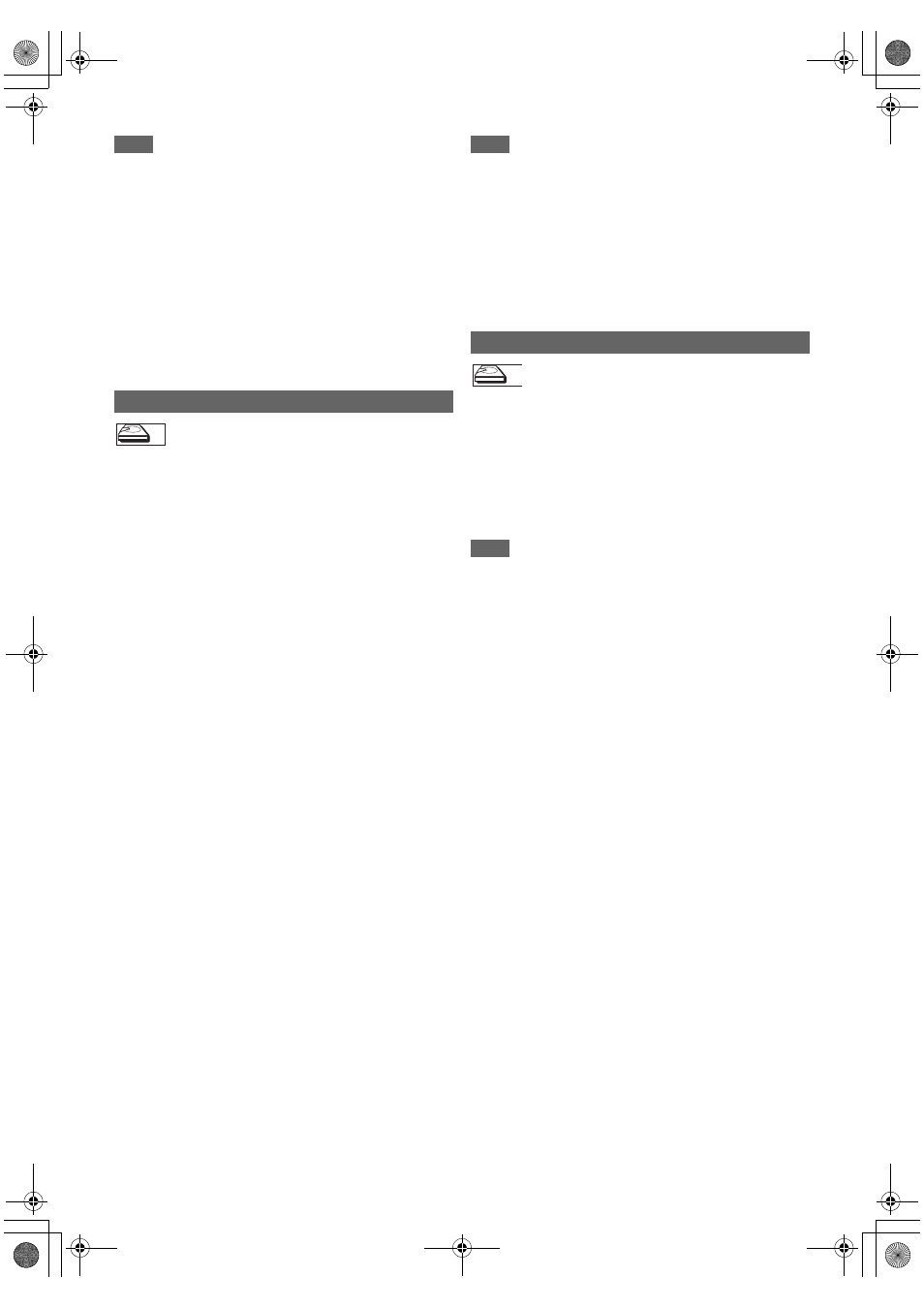
52
EN
Note
• To clear a marker, select the marker number you want to
clear, then press [CLEAR].
• You can mark up to 6 points.
• All markers are erased when you perform the following
operations.
- Opening the disc tray (DVD/CD only)
- Turning off the power (DVD/CD only)
- Making additional recording on the disc (DVD only)
- Editing any title (DVD only)
- Dividing the title (HDD only)
- Deleting a scene of the title (HDD only)
- Changing the mode between Original and Playlist. (VR
mode DVD-RW disc only)
• Marker setting is not available when you play back the video
CD with PBC function.
You can play back a title being recorded from the beginning
while recording continues.
1
During recording, press [PLAY
B
].
Playback of the title you are recording will start from the
beginning.
• Elapsed playback time will be displayed on the front
panel display.
2
To stop the playback, press [STOP
C
] once.
The front panel display will switch back to show the
elapsed recording time.
If you press [STOP
C
] twice, recording will stop.
Using the [TIME SLIP] button
With [TIME SLIP], even if you leave your couch while you are
watching TV through this unit, you can come back and watch
the rest of the programme right from where you left at any the
convenient time with just one button.
1
When you leave the TV, press [TIME SLIP] twice.
(When you are recording the TV programme to
HDD, press once.)
Unless the unit is in HDD recording mode, the unit will
start recording the TV broadcast with the first press. With
the second press, or the first press when the unit is in
HDD recording mode, the image will be paused while the
recording continues. (It is as if you have paused the live
TV broadcast.)
2
When you come back, press [TIME SLIP] again.
The pause will be cancelled, and the playback will start
from the point where the image is paused in step
1
.
• While viewing the recorded content, you can pause and
resume the playback by pressing [TIME SLIP].
3
Press [STOP
C
] once to resume live TV.
Press [STOP
C
] twice to stop the recording.
Note
• [TIME SLIP] is not available during DVD recordings.
• If you press [TIME SLIP] when the unit is in DVD mode, the
output mode will automatically be switched to HDD, and the
unit will start chasing playback of the title being recorded.
• You can also use the special playback functions such as
[REV
E
], [FWD
D
] etc. during chasing playback mode.
• The programs you recorded with [TIME SLIP] will be stored
in the title list.
• [REC
I
] is invalid during chasing playback.
• You can no longer fast forward the playback when it comes
to a few seconds before the current recording point.
With regard to HDD, you can continue recording a programme
while playing back another title in the same component
(HDD).
To do so, press [TOP MENU] during recording and select a
title you like to play back, and then press [PLAY
B
].
(You can also start the playback from the title list menu.)
To playback a title being recorded while continuing to
record, refer to “Chasing Playback during Recording” on
this page (available only with HDD).
Note
• Video CD, audio CD, MP3/JPEG files recorded on a disc
and DivX
®
files can also be played back during HDD
recording.
Chasing Playback during Recording
HDD
HDD
HDD
Simultaneous Playback and Recording
HDD
HDD
HDD
E2TE0BD_EN.book Page 52 Friday, March 5, 2010 4:49 PM
