Repeat / random / programme playback / slide show, Time search repeat playback, Random playback – Toshiba RD100 User Manual
Page 54
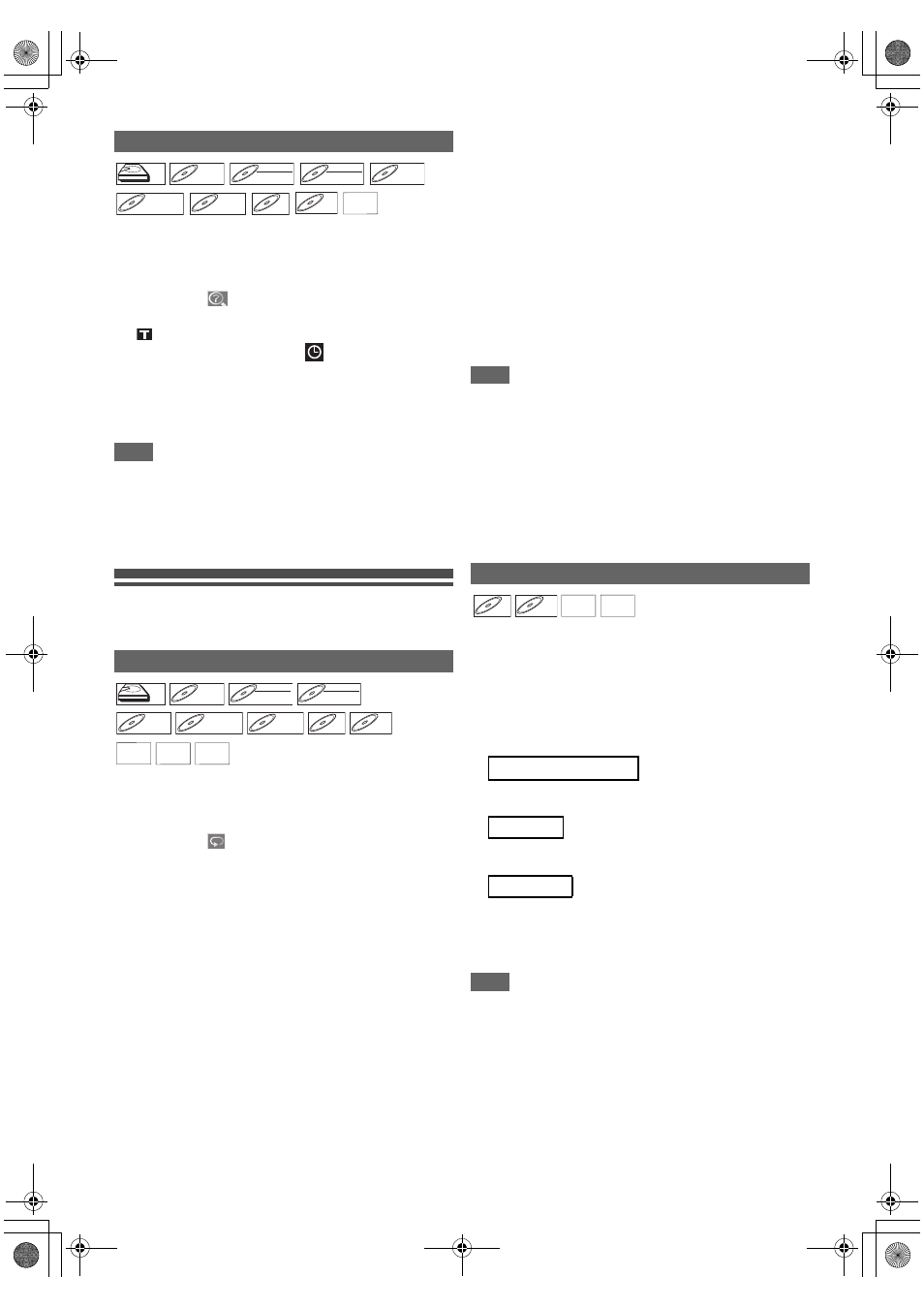
54
EN
1
During playback, press [DISPLAY] to bring up
the display menu.
If the display menu is already shown, skip to step
2
.
2
Select the
icon using [
0
\ 1
], then press
[ENTER
\
OK].
for the title or track number is highlighted.
3
Press [
0
\ 1
] to highlight
.
4
Enter the desired time to search for using
[
K
\ L
] or [the Number buttons], then press
[ENTER
\
OK].
Time search will start.
Note
• During Random playback or Programme playback, you
cannot search the desired time.
• The title number and chapter number of the setting time are
also displayed.
• Time search function is available only in the same track or
title.
Repeat / Random / Programme
Playback / Slide Show
1
During playback, press [DISPLAY] to bring up
the display menu.
If the display menu is already shown, skip to step
2
.
2
Select the
icon using [
0
\ 1
] to display the
selection menu.
3
Select the desired option to repeat using
[
K
\ L
], then press [ENTER
\
OK].
The selected repeat playback will start.
The following operations are available.
Title:
The current title will be played back repeatedly.
(HDD, DVD only)
Chapter:
The current chapter will be played back repeatedly.
(HDD, DVD only)
All:
The current disc will be played back repeatedly.
(DVD-RW (VR mode), audio CD, video CD, MP3, JPEG
and DivX
®
only)
A-B:
The A-B point will be played back repeatedly.
(HDD, DVD, audio CD, video CD and DivX
®
only)
When pressing [ENTER
\
OK] while A-B is highlighted,
A-B repeat is set.
• Press [ENTER
\
OK] again to decide the starting point
(A).
• Press [ENTER
\
OK] after setting point (A) to select the
ending point (B).
Track:
The current track will be played back repeatedly.
(audio CD, video CD, MP3, JPEG and DivX
®
only)
Group:
The current group will be played back repeatedly.
(MP3, JPEG and DivX
®
only)
Note
• To cancel the repeat playback, select “OFF” at step
3
. The
repeat setting is also cancelled when you stop playback.
• Point B for the repeat A-B playback should be set within the
same title or track as point B.
• You cannot select “Group” during the random playback of
MP3 and JPEG files.
• Chapter / Track repeat will be cancelled whenever a Chapter
/ Track is skipped forward or backward.
• For some DivX
®
files, A-B Repeat playback may not function.
• For video CDs with PBC function, repeat playback does not
work while the PBC function is on.
You can use this function to play back a disc randomly instead
of in the recorded order.
1
In stop mode, press [SETUP].
2
Select “DISC Playback Mode” or “USB Playback
Mode” using [
K
\ L
], then press [ENTER
\
OK].
“DISC Playback Mode” or “USB Playback Mode” menu
will appear.
Select “Random Play” using [
K
\ L
], then press
[ENTER
\
OK].
Select “Music” using [
K
\ L
], then press
[ENTER
\
OK] twice.
Select “Photo” using [
K
\ L
], then press
[ENTER
\
OK], and select “Random Play” using
[
K
\ L
], then press [ENTER
\
OK].
Random playback will start.
Note
• To cancel random playback, press [STOP
C
] twice during
random playback. “OFF” appears on the screen.
• For video CDs with PBC function, the PBC setting will be
switched to off automatically when you start random
playback.
• During random playback, if you forward the track to the end,
the playback speed of the next track will be normal.
• During random playback, you cannot use the search
function except for the search with [SKIP
H
\ G
]. By
pressing [SKIP
H
], you can return only to the beginning of
the current track.
Time Search
Repeat Playback
HDD
HDD
HDD
DVD-V
DVD-V
DVD-V
DVD-RW
DVD-RW
DVD-RW
Video
DVD-RW
DVD-RW
DVD-RW
VR
DVD-R
DVD-R
DVD-R
DVD+RW
DVD+RW
DVD+RW
DVD+R
DVD+R
DVD+R
CD
CD
CD
VCD
VCD
VCD
(PBC OFF)
DivX
DivX
®
DivX
®
HDD
HDD
HDD
DVD-V
DVD-V
DVD-V
DVD-RW
DVD-RW
DVD-RW
Video
DVD-RW
DVD-RW
DVD-RW
VR
DVD-R
DVD-R
DVD-R
DVD+RW
DVD+RW
DVD+RW
DVD+R
DVD+R
DVD+R
CD
CD
CD
VCD
VCD
VCD
(PBC OFF)
MP3
MP3
MP3 JPEG
JPEG
JPEG DivX
DivX
®
DivX
®
Random Playback
3
Audio CD / video CD:
MP3 files:
JPEG files:
CD
CD
CD
VCD
VCD
VCD
(PBC OFF)
MP3
MP3
MP3 JPEG
JPEG
JPEG
E2TE0BD_EN.book Page 54 Friday, March 5, 2010 4:49 PM
