Pbc function for video cds, Playing back a video cd using the title menu – Toshiba RD100 User Manual
Page 49
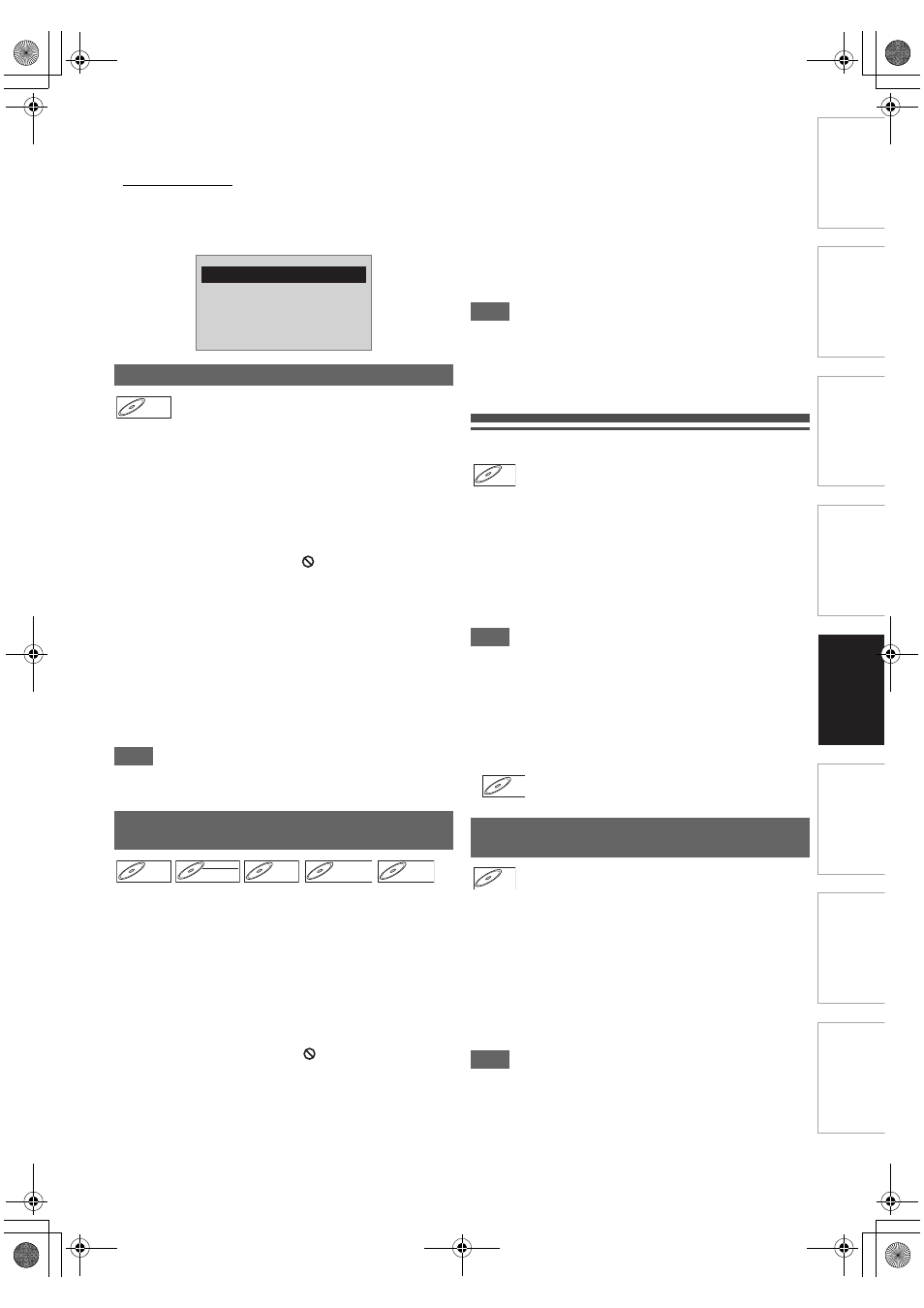
49
EN
Int
rod
uct
ion
Con
nec
ti
on
s
Basi
c Se
tu
p /
TV
Vi
ew
Op
eration
P
lay
b
a
ck
Ed
it
ing
O
the
rs
Fu
nct
ion
S
e
tup
Rec
or
di
ng
Fu
nc
ti
o
ns
In
tro
d
u
c
tion
Co
nn
ec
ti
on
s
Basic Setup
/
TV
Vi
ew
Op
e
rat
io
n
Pl
ayb
ack
Ed
it
in
g
O
th
e
rs
F
unc
ti
o
n Set
u
p
Reco
rd
in
g
• If DivX
®
files written on CD discs cannot be played back,
rewrite them on a DVD disc and try to play back.
• For more information for DivX
®
, please visit
http://www.divx.com.
• You cannot play back the DivX
®
VOD files obtained with
different registration codes on this unit. Press [TOP MENU]
and select other files that can be played back.
• This unit does not support the DivX
®
file with UDF format.
A DVD contains a disc menu, which lists the contents and
enables you to customise playback. The menu may offer
choices for subtitle languages, special features, and chapter
selection. Usually this information appears automatically
when you start playback, but sometimes you need to press
[DISC MENU] to display the menu.
Press [DVD] first.
1
Press [DISC MENU].
If the feature is not available, “
” may appear on the TV
screen. The displayed disc menu, which will vary among
discs, and may be same with the Title menu.
2
Select an item using [
K
\ L \ 0 \ 1
], then press
[ENTER
\
OK].
Repeat this step until all the features you want are set up
or to start playing back the disc from the menu. The
following operation is available.
[the Number buttons]:
Selects a numbered menu option (available on certain discs).
3
Press [DISC MENU] to exit the disc menu.
Note
• Menus vary among discs. Refer to the information
accompanying the disc for details.
Some DVDs have a Title menu, which lists the titles available
on the DVD. You can start playing back such discs at a
specific title.
On this unit, if you finalise video mode or +VR mode discs, a
Title Menu will be created automatically.
Press [DVD] first.
1
Press [TOP MENU].
The Title Menu will appear.
• For some discs, the Title Menu appears automatically.
If the feature is not available, “
” may appear on the TV
screen.
2
Select a desired item using [
K
\ L \ 0 \ 1
], then
press [ENTER
\
OK].
The disc will start playing back at the title you selected.
The following operations are available.
[TOP MENU] button:
Displays the DVD “Title Menu” which will vary between discs.
[
K
\ L \ 0 \ 1
] buttons:
Move the cursor from item to item on the screen.
[ENTER
\
OK] button:
Selects the currently highlighted menu option.
[the Number buttons]:
Selects a numbered menu option (available on certain
discs).
3
Press [TOP MENU] to exit.
Note
• [TOP MENU] will not be available for some DVDs.
• Menus vary among discs. Refer to the information
accompanying the disc for details.
• For DVD+RW discs finalised on this unit, press
[DISC MENU] to display the Title Menu.
PBC Function for Video CDs
This unit conforms to ver.1.1 and ver.2.0 of the video CD
standard playback control (PBC) function. This enables you to
play back interactive software using menu screens. Refer to
the information accompanying the video CD.
Ver.1.1 (without PBC function): You can still enjoy playback of
pictures and music from the CD.
Ver.2.0 (with PBC function): “Pbc” will appear on the screen
and display when playing back a video CD with the PBC
function.
Note
• When playing back video CDs with the PBC function, “Pbc”
is displayed instead of the playing back time and current
track indications on the front panel display.
• Some operations cannot be performed unless the function is
cancelled either automatically or intentionally by you.
• Operations are not available when the PBC function is set to
“ON”. In that case, it is indicated by the following symbol in
this manual:
1
When playing back a video CD with the PBC
function, the Title Menu will appear
automatically.
2
Press [the Number buttons] to select the
desired title.
Playback will start at the selected title.
3
Press [RETURN
\
BACK] to go back to the Title
menu.
Note
• While the On-Screen Display appears, you cannot perform
steps
2
and
3
.
Playing Back Discs Using the Disc Menu
Playing Back a Disc Using the Title
Menu
Authorization Error
This player is not authorized to
play this video.
Please push ‘TOP MENU’.
DVD-V
DVD-V
DVD-V
DVD-V
DVD-V
DVD-V
DVD-RW
DVD-RW
DVD-RW
Video
DVD-R
DVD-R
DVD-R
DVD+RW
DVD+RW
DVD+RW
DVD+R
DVD+R
DVD+R
Playing Back a Video CD Using the Title
Menu
VCD
VCD
VCD
VCD
VCD
VCD
(PBC OFF)
VCD
VCD
VCD
E2TE0BD_EN.book Page 49 Friday, March 5, 2010 4:49 PM
