Toshiba Tecra M7 User Manual
Page 99
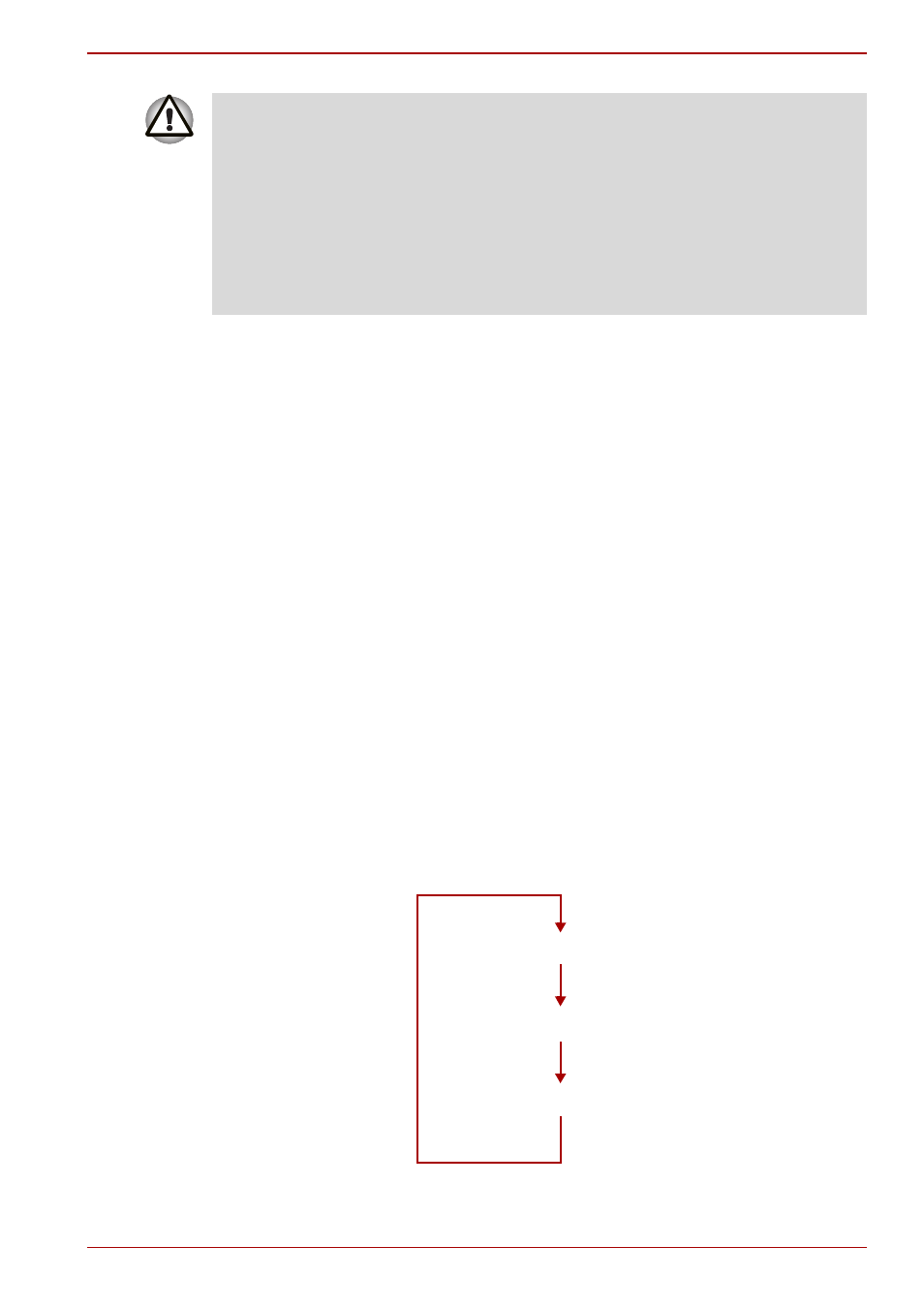
User’s Manual
4-11
Operating Basics
Method 1: Changing the screen orientation using TOSHIBA
Accelerometer Utilities and TOSHIBA Rotation Utility
When the TOSHIBA Accelerometer Utilities and TOSHIBA Rotation Utility
are running, changes in the orientation of the top and bottom of the screen
is automatically recognized by pressing ESC/Rotation button for more than
a second.
Method 2: Changing the screen orientation using Cross
Function Button
1. Press the Cross Function Button for more than one second. The
TOSHIBA Tablet Menu will appear.
2. Select the Internal Monitor icon in Toshiba Shortcut using the Cross
Function Button and then press the Cross Function Button.
3. Select the rotation angle using Cross Function Button and then press
the Cross Function Button.
Method 3: Changing the screen orientation using Task Bar
1. Right click “Change tablet and pen settings” icon in the Task Bar. Click
“Change screen orientation” from the menu.
The screen orientation is set to change in the following order when
purchased.
■
Do not play 3D game software or replay DVD-Video in a display mode
other than Primary landscape. An abnormality will appear on the
Windows screen display when you replay a DVD-Video in a mode other
than Primary landscape because DVD playback software can boot only
in the Primary landscape mode.
■
An abnormality will appear on the Windows screen display when you
change from Tablet Mode to Laptop Mode while a 3D screen saver is
running. In this case, press any key while in Laptop Mode to deactivate
the 3D screen saver.
Secondary landscape
Primary landscape
Primary portrait
