Toshiba Tecra M7 User Manual
Page 189
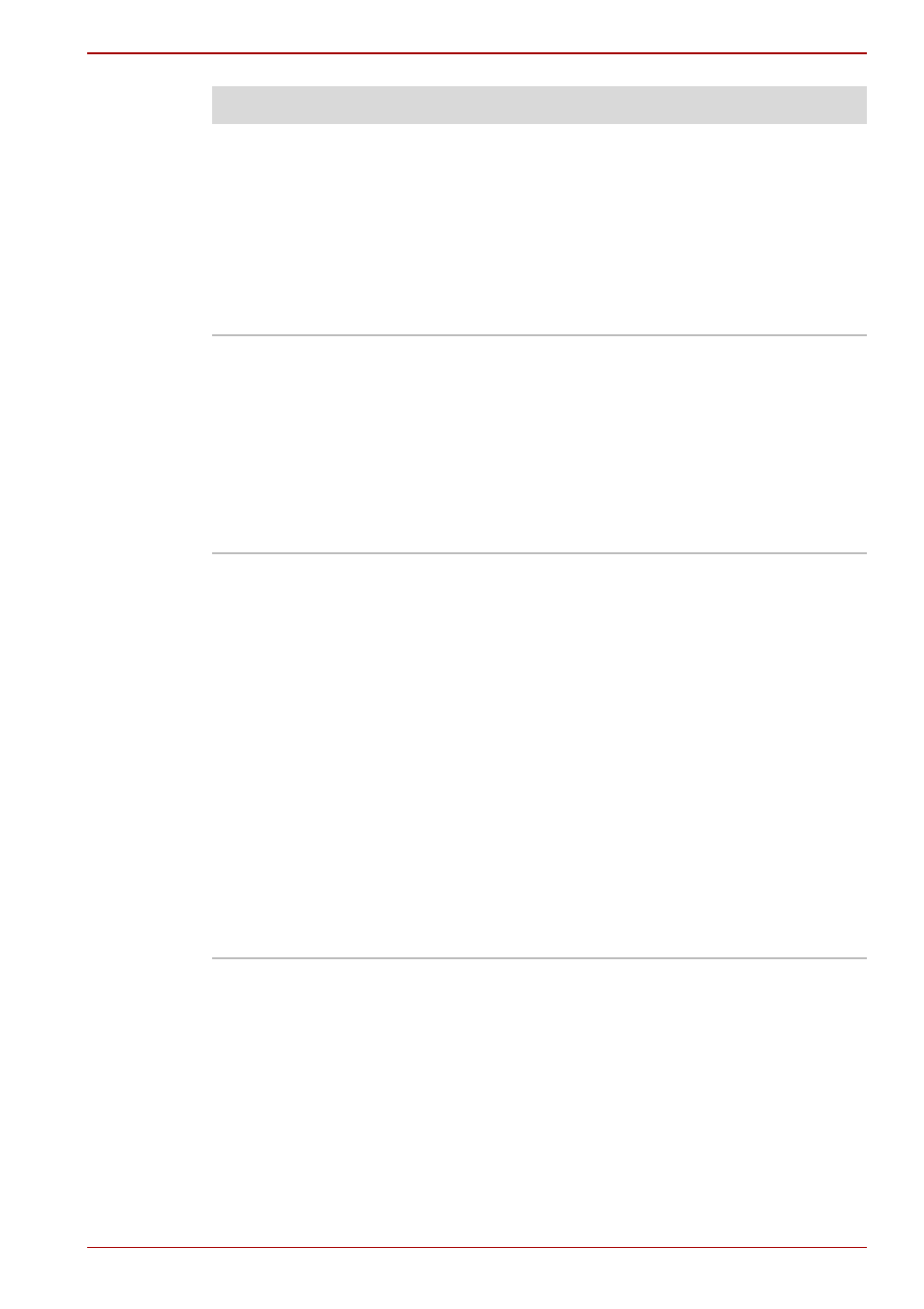
User’s Manual
8-15
Troubleshooting
Double-tapping does
not work
Try changing the double-click speed setting in
the mouse control utility.
1. Click start, click Control Panel, click
Printers and Other Hardware and select
Mouse icon.
2. Click the Buttons tab.
3. Set the double-click speed as required and
click OK.
The mouse pointer
moves too fast or too
slow
Try changing the speed setting in the mouse
control utility.
1. Click start, click Control Panel, click
Printers and Other Hardware and select
Mouse icon.
2. Click the Pointer Options tab.
3. Set the speed as required and click OK.
If problems persist, contact your dealer.
The reaction of Touch
pad is either too
sensitive or not
sensitive enough.
Adjust the touch Sensitivity.
1. Click start and open the Control Panel.
2. Click the Printers and Other Hardware icon.
3. Click the Mouse icon.
4. Click the Advanced tab.
5. Click the Advanced feature settings button.
6. Click Touch Pad tab. Click the Settings
button in the Pointer speed and tapping
settings.
7. Detailed Touch Pad setting is displayed.
8. Move the slide of adjust the pointer speed in
relation to the standard Windows setting.
Click the OK button.
9. Click the OK button on Advanced feature
setting screen.
Problem
Procedure
