Pen actions, Replacing the pen tip – Toshiba Tecra M7 User Manual
Page 93
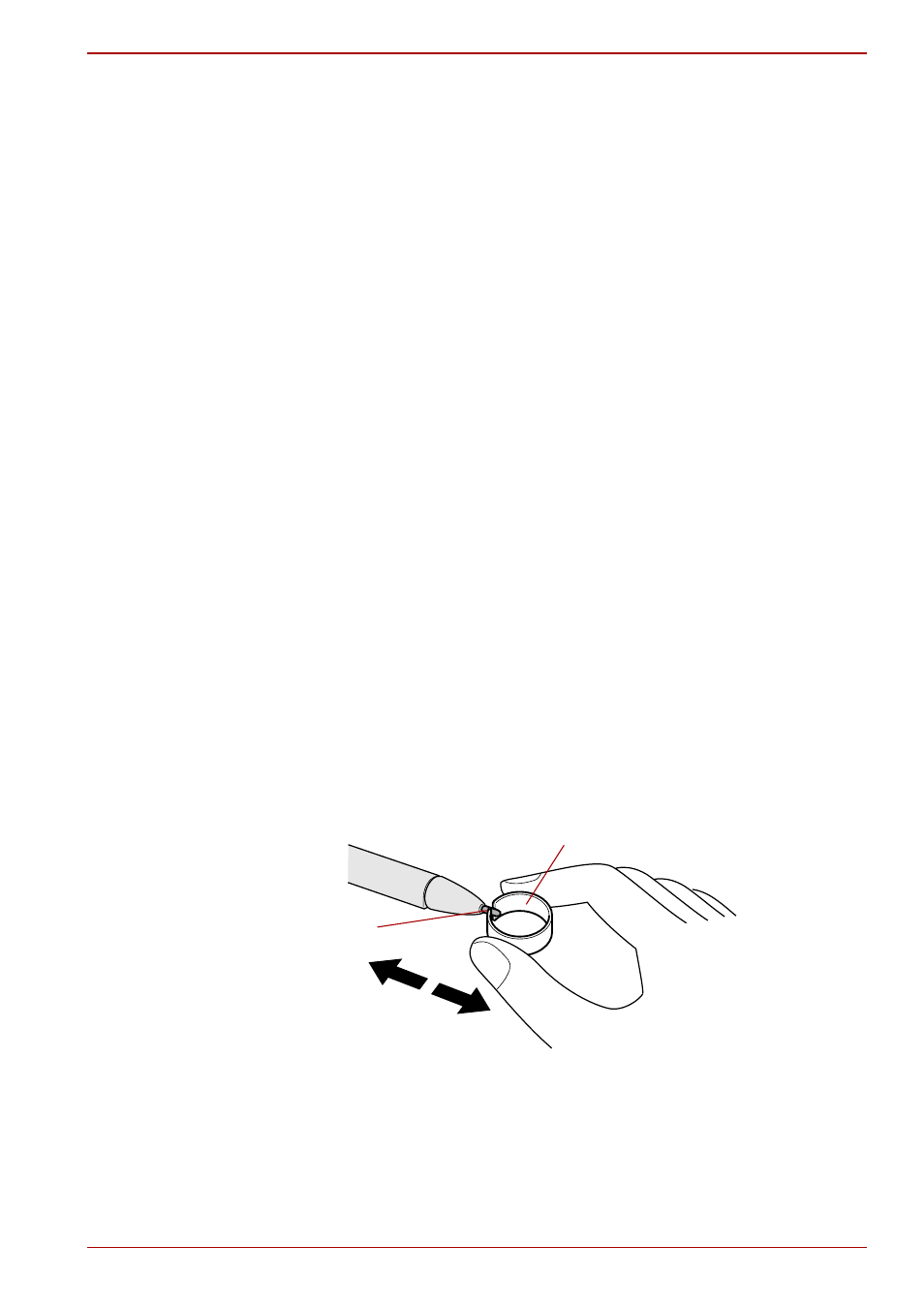
User’s Manual
4-5
Operating Basics
Pen actions
You can use the Tablet PC Pen to enter data, start programs, move objects
and execute other actions.
Single tap
Lightly tap the tip of the Tablet PC Pen on an object and lift it immediately to
execute an action. A single tap is similar to clicking the left touch pad
control button.
Double tap
Lightly tap the tip of the Tablet PC Pen twice on an object and lift it
immediately to execute an action. A double-tap is similar to double-clicking
the left touch pad control button.
Press and hold
Touch the tip of the Tablet PC Pen to the display screen and hold it there to
display a pop-up menu or other action. Press and hold is similar to clicking
the right touch pad control button.
Drag
Touch the Tablet PC Pen to the screen. Without lifting the Tablet PC Pen,
drag it across the screen to select text or objects.
Drag and drop
Touch the Tablet PC Pen to the screen to select an object. Without lifting
the Tablet PC Pen, drag it across the screen. Lift the Tablet PC Pen to drop
the object to a new location.
Replacing the pen tip
1. To replace the pen tip, pinch the tip with a draw-out tool and pull it out.
Replacing the pen tip
2. Insert a new tip into the Tablet PC Pen, flat end first, and press it to seat
it securely.
Draw-out tool
Pen tip
