Hibernation mode – Toshiba Tecra M7 User Manual
Page 31
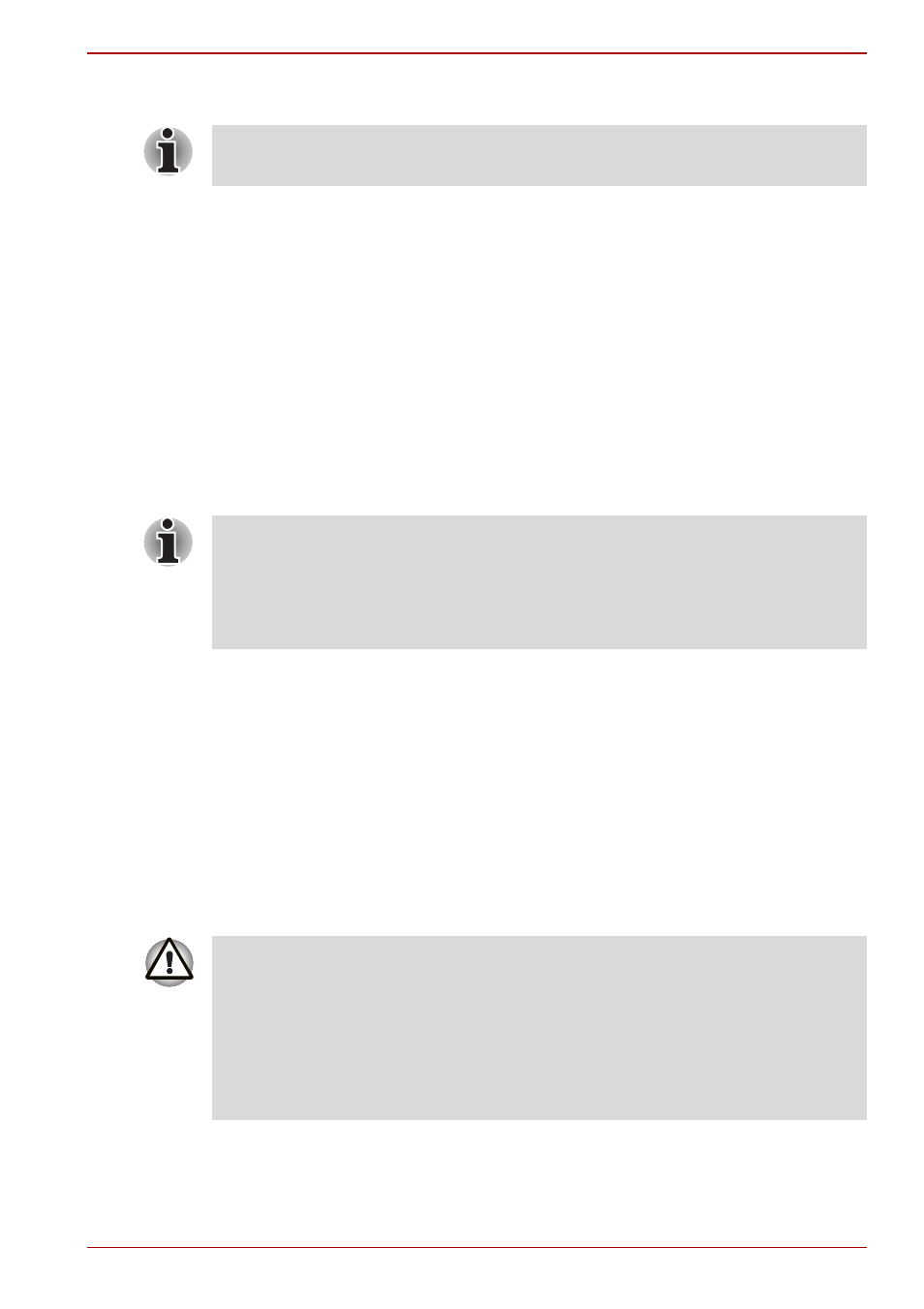
User’s Manual
1-11
Getting Started
Executing standby
You can enter Standby Mode in one of three ways:
1. Click start, click Turn Off Computer and click Stand By.
2. Close the computer’s LCD display panel. This feature must be enabled.
Refer to the Setup Actions tab in TOSHIBA Power Saver located within
the Control application (open Performance and Maintenance and then
open TOSHIBA Power Saver).
3. Slide the power button. This feature must be enabled. Refer to the
Setup Actions tab in TOSHIBA Power Saver described in the Control
application.
Open Performance and Maintenance and open TOSHIBA Power
Saver.
When you turn the power back on, you can continue where you left when
you shut down the computer.
Standby limitations
Standby will not function under the following conditions:
■
Power is turned back on immediately after shutting down.
■
Memory circuits are exposed to static electricity or electrical noise.
Hibernation Mode
The Hibernation Mode feature saves the contents of memory to the hard
disk when the computer is turned off. The next time the computer is turned
on, the previous state is restored. The Hibernation Mode feature does not
save the status of any peripheral devices.
You can also enable Standby by pressing Fn + F3. Refer to Chapter 5,
, for details.
■
When the computer is shut down in Standby Mode, the power indicator
will blink orange.
■
If you are operating the computer on battery power, you can lengthen
the operating time by shutting down in Hibernation Mode. Standby
Mode consumes more power.
■
Save your data. While entering Hibernation Mode, the computer saves
the contents of memory to the hard disk drive. However, for safety
sake, it is best to save your data manually.
■
Data will be lost if you remove the battery or disconnect the AC adaptor
before the save is completed. Wait for the HDD indicator to go out.
■
Do not install or remove a memory module while the computer is in
Hibernation Mode. Data will be lost.
