Using the hard disk drive (hdd) protection, Using the hard disk drive (hdd) protection -29, Toshiba hdd protection properties – Toshiba Satellite Pro A120 (PSAC1) User Manual
Page 92
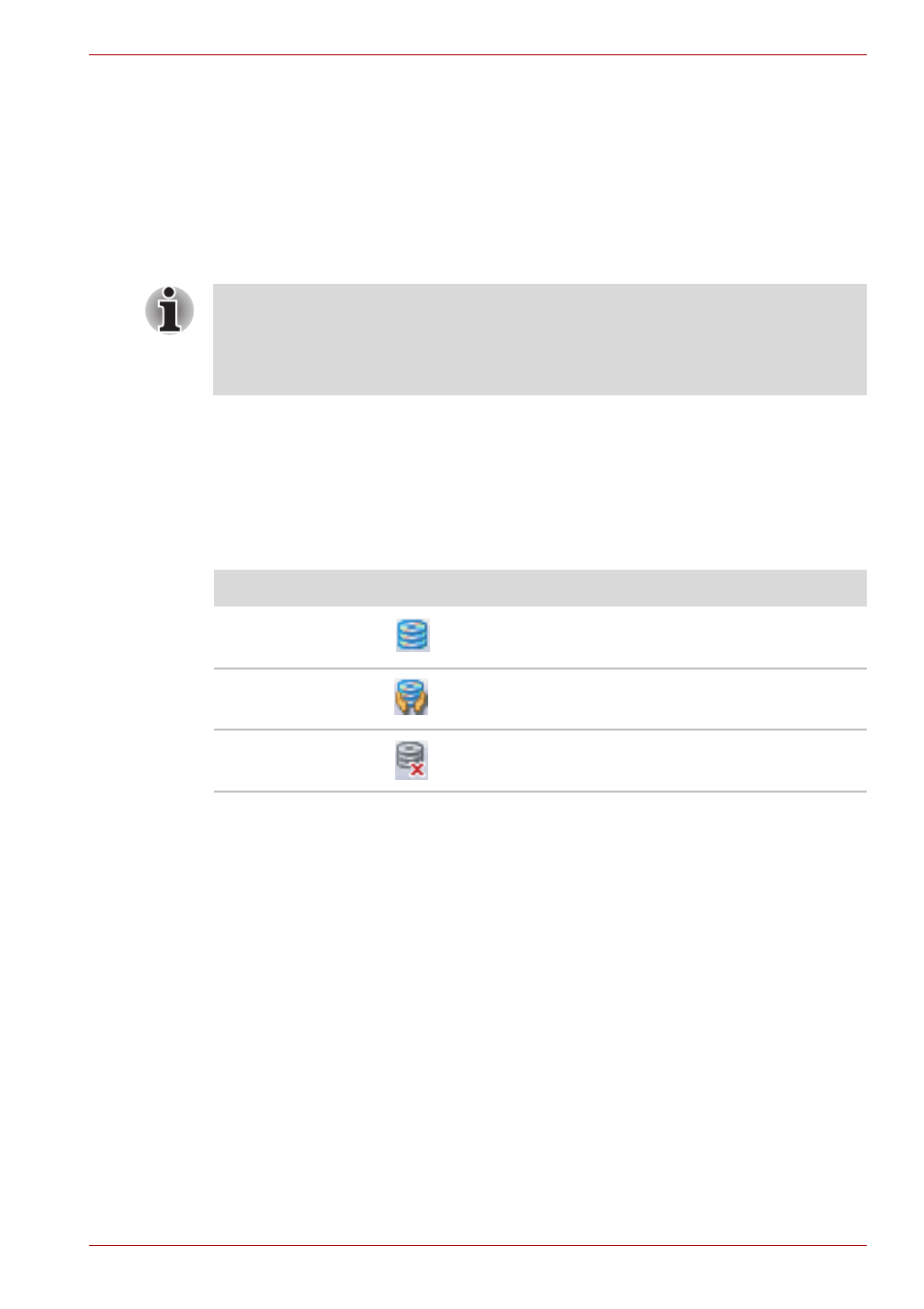
User’s Manual
4-29
Operating Basics
Using the Hard Disk Drive (HDD) Protection
This computer has a function for reducing the risk of damage on hard disk
drive.
Using the acceleration sensor built in the computer, HDD Protection detects
vibration, shocks, and those signs in the computer, and automatically
moves the HDD (Hard Disk Drive) head to the safe position to reduce the
risk of damage that could be caused to the disk by head-to-disk contact.
When vibration is detected, the following message is displayed, and the
icon in the notification area of the taskbar is changed to the protection
state. This message is displayed until the OK button is pressed or
30 seconds pass. When vibration subsides, the icon returns to the normal
state.
Taskbar Icon
TOSHIBA HDD Protection Properties
You can make the HDD Protection settings by using the TOSHIBA HDD
Protection Properties window. To open the window, click start, point to All
Programs, point to TOSHIBA, point to Utilities and click HDD Protection
setting. The window can also be started from the icon on the Taskbar, or
from the Control Panel.
HDD Protection
You can choose whether to enable or disable HDD Protection.
■
This function does not guarantee that the hard disk drive will not be
damaged.
■
A secondary hard disk drive fitted to the computer is not supported by
the HDD protection function.
State
Icon
Description
Normal
HDD Protection is enabled.
Protection
HDD Protection is active. The hard disk drive
head is in a safe position.
OFF
HDD Protection is disabled.
