System indicators, System indicators -10 – Toshiba Satellite Pro A120 (PSAC1) User Manual
Page 46
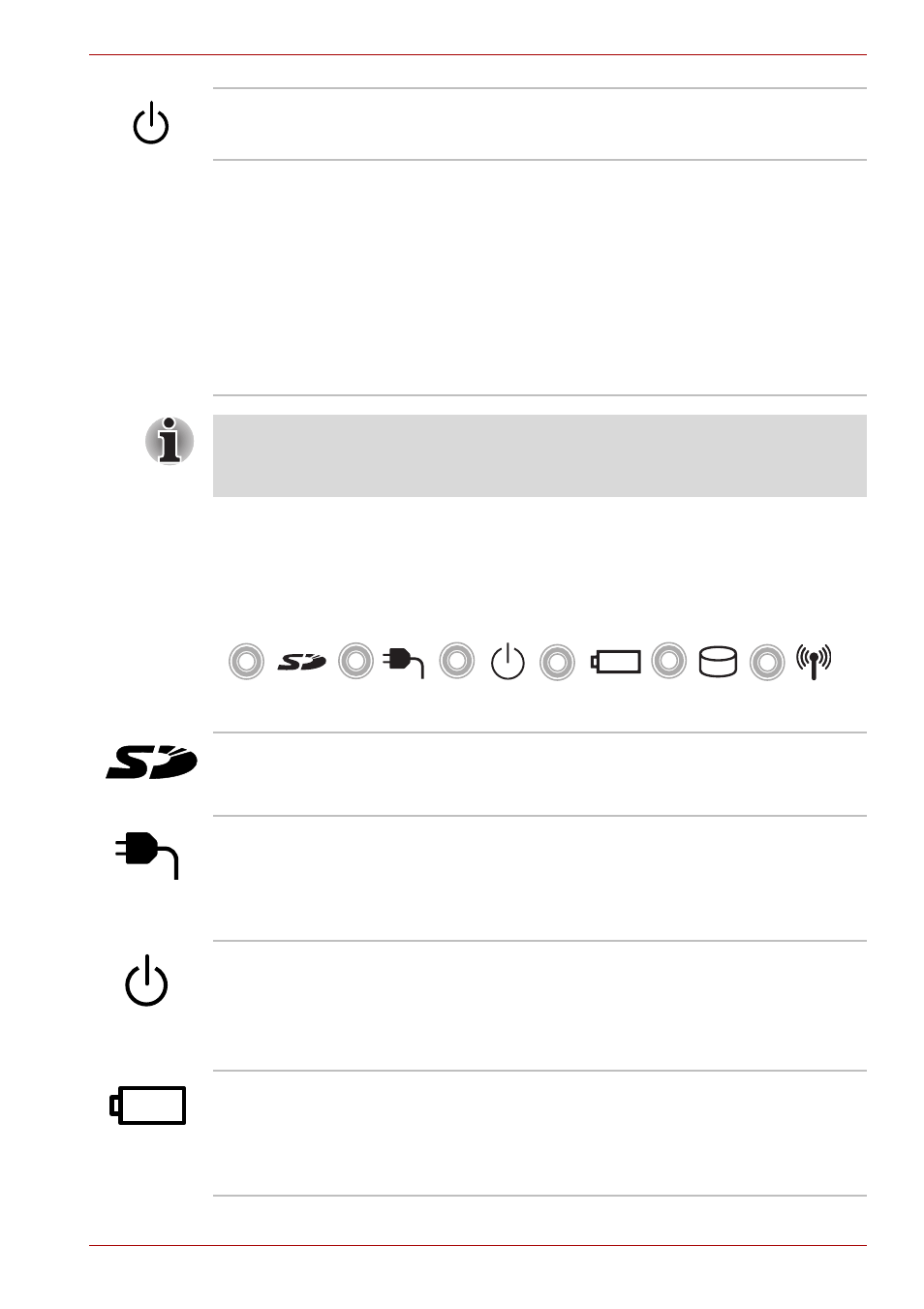
User’s Manual
2-10
The Grand Tour
System indicators
LEDs at the left side of the icons, light when various computer operations
are in progress.
System indicators
Power button
Press the power button to turn the computer’s
power on and off.
LCD Sensor switch
This switch senses when the computer’s LCD
display panel is closed or opened and activates
the Panel Power Off/On feature. When you close
the LCD display panel the computer enters
Hibernation Mode and shuts down. When you
open the computer's LCD display panel the
computer starts in Hibernation Mode. You can
specify within the Power Options. To access it,
Click Start, Control Panel, System and
Maintenance, and then click Power Options.
Do not put a magnetic object close to the switch. The computer will
automatically enter Hibernation Mode and shut down even if the Panel
Power Off feature is disabled.
SD card
The SD card indicator glows green when the
computer is accessing the SD card slot.
DC IN
The DC IN indicator glows green when DC power
is supplied from the AC power adaptor. If the
adaptor’s output voltage is abnormal or if the
power supply malfunctions, this indicator flashes
orange.
Power
The Power indicator glows green when the
computer is on. If you select Sleep from
Shut
Down Windows
, this indicator flashing (one
second on, two seconds off) while the computer
shuts down.
Battery
The Battery indicator shows the condition of the
battery’s charge: Green indicates full charge,
orange indicates battery charging and flashing
orange indicates a low battery charge. Refer to
Chapter 6,
