Data verification, When using ulead dvd moviefactory, For toshiba – Toshiba Satellite Pro A120 (PSAC1) User Manual
Page 76
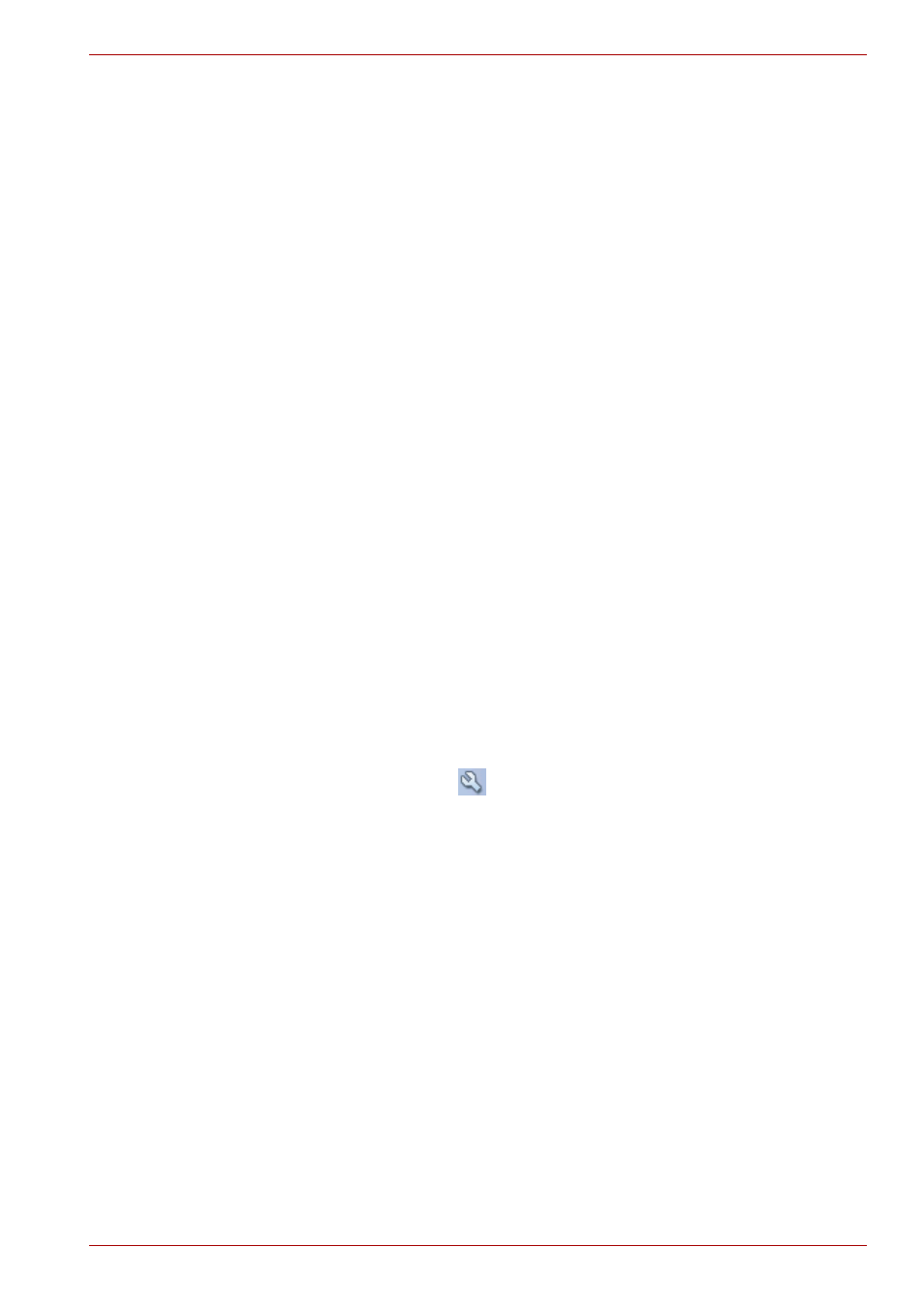
User’s Manual
4-13
Operating Basics
■
TOSHIBA Disc Creator cannot record in packet format.
■
You might not be able to use the Disk Backup function of TOSHIBA
Disc Creator to back up a DVD-R/-R DL/-RW or DVD+R/+R DL/+RW
disc that was made with other software on a different DVD-R/-R DL/-
RW or DVD+R/+R DL/+RW recorder.
■
If you add data to a DVD-R and DVD+R disc that you have already
recorded to, you might not be able to read the added data under some
circumstances. It cannot be read in 16-bit operating systems, such as
Windows 98SE and Windows Me. In Windows NT4, you will need
Service Pack 6 or later to read added data. In Windows 2000, you will
need Service Pack 2 or later to read it. Some DVD-ROM and
DVDROM&CD-R/RW drives cannot read added data regardless of the
operating system.
■
TOSHIBA Disc Creator does not support recording to DVD-RAM discs.
To record to a DVD-RAM, use Explorer or another utility.
■
When you back up a DVD disc, be sure the source drive supports
recording to DVD-R/-R DL/-RW or DVD+R/+R DL/+RW discs. If the
source drive does not support recording to DVD-R/-R DL/-RW or
DVD+R/+R DL/+RW discs, it might not be backed up correctly.
■
When you back up a DVD-R, DVD-RW, DVD+R or DVD+RW, be sure to
use the same type of disc.
■
You cannot partially delete any data written to a CD-RW, DVD-RW or
DVD+RW disc.
Data Verification
To verify that data is written or rewritten correctly, follow the steps below
before you write or rewrite a Data CD/DVD.
1. Display the setting dialog box by one of the following two steps:
2. Click the setting button (
) for writing on the main toolbar in the Data
CD/DVD mode.
3. Select Setting for writing -> Data CD/DVD in the Setting menu.
4. Mark the Verify written data check box.
5. Select File Open or Full Compare mode.
6. Click the OK button.
When Using Ulead DVD MovieFactory
®
for TOSHIBA
How to make a DVD-Video
Simplified steps for making a DVD-Video from video data captured from a
DV-Camcorder:
1. Click Start -> All Programs -> DVD MovieFactory for TOSHIBA ->
Ulead DVD MovieFactory for TOSHIBA Launcher to launch DVD
MovieFactory.
2. Insert a DVD-RW or DVD+RW disc in Burner.
