Using optical disk drive, Using optical disk drive -3, Using optical – Toshiba Satellite Pro A120 (PSAC1) User Manual
Page 66: Disk drive, Using optic al disk drive, Disconnecting usb floppy disk drive, Loading discs
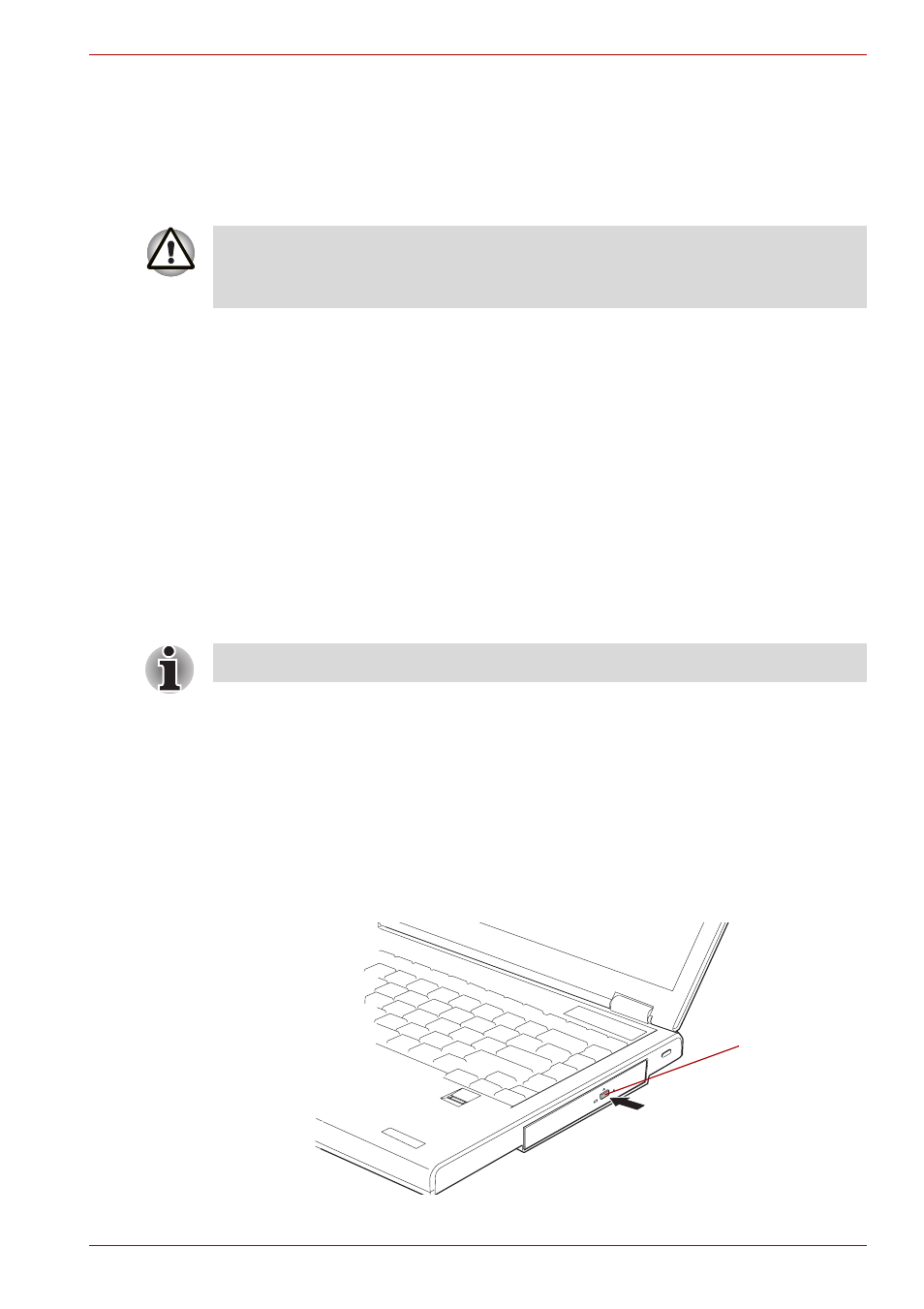
User’s Manual
4-3
Operating Basics
Disconnecting USB floppy disk drive
When you have finished using the USB floppy disk drive, follow the
procedures below to disconnect it:
1. Wait for the indicator light to go out to make sure all floppy disk activity
has stopped.
2. Click the Safely Remove Hardware icon on the Task Bar.
3. Click USB floppy disk drive device that you want remove.
4. Pull the floppy disk drive’s USB connector out of the computer’s USB
port.
Using optic
al disk drive
The text and illustrations in this section refer primarily to the optical disk
drive.The full-size drive provides high-performance execution of CD/
DVD-ROM-based programs. You can run either 12 cm (4.72") or 8 cm
(3.15") CD/DVDs without an adaptor. An ATAPI interface controller is used
for CD/DVD-ROM operation. When the computer is accessing a CD/
DVD-ROM, an indicator on the drive glows.
If you have a DVD-ROM&CD-R/RW drive, refer also to the
section for precautions on writing to CDs.
If you have a DVD Super Multi drive, refer also to the
section for precautions on writing to CDs/DVDs.
Loading discs
To load CD/DVDs, follow the steps below and refer to figures below.
1. When the computer’s power is on, press the eject button to open
the disc tray slightly.
Pressing the eject button
If you disconnect the USB floppy disk drive or turn off the power while the
computer is accessing the drive you may lose data or damage the floppy
disk or the drive.
Use the WinDVD application to view DVD-Video discs.
Eject button
