Toshiba Satellite Pro A120 (PSAC1) User Manual
Page 45
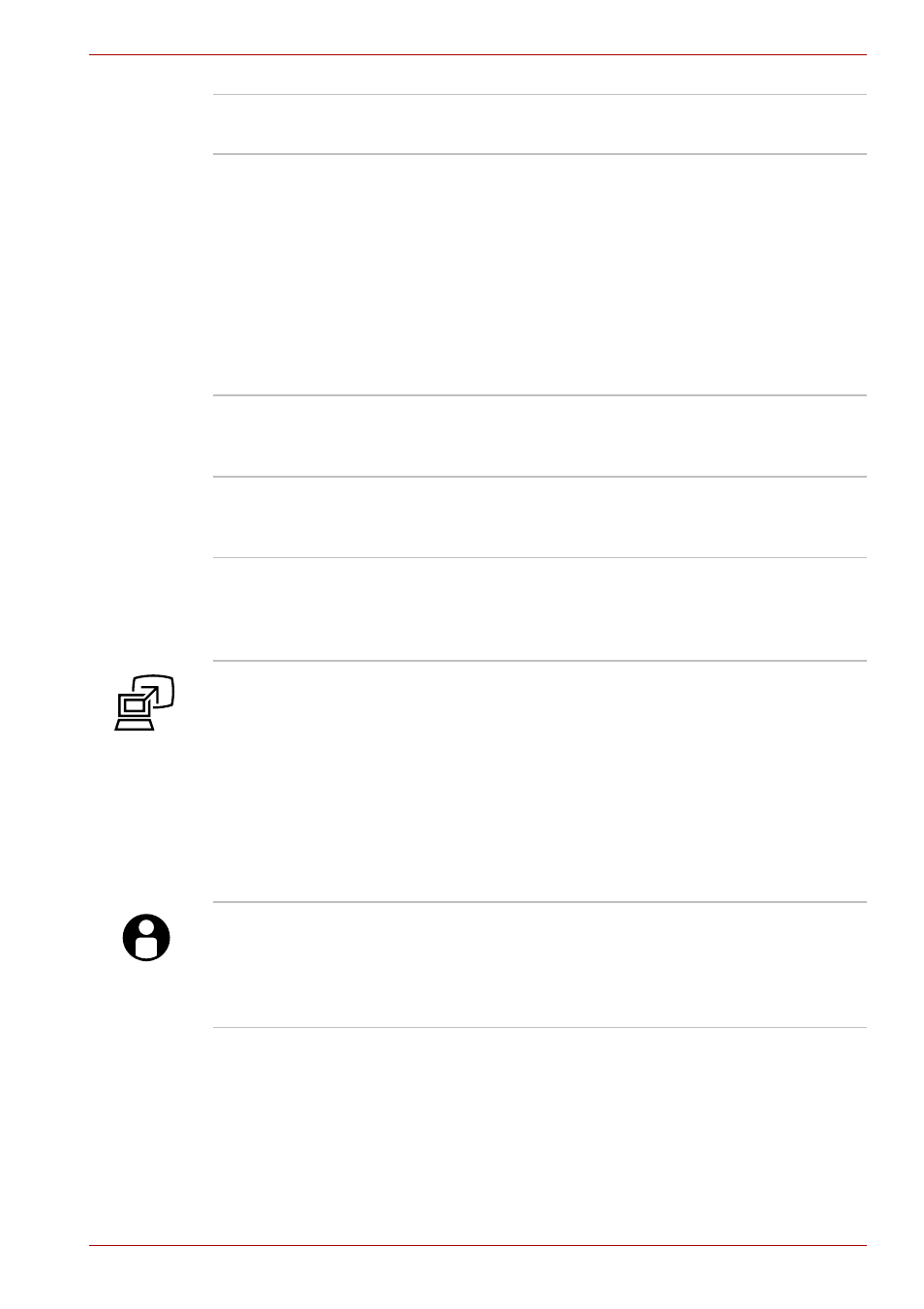
User’s Manual
2-9
The Grand Tour
Display hinge
The display hinge holds the LCD display panel at
easy-to-view angles.
LCD screen
The LCD screen displays high-contrast text and
graphics. You can change the resolution between
800 × 600 and 1,280 × 800 pixels. Refer to
section in
Appendix B.
When the computer operates on the AC adaptor
the LCD screen’s image will be somewhat
brighter than when it operates on battery power.
The lower brightness level is intended to save
battery power.
Stereo speakers
The speakers emit sound generated by your
software as well as audio alarms, such as low
battery condition, generated by the system.
Touch Pad control
buttons
Control buttons below the Touch Pad let you
select menu items or manipulate text and
graphics designated by the on-screen pointer.
Touch Pad
A Touch Pad located in the center of the palm
rest is used to control the on-screen pointer.
Refer to the
section in
Chapter 4, Operating Basics.
TOSHIBA
Presentation button
Press this button to change internal display,
simultaneous display, or multi-monitor display.
The TOSHIBA Presentation button has the same
functionality as the Connect display button in the
Mobility Center. Pressing this button when an
external display is connected will open the
Windows Vista™ TMM (Transient Multimon
Manager) screen.
Depending on the model, TOSHIBA Presentation
button is not present.
TOSHIBA Assist
button
Press this button to launch the program
automatically. When power-off, Sleep Mode and
Hibernation Mode, press this button to start the
computer and launch the program. Depending on
the model, TOSHIBA Assist button is not present.
