Starting and ending the bios setup program – Toshiba Satellite Pro A120 (PSAC1) User Manual
Page 125
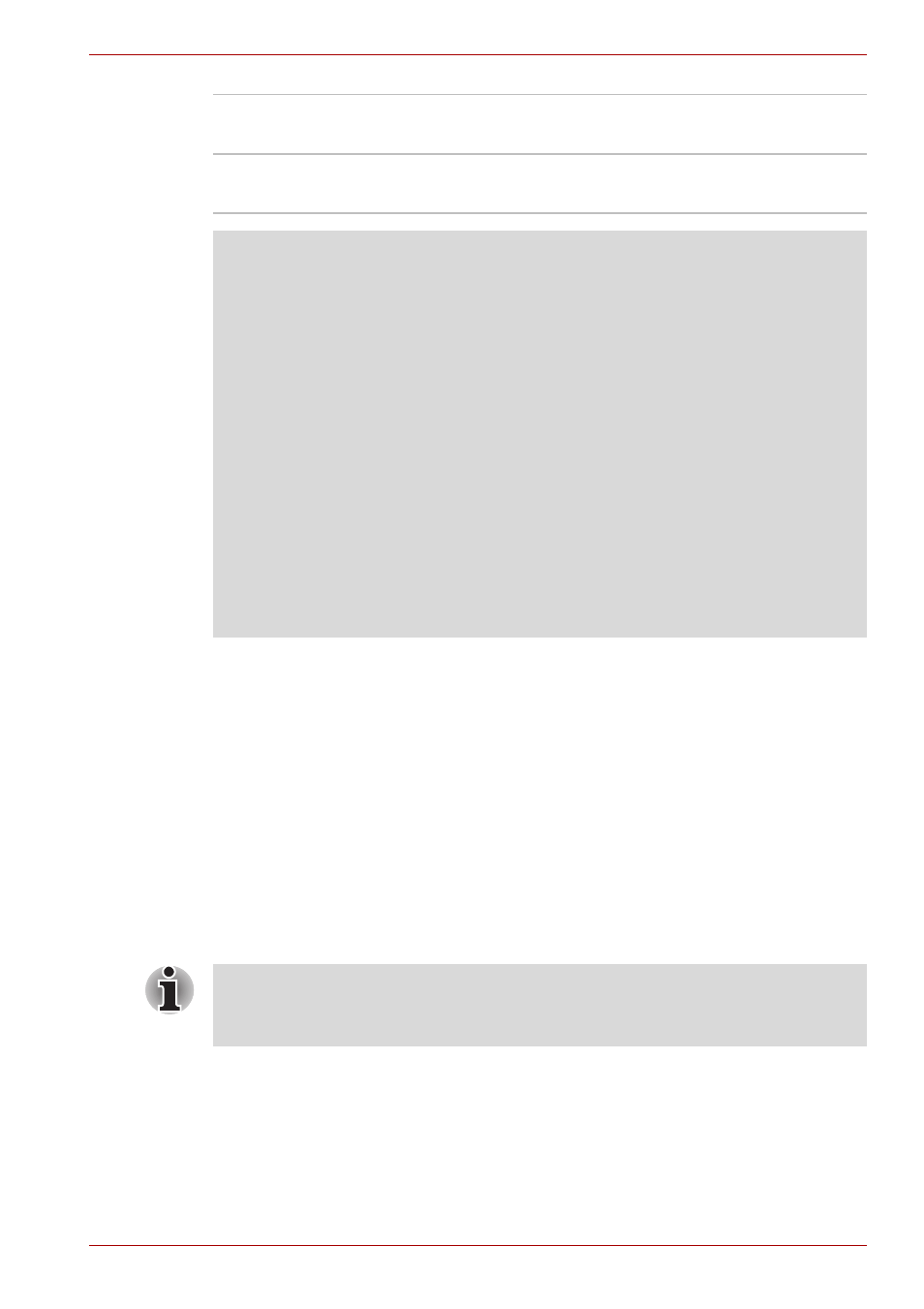
User’s Manual
7-9
HW Setup
Starting and Ending the BIOS Setup Program
Starting the BIOS Setup Program
1. Switch on your computer while pressing the Esc key.
If "
Password =
" is displayed, enter either the Supervisor Password, if
one is set, or the User Password and press the Enter key.
Please refer to Chapter 6, the
, for details
about the User Password.
The "
Check system
.
Then press [F1] key
." message is
displayed.
2. Press the F1 key.
The BIOS setup program will start up.
Enabled
Enables the USB floppy disk drive legacy
emulation function (Default).
Disabled
Disables the USB floppy disk drive legacy
emulation function.
Notes before using the BIOS Setup
■
In most cases, changes to the system's configuration should be made
within Windows by using applications such as TOSHIBA HW Setup,
TOSHIBA Password Utility, Windows Device Manager and so forth.
If you make changes to the configuration through the BIOS setup
program, please be aware that the configuration set through the
Windows applications will take priority.
■
Changes to the settings within the BIOS setup program will not be
erased even if the power supply is switched off and the main battery
removed. However, if the built-in Real Time Clock (RTC) battery runs
out of power, most of the settings will revert back to their default
values. However, please note that the following items will not be
affected in this instance:
■
Password
■
Hard Disk Drive Password
■
Security controller
Select either the Execute-Disable Bit Capability or settings in the security
controller to make changes. Please refer to the operating instructions
displayed in the settings screen.
