Writing cd/dvds on dvd super multi drive, Writing cd/dvds on dvd super multi drive -8, Writing cd/dvds on – Toshiba Satellite Pro A120 (PSAC1) User Manual
Page 71: Dvd super multi drive, When writing or rewriting
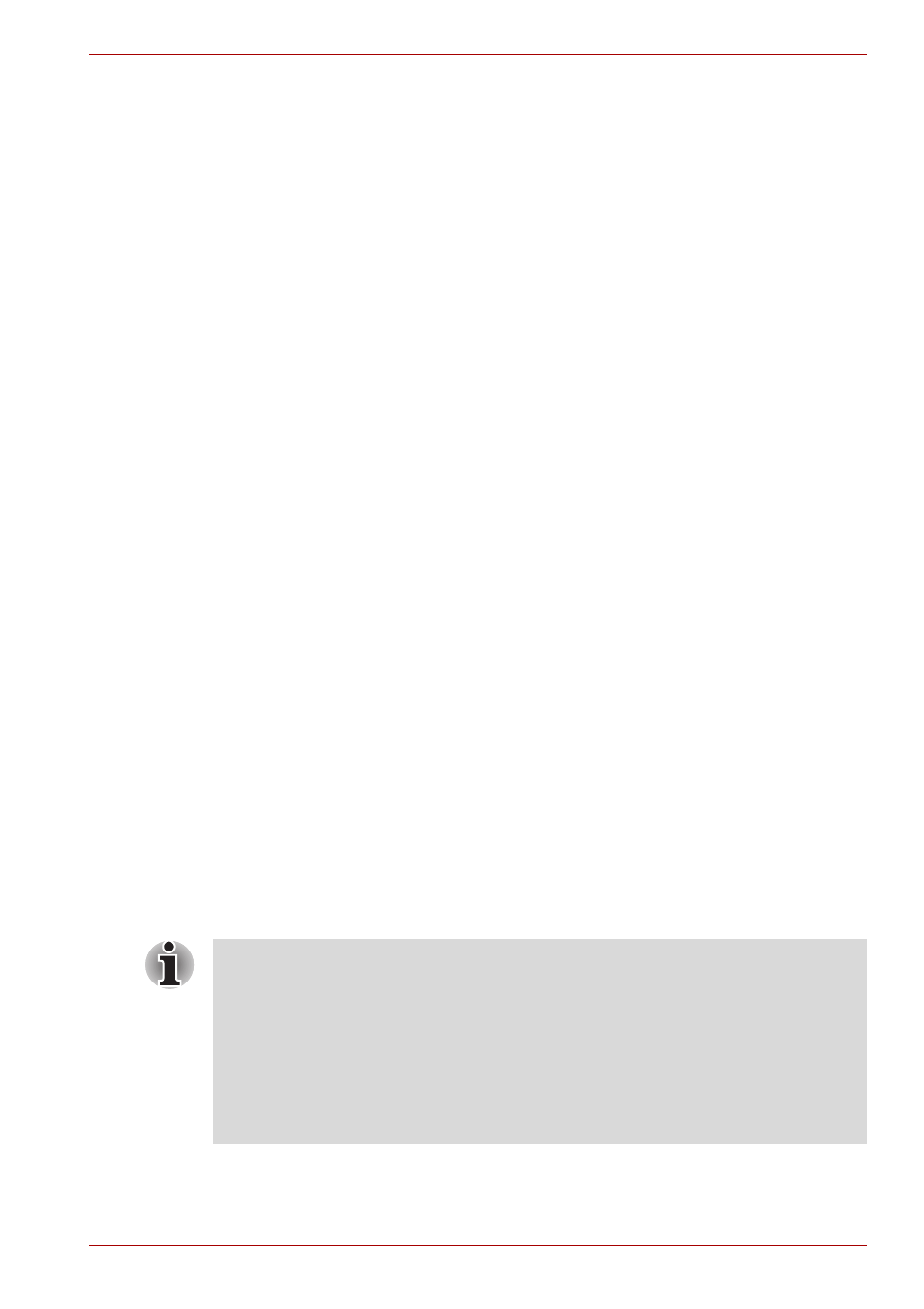
User’s Manual
4-8
Operating Basics
When writing or rewriting
Note the following when you write or rewrite a CD-R or CD-RW.
■
Always copy data from the hard disk drive to the optical disc. Do not use
cut-and-paste as the original data will be lost if there is a write error.
■
Do not perform any of the following actions:
■
Change users in the Windows Vista™ operating system.
■
Operate the computer for any other function, including use of a
mouse or Touch Pad, closing/opening the LCD panel.
■
Start a communication application such as a modem.
■
Apply impact or vibration to the computer.
■
Install, remove or connect external devices, including the following:
PC card, SD/SDIO card, Memory Stick/Memory Stick Pro, xD
picture card, MultiMediaCar, USB devices, external monitor, i.LINK
devices, optical digital devices.
■
Open the optical disc drive.
■
Remove the optical disc from the Optical Disc Drive.
■
Make sure writing or rewriting is completed before going into Sleep or
Hibernation Mode. When writing is completed, you can open the
DVD-ROM&CD-R/RW drive tray.
■
If the media is poor in quality, dirty or damaged, writing or rewriting
errors may occur.
■
Set the computer on a level surface and avoid places subject to
vibration such as airplanes, trains or cars. Do not use an unstable
surface such as a stand.
■
Keep mobile phones and other wireless communication devices away
from the computer.
Writing CD/DVDs on DVD Super Multi drive
You can use the DVD Super Multi drive to write data to either CD-R/RW or
DVD-R/-R DL/-RW/+R/+R DL/+RW/-RAM discs. The TOSHIBA Disc
Creator and Ulead DVD MovieFactory for TOSHIBA are provided for
writing.
■
Refer to the
, Chapter 2 for details about the types of
writable CD/DVD discs.
■
Do not turn off the power of the optical disc drive while the computer is
accessing the drive. If you turn off the power, you may lose data.
■
When the power of the optical disc drive is off, the disc tray will not
open even if the eject button is pressed. Use the optical disc drive
power icon to turn the power of the optical disc drive on. Refer to
.
