Tv -11, Changing the resolution – Toshiba Satellite Pro A120 (PSAC1) User Manual
Page 138
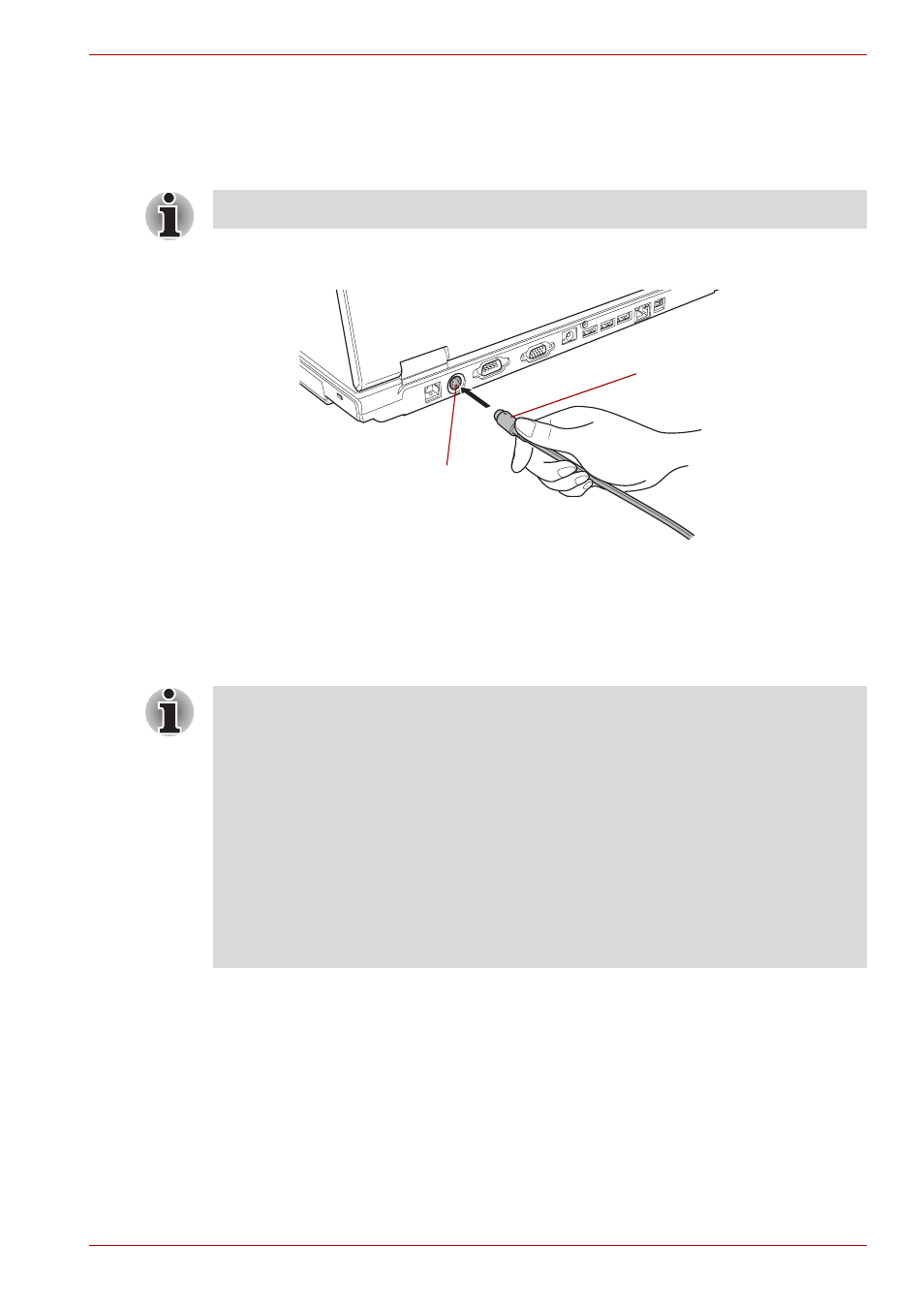
User’s Manual
8-11
Optional Devices
TV
You can connect a television set to the Video out jack on the computer.
Follow the steps below.
1. Connect the TV adaptor cable’s S-Video plug to the Video-out jack on
the computer.
Connecting the S-Video cable to the Video-out jack
2. Connect the TV adaptor cable’s S-Video plug to the Video-out jack on
the TV.
3. Use the hot keys Fn + F5 to change the display device. Refer to
Chapter 5,
.
Changing the resolution
After you connect a TV, follow the steps below to set the Display resolution.
1. Open Display properties and select the Settings tab.
2. Select Advanced.
3. Select the Adapter tab, then select List All Modes.
4. Select 1024 by 768, True Color (32 bit), 60 Hertz.
Depending on the model, the Video out jack (TV-out) is not present.
Video-out jack
TV adaptor cable’s
S-Video plug
If a television is connected to the computer, set the TV type in Display
Properties. Follow the steps below.
a. Click start and click Control Panel.
b. Double-click the Display icon to open the Display Properties window.
c. Click the Settings tab and click the Advanced button.
d. Click the Intel
®
Graphics Media Accelerator Driver for Mobile tab.
e. Click the Graphics Properties
button.
f. Select Television in the Display Devices tab.
g. Select the TV format from the Video Standard pull down menu in the
Display Setting tab.
