Function setup – Toshiba DR20 User Manual
Page 60
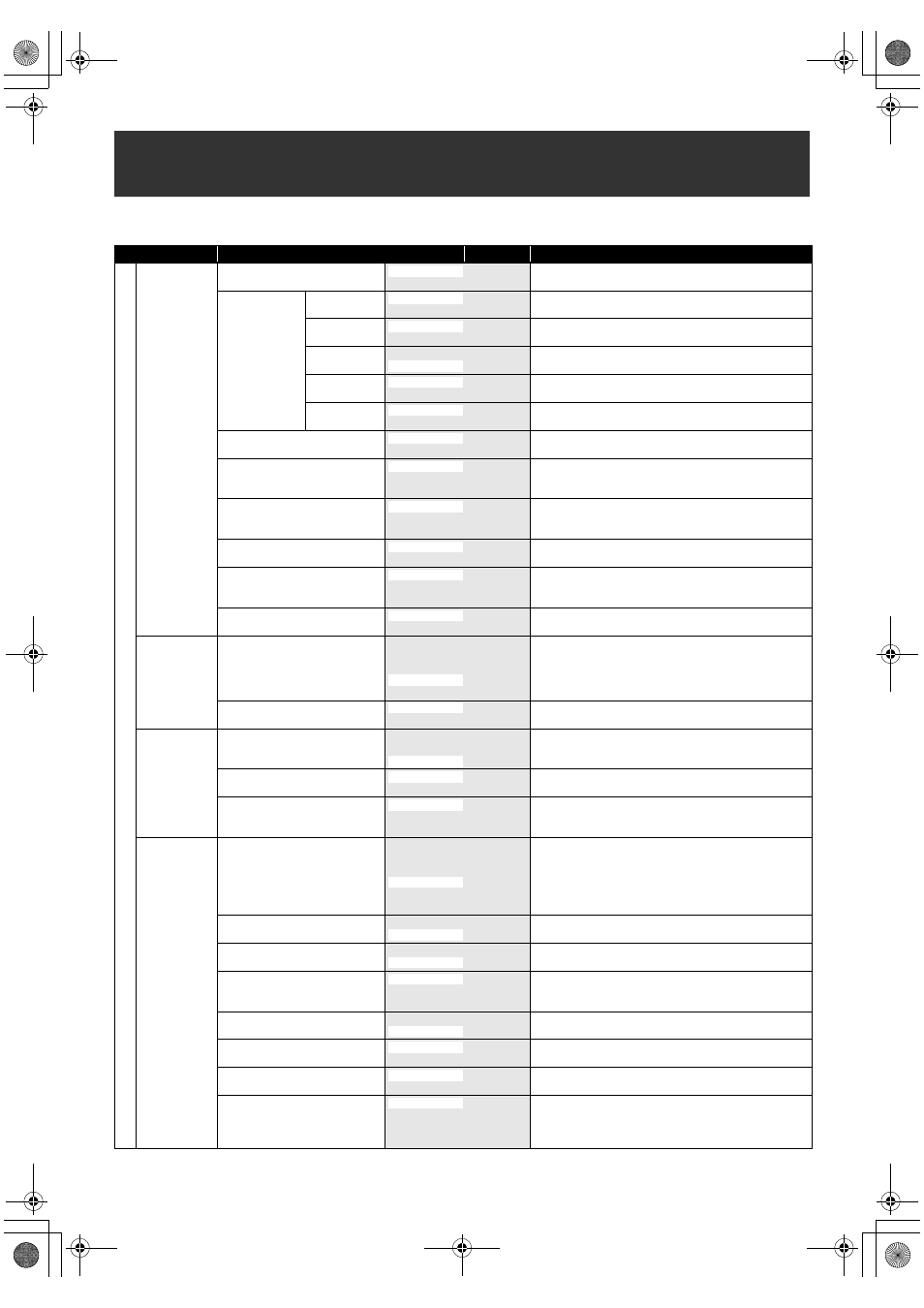
60
EN
The following table is the contents which you can set and the default settings.
Refer to the following table for useful operation.
Function Setup
Setup
Items (highlight is the default)
Contents
Gene
ra
l Se
tting
Playback
Parental Lock
E Page 63
level 1 to 8
Set the parental level for DVD disc playback.
Audio Out
E Pages 63-64
Dynamic
Range Control
OFF
Compressing the range of sound volume.
PCM
96kHz
Set whether the sound recorded in 96kHz will be down
sampled to 48kHz.
Dolby Digital
PCM
Set whether to convert Dolby Digital into PCM or to output
Dolby Digital signals.
MPEG
Stream
Set whether to convert MPEG into PCM or to output
MPEG signals.
DTS
OFF
Set whether DTS signal is output or not.
Disc Menu Language
E Page 64
Other
Set the language for Disc Menu.
Audio Language
E Page 64
English
Other
Set the language for audio.
Subtitle Language
E Page 64
English
Other
Set the language for subtitles.
Angle Icon
E Page 64
OFF
Set whether or not to display the angle icon.
Still Mode
E Page 65
Field
Frame
Set the type of still image in pausing playback.
TV System
E Page 65
Auto
Set the TV system.
Display
Screen Saver
E Page 65
OFF
1 minute
5 minutes
15 minutes
Set the idling time before the screen saver starts.
FL Dimmer
E Page 65
Dark
Set the brightness of the front panel display.
Video
TV Aspect
E Page 66
4:3 Letter Box
4:3 Pan & Scan
Set a picture size according to aspect ratio of your TV.
Select Video
E Page 37
S-Video In
Set the video input type to match the external input.
Video Out
E Page 66
Component (Progressive)
Component (Interlace)
Sets the video output mode.
Recording
Auto Chapter
E Page 30
OFF
5 minutes
10 minutes
30 minutes
60 minutes
Insert chapter marks periodically.
Recording Audio Select (XP)
E Page 31
PCM
Set the recording audio type. (Only when the recording
mode is set to “XP”.)
Auto Finalise
E Page 40
ON
Set the unit to finalise the disc automatically.
Aspect Ratio (Video mode)
E Page 29
4:3
16:9
Set a aspect ratio for video mode recording.
Make Recording Compatible
E Page 29
ON
Set to prohibiting additional recording (OFF) or to replace
the title list after recording (ON).
Bilingual Recording Audio
E Page 31
Sub
Set the audio type for recording.
External Input Audio
E Page 30
Bilingual
Set the external input audio type for recording.
Video Colour System
E Page 37
PAL
SECAM
Set the video colour system to “PAL” or “SECAM”
automatically.
Set the video colour system to “PAL”.
Set the video colour system to “SECAM”.
OFF
ON
48kHz
Stream
PCM
ON
English
Original
OFF
ON
Auto
PAL
10 minutes
Bright
16:9 Wide
Video In
SCART (RGB)
15 minutes
Dolby Digital
OFF
Auto
OFF
Main
Stereo
Auto
E7TE0BD_EN.book Page 60 Friday, March 5, 2010 5:08 PM
