Connecting to external equipment, Digital audio for better sound quality – Toshiba DR20 User Manual
Page 18
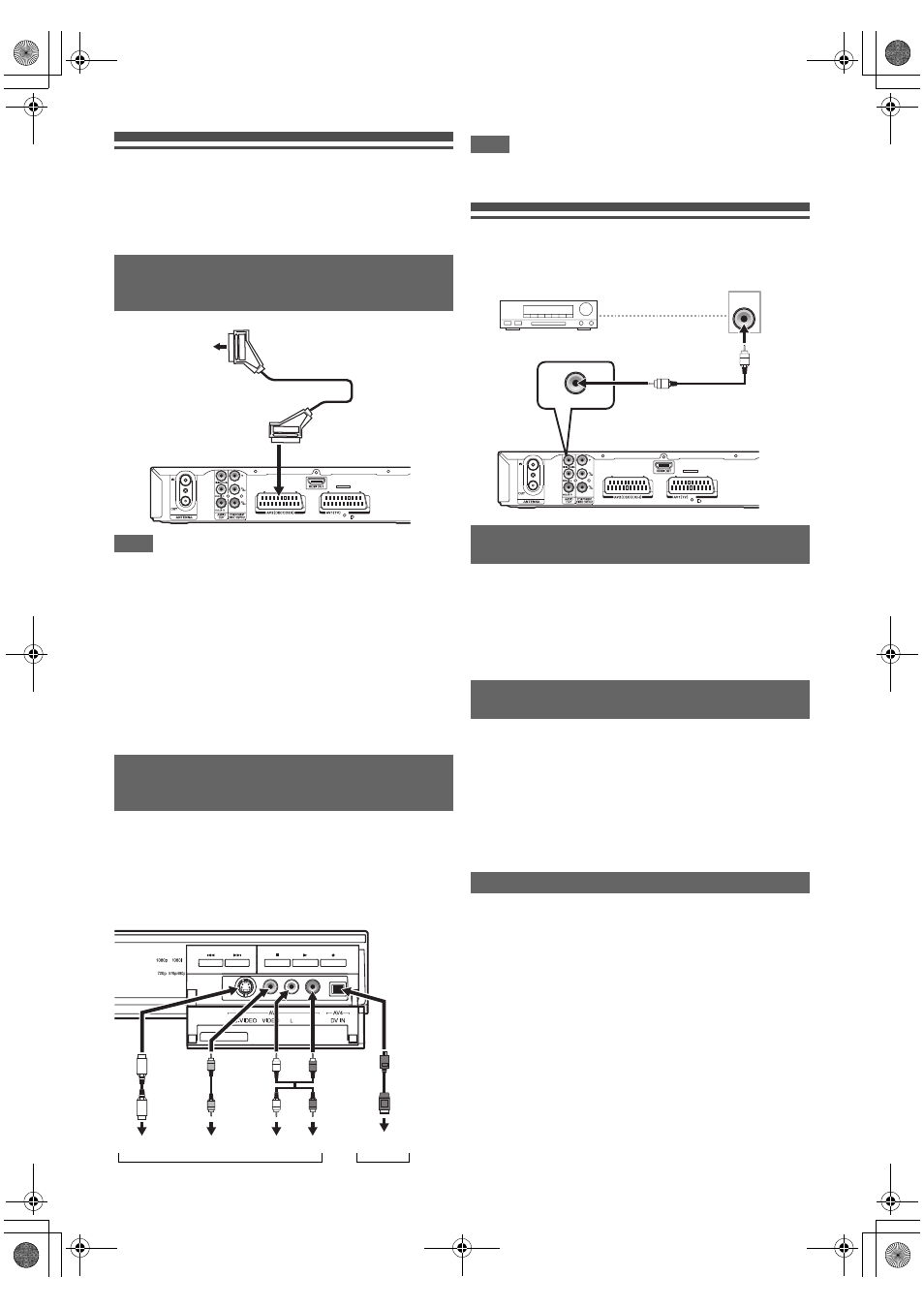
18
EN
Connecting to External Equipment
This unit has four input terminals. Press [INPUT SELECT
F]
repeatedly to select the external input mode, then press
[PROG.
G \ H] repeatedly to select AV1, AV2, AV3 or
DV(AV4). Be sure that all the units are switched off before
making connections.
Note
• When you record a TV programme from a Satellite Box /
decoder, you must connect a Scart cable to AV2 (DECODER).
(See page 36.)
• The signal from the external device will be output
automatically when the TV is connected to AV1 and the
external device is connected to AV2 using a Scart cable with
its power on. (However, it will not be output when this unit’s
power is turned off.)
If you want to monitor this unit’s signal, press [DISPLAY]
or turn the external device off. (The signal from this unit can
only be monitored during playback.)
If you want to monitor the signal from other input, press
[DISPLAY], then press [INPUT SELECT
F] to select the
desired external input mode, then select the desired input
channel using [PROG.
G \ H].
Connect to AUDIO input jacks on the front panel using an RCA
audio cable. If no S-VIDEO input jack is available, connect to
VIDEO input jack on the front panel using an RCA video cable.
Change the setup when using S-VIDEO input jack. (See
page 37.)
When connecting a DV-camcorder, use DV input jack of
DV(AV4) (Front).
Note
• When connecting an external device of monaural output to
this unit, use AUDIO L jack of AV3.
Digital Audio for Better Sound Quality
For clear digital sound quality, use the AUDIO OUT
(DIGITAL COAXIAL) jack to connect your digital
audio equipment.
If the audio format of the digital output does not match the
capabilities of your receiver, the receiver will produce a strong,
distorted sound or no sound at all.
• Connecting multi-channel Dolby Digital decoder allows you
to enjoy the Multi-channel Dolby Digital surround system as
well as DTS decoder, Multi-channel surround system.
• After connecting to a Dolby Digital decoder, set “Dolby
Digital” to “Stream” in “Audio Out” menu. (See page 64.)
• After connecting to a DTS decoder, set “DTS” to “ON” in
“Audio Out” menu. (See page 64.)
• After connecting to a MPEG decoder, set “MPEG” to
“Stream” in “Audio Out” menu. (See page 64.)
• The audio source recorded in Dolby Digital Multi-channel
surround format cannot be recorded using an MD or DAT
deck as a digital sound.
• If not connected to a Dolby Digital decoder, set “Dolby
Digital” to “PCM” in “Audio Out” menu. Playing back a DVD
using incorrect settings may generate noise distortion and
damage speakers.
• Set “Dolby Digital” and “MPEG” to “PCM” and set “DTS” to
“OFF” in “Audio Out” menu for connecting to an MD or DAT
deck.
• You can use AUDIO OUT (ANALOG L
\R) jacks for the
connection of your audio system.
Recording from a DVD player, Satellite
Box or other Audio-Video equipment
with a Scart output socket (AV2)
Recording from a camcorder or other
Audio-Video equipment with no Scart
output socket (AV3/DV(AV4))
AV output jack
(Scart)
Scart cable (not supplied)
AV2 (DECODER)
AV3/DV(AV4) (Front)
DV cable
(4-pin)
(not supplied)
DV OUT
Audio cable
(not supplied)
Video cable
(not supplied)
AUDIO
OUT
VIDEO
OUT
S-Video
cable
(not supplied)
or
S-VIDEO
OUT
AV4
AV3
The connections illustrated above are
optional for better sound
Connecting a Dolby Digital™ decoder,
DTS decoder or MPEG decoder
Connecting to an MD deck or DAT deck
COAXIAL
DIGITAL COAXIAL
Dolby Digital decoder,
DTS decoder or
MPEG decoder, etc.
Digital audio
input jack
Coaxial cable
(not supplied)
E7TE0BD_EN.book Page 18 Friday, March 5, 2010 5:08 PM
