Series link timer recording, Satellite link – Toshiba DR20 User Manual
Page 36
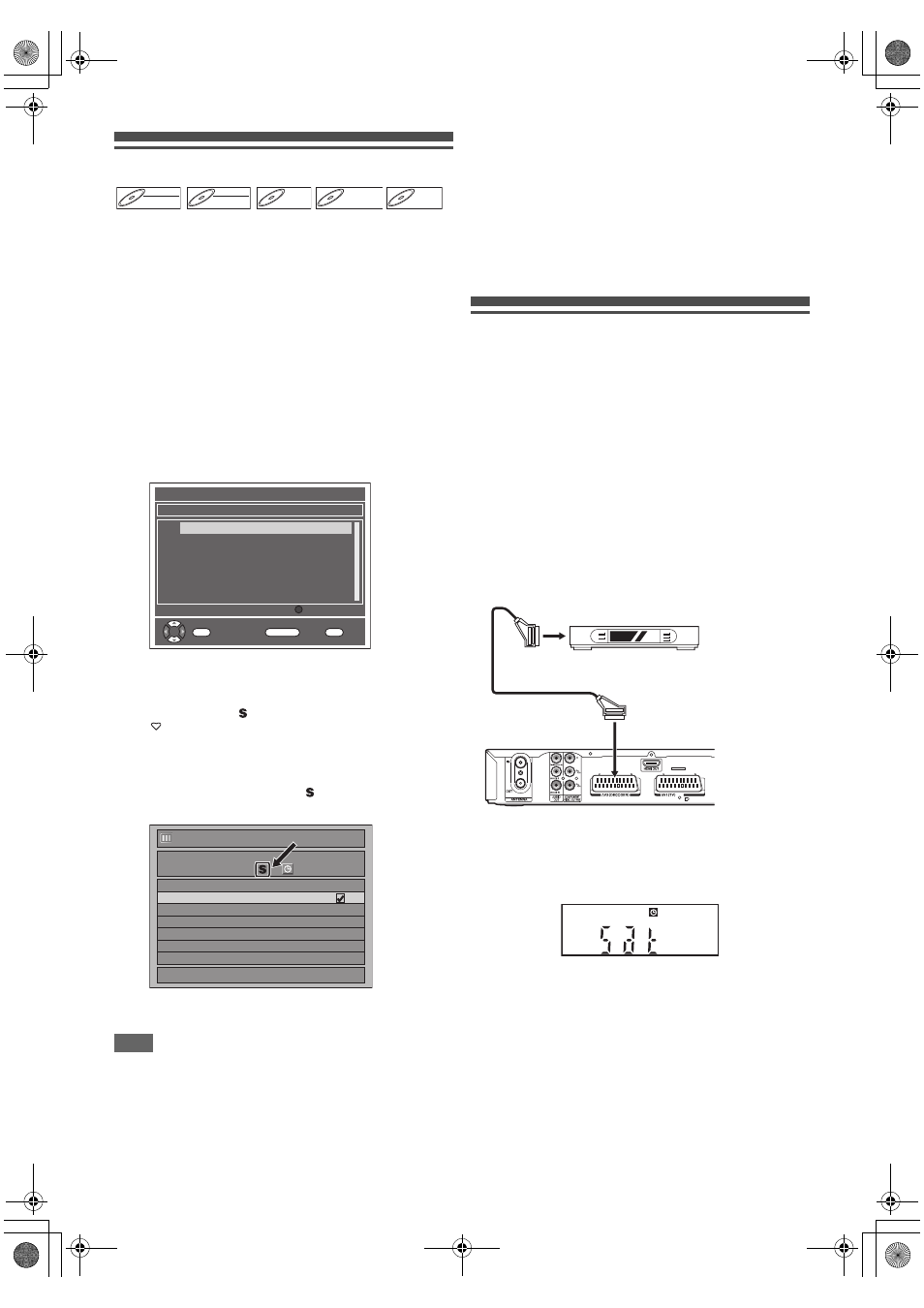
36
EN
Series Link Timer Recording
With the EPG system, when you set a TV programme into the
timer recording, you can also set for future episodes of that
series to be recorded. It is also possible to set for the
broadcaster to recommend related programmes to you.
1
While viewing a DVB programme, press
[GUIDE].
• List of DVB programmes will be displayed.
2
Select a desired programme using
[K
\ L \ 0 \ 1], then press [YELLOW].
• Other series of the TV programme and recommended
programme related to the TV programme will be
displayed in “Series List”.
3
Press [BLUE] or [ENTER
\OK].
• Press [BLUE] to set the programme only once for Timer
Recording.
• Press [ENTER
\OK] to set all the series for the Series
List Timer Recording.
• Use the scroll bar using [K
\ L], then press [INFO C]
to see more detailed information of the selected
programme.
• If the programmes in “Series List” are already set for
timer recording, “ ” will be displayed.
• “
” refers to recommended programme related to the
TV programme.
4
Set “Mode” and “STTL” using [K
\ L \ 0 \ 1],
then press [ENTER
\OK].
• In “Timer Programming” list, “ ” will be displayed for the
Series Link Timer Recording programmes.
5
Press [
B ON\STANDBY] to go to the
timer-standby mode.
Note
• If you delete or correct a series link timer recording
programme, all programmes related to the programme will
be deleted or corrected.
• [YELLOW] is available only when the selected programme
has the series link tag.
• Series Link Timer Recording always starts from the first
available date. If you want to record on specific dates only of
the series, please use normal Timer Recording.
Recording split programmes
Some TV programmes are split into 2 or more parts. With
EPG system, when you set the first part of the split TV
programme for the timer recording, whole parts will be set to
the timer programme automatically.
Alternate instance recording
If a timer programming you set overlaps, this unit will search
for same TV programme broadcasted in different time, and if
this unit finds the programme, you will be asked whether to
record the programme in different time instead.
Satellite Link
You can set the unit to start recording whenever it detects the
video scart control from the external tuner.
Preparing for the satellite link timer recording:
[Preparation of the external tuner]
• The external tuner should be equipped with some kind
of timer function. Using timer function of the tuner, set it
to be turned on when it comes to the time you want to
start recording, and off when it comes to the time you
want to finish recording. (Refer to the tuner’s manual on
how to set the timer.)
• Make sure to turn off the external tuner when you finish
setting.
[Preparation of this unit]
• Make sure to select the desired recording mode
beforehand.
1
Select the recording mode using [REC MODE].
2
Press [SAT.LINK].
• “Sat” will appear on the front panel display and the unit
goes into the satellite link standby mode.
To cancel the satellite link function in the satellite link
standby mode:
Press [
B ON\STANDBY] or [SAT.LINK] to turn on the unit.
To cancel the satellite link function while the satellite link
recording is in progress:
On the front panel
Press [C STOP].
On the remote control
1 Press [STOP C].
2 Select “Yes” using [K
\ L], then press [ENTER\OK].
DVD-RW
DVD-RW
DVD-RW
Video
DVD-RW
DVD-RW
DVD-RW
VR
DVD-R
DVD-R
DVD-R
DVD+RW
DVD+RW
DVD+RW
DVD+R
DVD+R
DVD+R
Series List
80 17/05 19:00 - 20:00 BBC NEWS News 24 Tonight
80 18/05 19:00 - 20:00 BBC NEWS News 24 Tonight
80 19/05 19:00 - 20:00 BBC NEWS News 24 Tonight
80 20/05 19:00 - 20:00 BBC NEWS News 24 Tonight
80 21/05 19:00 - 20:00 BBC NEWS News 24 Tonight
13:12 Mon 17/05
OK
Series Timer
i +
Info
RETURN
Back
S.No. Date/Time
Channel Event Name
Single Timer
1/1
24/05
12:01
13:01
DVB 10
17/05
12:00
STTL
Date
Start
End
CH
Timer Programming
MON
New Programme
The Sharon Osbourne Show
SP ( 1:00 )
Scart cable (not supplied)
External tuner
(not supplied)
E7TE0BD_EN.book Page 36 Friday, March 5, 2010 5:08 PM
