Dvc to dvd dubbing – Toshiba DR20 User Manual
Page 39
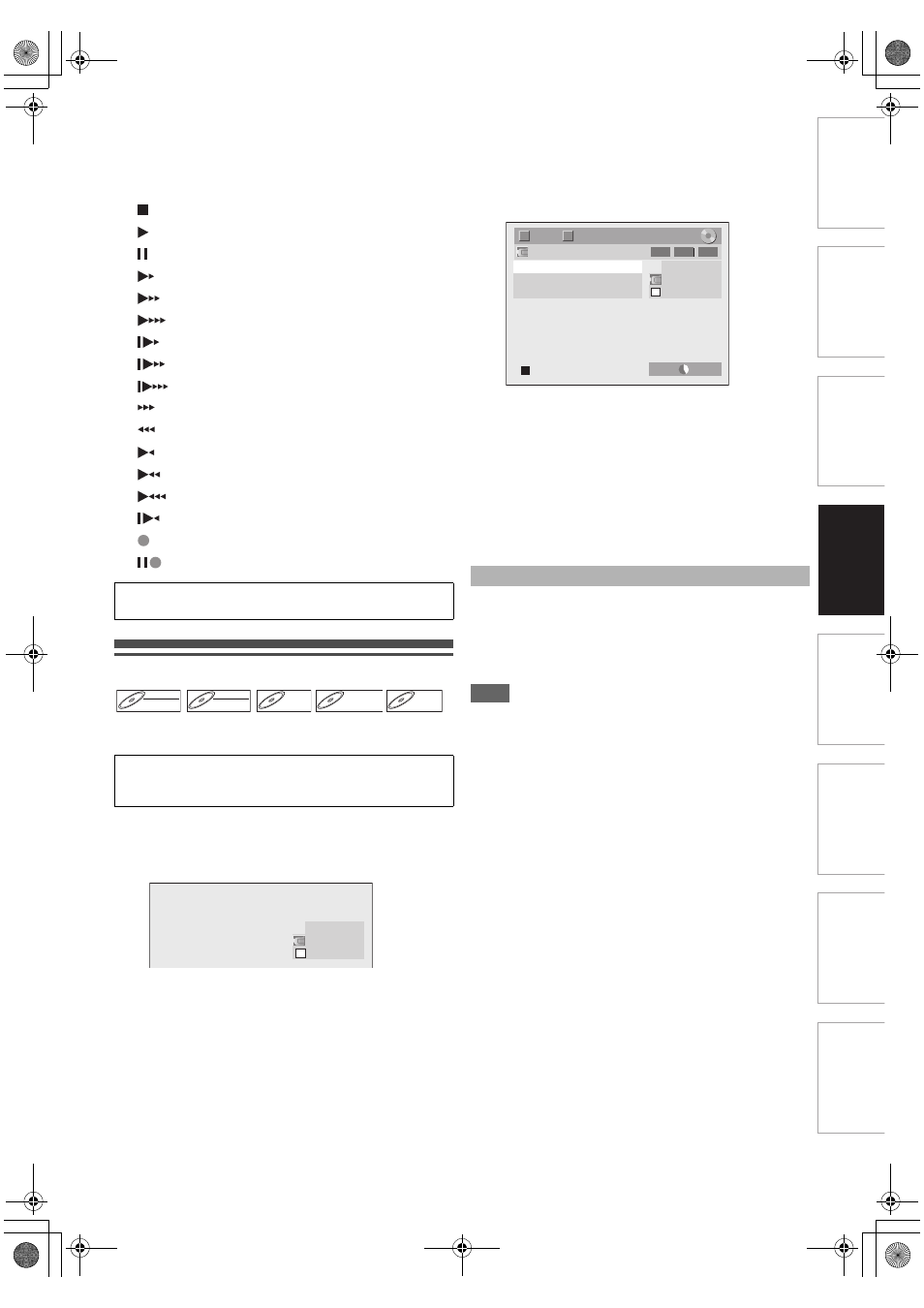
39
EN
In
tr
od
uct
ion
Con
n
e
c
tio
n
s
Basi
c Se
tup /
T
V
Vi
ew
Op
eration
Reco
rdi
n
g
Pl
ayb
ack
Ed
iti
n
g
F
unc
tio
n
Setu
p
O
the
rs
7
Status of the current operation and the time
counter
Each icon means (Available icons may vary depending on
the DVC):
DVC to DVD Dubbing
Before recording from DVC, see page 18 for connection
instructions.
1
Press [INPUT SELECT
F] repeatedly to select
the external input channel, then press
[PROG.
G \ H] repeatedly to select DV(AV4).
2
Press [REC MODE] to select a recording mode.
(See page 27.)
3
Press [DISPLAY].
4
With “Control” highlighted, press [ENTER
\OK]
to display the available devices to control with
the remote control of this unit. Select “DVC”
using [K
\ L], then press [ENTER\OK].
e.g.) DVC to DVD dubbing
Now you can operate your DVC with the remote control of
this unit.
5
Press [PLAY B] to start playing back the DVC,
and find where you want to start dubbing.
Press [STOP C] when it comes to the desired
start point.
6
Select “Start Rec” using [K
\ L], then press
[ENTER
\OK].
The dubbing will start.
1) Select “Control” using [K
\ L], then press
[ENTER
\OK].
2) Select “DVD” using [K
\ L], then press
[ENTER
\OK].
3) Press [STOP C].
Note
• The unit does not send out the output signal to DVC.
• For the proper operation, connect DVC to the unit directly.
Do not connect this unit and DVC via any other unit.
• Do not connect more than one DVC.
• The unit can only accept DVC. Other DV device such as
cable/satellite box or D-VHS recorder cannot be recognised.
• If no video signal is detected from the DVC during DVC to
DVD dubbing, the recording will be paused and “I” will flash
on the TV screen. The recording will resume when the unit
detects the video signal again.
• When the DVC is in camera mode, refer to “Guide to DV and
On-Screen Display” on page 38.
• Date / time and cassette memory data will not be recorded.
• Pictures with a copy-guard signal cannot be recorded.
• A DV terminal is a terminal that can use the transmission
mode conforming to the IEEE 1394 standards called
“Fire Wire”. It serves as the interface that connects the PC
and peripheral device such as “i.LINK” (registered trademark
of SONY). It enables digital dubbing between DV devices
with little degradation.
DVC is in stop mode.
DVC is in playback mode.
DVC is in pause mode.
DVC is fast forwarding. (standard speed)
DVC is fast forwarding. (faster than above)
DVC is fast forwarding. (faster than above)
DVC is slow forwarding. (standard speed)
DVC is slow forwarding. (faster than above)
DVC is slow forwarding. (faster than above)
DVC is fast forwarding. (in stop mode)
DVC is fast reversing. (in stop mode)
DVC is fast reversing. (standard speed)
DVC is fast reversing. (faster than above)
DVC is fast reversing. (faster than above)
DVC is in slow reverse playback.
DVC is in recording.
DVC is in recording pause mode.
Please also read the operating instructions of your
DVC for more information.
Preparing for DV dubbing (DVC to DVD):
• Insert a recordable DVD.
• Make sure your DVC is in video mode.
DVD-RW
DVD-RW
DVD-RW
Video
DVD-RW
DVD-RW
DVD-RW
VR
DVD-R
DVD-R
DVD-R
DVD+RW
DVD+RW
DVD+RW
DVD+R
DVD+R
DVD+R
AB-1234
0:00:00
DV
To stop dubbing:
AB-1234
0:00:00
DV
1/ 1
1/ 1
SP
2:00
-RW
VR
ORG
T
C
DV Audio
Stereo1
Start Rec
Control DVD
E7TE0BD_EN.book Page 39 Friday, March 5, 2010 5:08 PM
