Information on dv dubbing – Toshiba DR20 User Manual
Page 38
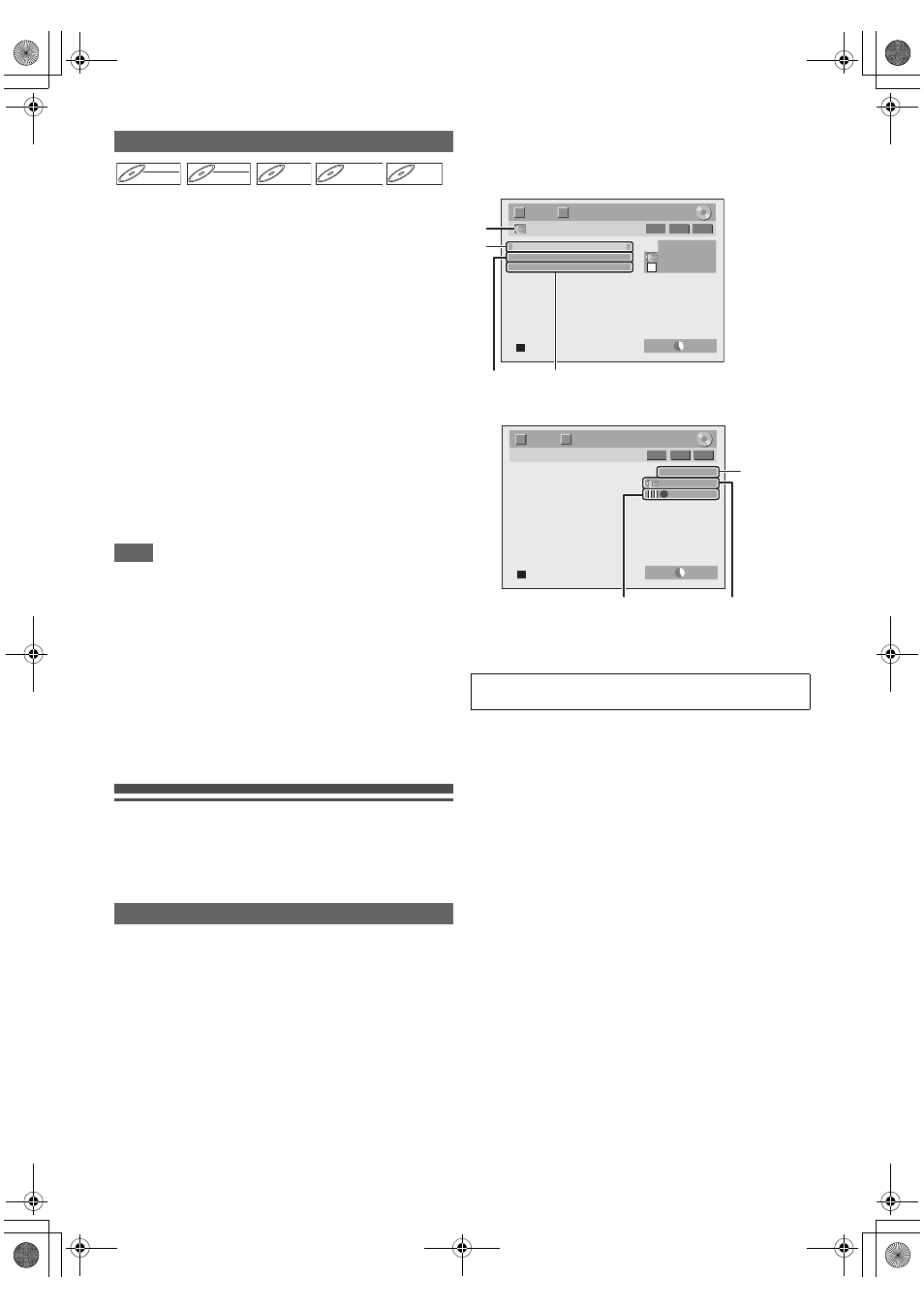
38
EN
Before recording from external equipment, see page 18 for
connection instructions.
1
Turn on the TV and be sure to select the input to
which the unit is connected.
2
Press [OPEN
\CLOSE A] to open the disc tray,
then place the disc to record on.
Press [OPEN
\CLOSE A] again to close the disc
tray.
3
Select the input terminal to which the external
equipment is connected (AV1, AV2 or AV3).
Press [INPUT SELECT
F] repeatedly to select the
external input mode, then press [PROG.
G \ H]
repeatedly to select AV1, AV2 or AV3.
4
Select a recording mode using [REC MODE].
Refer to “Recording Mode” on page 27.
5
Press [I REC] on the unit to start recording.
6
Press the [PLAY B] button on the external
equipment.
7
Press [C STOP] on the unit to stop recording.
Note
• During recording, recording will be paused when a signal
other than PAL or SECAM is detected. (See “Video Colour
System” on page 37 for details.)
• The signal from the external device will be output
automatically when the TV is connected to AV1 and the
external device is connected to AV2 using a Scart cable with
its power on. (However, it will not be output when this unit’s
power is turned off.)
If you want to monitor this unit’s signal, press [DISPLAY]
or turn the external device off. (The signal from this unit can
only be monitored during playback.)
If you want to monitor the signal from other input, press
[DISPLAY], then press [INPUT SELECT
F] to select the
desired external input mode, then select the desired input
channel using [PROG.
G \ H].
Information on DV Dubbing
This function helps you to dub the contents in the DVC (digital
video camcorder) to DVD easily.
You can control basic operations of the DVC from the remote
control of this unit if the DVC is in video mode.
1
Connect your DVC to the DV input jack on the
front panel using a DV cable. (Use the DV cable
that has 4-pin input jack and is compliance with
the IEEE 1394 standards.)
2
Press [INPUT SELECT
F] repeatedly to select
the external input channel, then press
[PROG.
G \ H] repeatedly to select DV(AV4).
3
Press [DISPLAY] to display the DVC information
on the screen.
When the DVC is in video mode...
When the DVC is in camera mode...
The menu changes according to the mode of DVC.
Switch the mode on the DVC to video mode for the dubbing
information.
1
DV icon
2
Indicator of active device
• With “Control” highlighted, press [ENTER
\OK] to display
the available devices to control with the remote control
of this unit. Select the device you want to operate using
[K
\ L], then press [ENTER\OK].
- Select “DVD” to control this unit with the remote control
of this unit.
- Select “DVC” to control your DVC with the remote
control of this unit.
3
Recording audio mode
• “DV Audio” can be changed. With “DV Audio” selected,
press [ENTER
\OK] to display “DV Audio” menu. Select
the audio you want to output using [K
\ L], then press
[ENTER
\OK].
- Select “Stereo1” to dub the stereo sound.
- Select “Stereo2” to dub the sound that was added after
the recording.
- Select “Mix” to dub the stereo1 and stereo2.
4
Command menu
• “Start Rec” or “Pause Rec” will appear.
5
External input channel
6
Product name of your DVC
• If the unit cannot recognise the input signal from the
DVC or if it is the unknown product, “No Device” or “****”
will appear instead.
Recording from External Equipment
Guide to DV and On-Screen Display
DVD-RW
DVD-RW
DVD-RW
Video
DVD-RW
DVD-RW
DVD-RW
VR
DVD-R
DVD-R
DVD-R
DVD+RW
DVD+RW
DVD+RW
DVD+R
DVD+R
DVD+R
The following instructions are described with the
operations using the remote control of this unit.
DV
AB-1234
0:12:34
1/ 1
1/ 1
SP
2:00
-RW
VR
ORG
2
3
1
4
T
C
Control DVD
DV Audio
Stereo1
Start Rec
DV
AB-1234
0:12:34
1/ 1
1/ 1
-RW
VR
ORG
SP
2:00
7
5
6
T
C
E7TE0BD_EN.book Page 38 Friday, March 5, 2010 5:08 PM
