Toshiba DR20 User Manual
Page 43
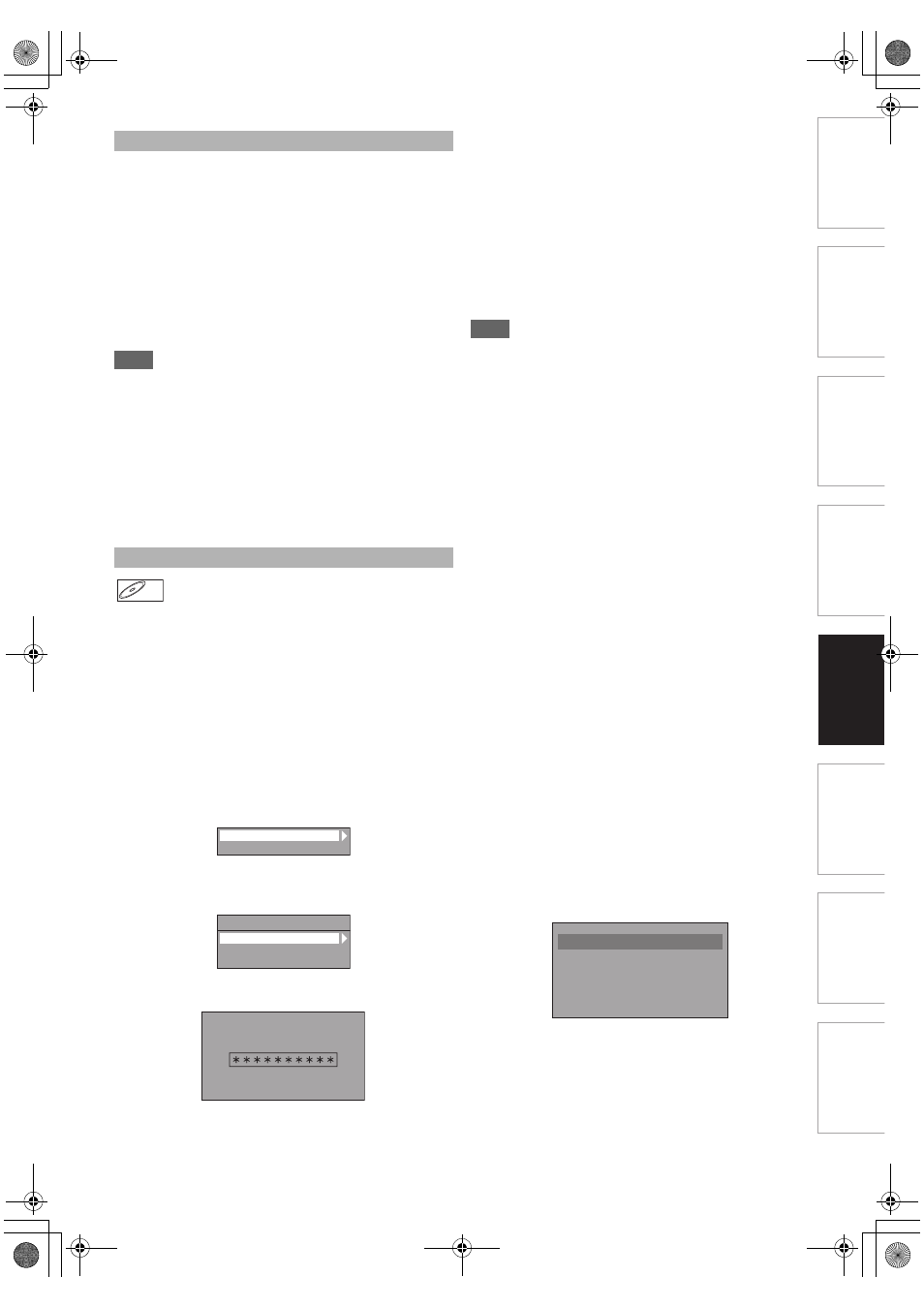
43
EN
In
tr
od
uct
ion
Con
n
e
c
tio
n
s
Basi
c Se
tup /
T
V
Vi
ew
Op
eration
Reco
rdi
n
g
Pl
ayb
ack
E
d
it
in
g
F
u
n
c
ti
on
S
e
tup
O
th
er
s
The subtitle created by the user can be displayed during
DivX
®
playback.
1
After the DivX
®
file is selected, “Subtitle List”
will appear.
2
Select the desired extension of the subtitle file
you want to display using [K
\ L], then press
[ENTER
\OK]. DivX
®
with the subtitle starts
playback. The subtitle cannot be displayed
when the setting is “OFF”.
• If there is more than one extension, the extension
selection will appear in “Subtitle List”.
Note
• “DivX Subtitle” must be activated in the DivX
®
menu. (Refer
to “DivX Subtitle” on page 67.)
• Playback file and the subtitle file must have the same name.
• Playback file and the subtitle file must locate in the same
folder.
• Only the subtitle files with the following extensions are
supported; .smi (.SMI), .srt (.SRT), .sub (.SUB), .ass (.ASS),
.ssa (.SSA), .txt (.TXT). (.sub (.SUB) and .txt (.TXT) files
may not be recognised.)
• The subtitles that exceed the playback time of the DivX
®
file
will not be displayed.
This unit allows you to play back the files purchased or rented
from DivX
®
Video-On-Demand (VOD) services. The files are
available on the Internet. When you purchase or rent
DivX
®
VOD files on the Internet, you will be asked to enter a
registration code and a deactivation code. This menu items
provide you with the both codes.
1
Press [SETUP].
2
Select “General Setting” using [K
\ L], then
press [ENTER
\OK].
3
Select “DivX” using [K
\ L], then press
[ENTER
\OK].
4
Select “DivX® VOD” using [K
\ L], then press
[ENTER
\OK].
DivX® VOD selection screen will appear.
5
Select “Registration Code” or “Deactivation
Code” using [K
\ L], then press [ENTER\OK].
Your registration code or deactivation code will appear.
e.g.) Registration Code
To deactivate this unit:
You can register 6 devices (1PC and 5 devices) for an
account of DivX
®
. If you want to use more than 6 devices,
you must deactivate unnecessary one. If you want to
deactivate this unit, please follow the steps below.
At step
5
, select “Deactivation” using [K
\ L], then press
[ENTER
\OK]. Confirmation screen will appear. Select
“Yes” using [K
\ L], then press [ENTER\OK].
This unit is deactivated.
You can get the new registration code and deactivation
code.
You will be asked to enter the new codes when you
download a DivX
®
VOD file next time.
Note
• You must first download the file from the Internet and play it
back on this unit before you are able to get another code.
• Once you play back the DivX
®
VOD file, you will not be able
to select “Registration Code” and “Deactivation Code”
unless you deactivate the unit.
• You must follow this step every time you purchase or rent a
DivX
®
VOD file from the Internet for a deactivated unit.
It is recommended that files to be played back in this unit
are recorded under the following specifications:
[DivX
®
]
• Official DivX
®
Certified product
Hint for the purchased or rental official DivX
®
Certified
product
• When you purchased or rental a DivX
®
file through the
official site of DivX
®
video which is called DivX
®
Video-On-
Demand (VOD) services, a registration code is required
every time you get the new file from the DivX
®
VOD services.
Refer to “DivX
®
VOD” on this page.
• Some DivX
®
VOD files are restricted with the limited
playable times (you cannot play them back beyond the limit).
If your DivX
®
VOD file has such limit, the playback
confirmation screen will appear.
Use [0
\ 1] to select “Yes” if you want to play back the file, or
to select “No” if you do not want to play it back. Then press
[ENTER
\OK] to confirm the selection.
• You cannot play back the DivX
®
VOD files of which rental
period has been expired. In such case, press [TOP MENU]
and select other files that can be played back.
Note for DivX
®
• DivX
®
is a codec (compression/decompression) that can
compress images to a very small amount of data. The
software can compress video data from almost any sources
to the size that can be sent on the Internet without
compromising visual quality of the images.
• For discs, a file with an extension of “.avi” and “.divx” can be
played back as a DivX
®
file.
DivX
®
Subtitle
DivX
®
VOD
DivX
DivX
®
DivX
®
DivX® VOD
DivX Subtitle
DivX® VOD
Registration Code
Deactivation Code
Deactivation
Your registration code is:
DivX®VOD
To learn more visit
www.divx.com/vod
• Playable Codec of AVI files
: DivX
®
3.x, DivX
®
4.x,
DivX
®
5.x, DivX
®
6.x
• Maximum size of image
: 720 x 480 @30 fps
720 x 576 @25 fps
• Sampling frequency of audio : 16 kHz - 48 kHz
• Audio type
: MPEG1 audio layer 3 (MP3),
MPEG1 audio layer 2,
Dolby Digital
Rental Expired
This rental is expired.
Please push ‘TOP MENU’.
E7TE0BD_EN.book Page 43 Friday, March 5, 2010 5:08 PM
