Basic setup / tv view operation, Initial setting, Channel setting – Toshiba DR20 User Manual
Page 19
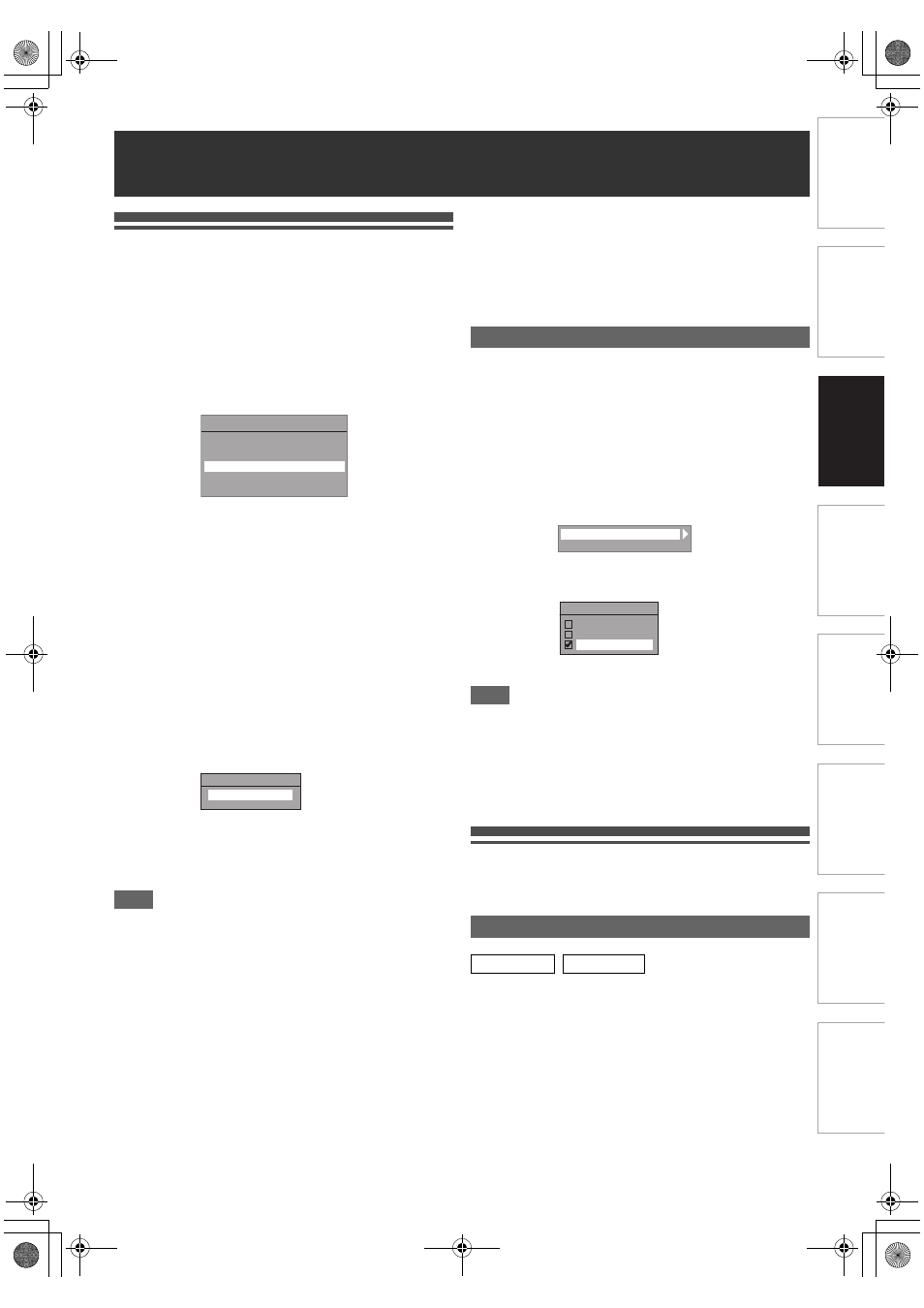
19
EN
In
tr
od
uct
ion
Con
n
e
c
tio
n
s
Basi
c Se
tup /
TV
Vi
ew
O
p
era
tio
n
Reco
rdi
n
g
P
layb
ack
Ed
iti
n
g
F
unc
tio
n
Setu
p
O
the
rs
Initial Setting
When you turn on this unit for the first time, you need to follow
these steps.
1
Press [
B ON\STANDBY].
2
Turn the TV on. Select the input to which the
unit is connected.
3
Select your desired tuning type according to
your area using [K
\ L], then press
[ENTER
\OK].
The unit will start getting channels available in your area.
Digital tuning:
Only the DVB channels receivable in your area are
automatically scanned and memorised.
Digital & Analog tuning:
Both analogue and DVB channels receivable in your area
are scanned and memorised automatically.
Analog tuning:
Only the analogue channels receivable in your area are
automatically scanned and memorised.
• If no channel has been memorised, the antenna
confirmation display will appear. Press [ENTER
\OK] to start
auto scanning again or press [RETURN
\BACK] to cancel
the initial settings.
4
After finishing channel setting, “Clock Setting”
will appear.
• The current date and time will appear automatically.
• If the current date and time are correct, press
[RETURN
\BACK] to exit, if they are incorrect, press
[ENTER
\OK] and follow to “A Clock Setting” on
page 66.
Note
• After “Initial Setting”, if you need to unplug the mains cable,
make sure to turn off the power first and leave it in standby
mode for at least 1 minute before attempting to unplug.
Otherwise, it may cause data loss.
If you want to set each item of “Initial Setting” again, you can
set them at “General Setting”.
• Refer to “Auto Tuning (DVB & ANALOG)” on this page.
• Refer to “Auto Tuning (ANALOG)” on page 20.
• Refer to “Auto Tuning (DVB)” on page 21.
• Refer to “Clock” on page 66.
Also you can customize the memorised channel at “General
Setting”.
Refer to following pages for details.
• Refer to “Manual Tuning (ANALOG)” on page 20.
• Refer to “Manual Tuning (DVB)” on page 21.
• Refer to “Skip a Preset Channel” on page 21.
• Refer to “Move” on page 21.
Use this feature to adjust the aspect ratio of the video source
which is different from your TV’s ratio to fit your TV monitor
without distorting the picture.
1
In stop mode, press [SETUP]. Select “General
Setting” using [K
\ L], then press [ENTER\OK].
2
Select “Video” using [K
\ L], then press
[ENTER
\OK].
3
Select “TV Aspect” using [K
\ L], then press
[ENTER
\OK].
4
Select the desired option using [K
\ L], then
press [ENTER
\OK].
5
Press [SETUP] to exit.
Note
If you have a standard TV:
• Select “4:3 Letter Box” for a full width picture with black
bars at the top and bottom.
• Select “4:3 Pan & Scan” for a full height picture with both
sides trimmed.
If you have a wide screen TV:
• Select “16:9 Wide”.
Channel Setting
You can retune this unit or edit the channel setting with
following methods.
Programme the tuner to scan both analogue and DVB
channels you can receive in your area.
1
In stop mode, press [SETUP]. Select “General
Setting” using [K
\ L], then press [ENTER\OK].
“General Setting” menu will appear.
2
Select “Channel” using [K
\ L], then press
[ENTER
\OK].
Basic Setup / TV View Operation
Auto Tuning
Make sure the antenna is
connected to “ANTENNA IN” jack.
Digital tuning
Digital & Analog tuning
Analog tuning
#LOCK
Selecting the TV Aspect Ratio
Auto Tuning (DVB & ANALOG)
DVB
ANALOG
TV Aspect
Video Out
46
E7TE0BD_EN.book Page 19 Friday, March 5, 2010 5:08 PM
