Fn sticky key, Windows special keys, Keypad overlay – Toshiba Qosmio F10 User Manual
Page 96: Fn sticky key -7, Windows special keys -7 keypad overlay -7, Keypad, Overlay
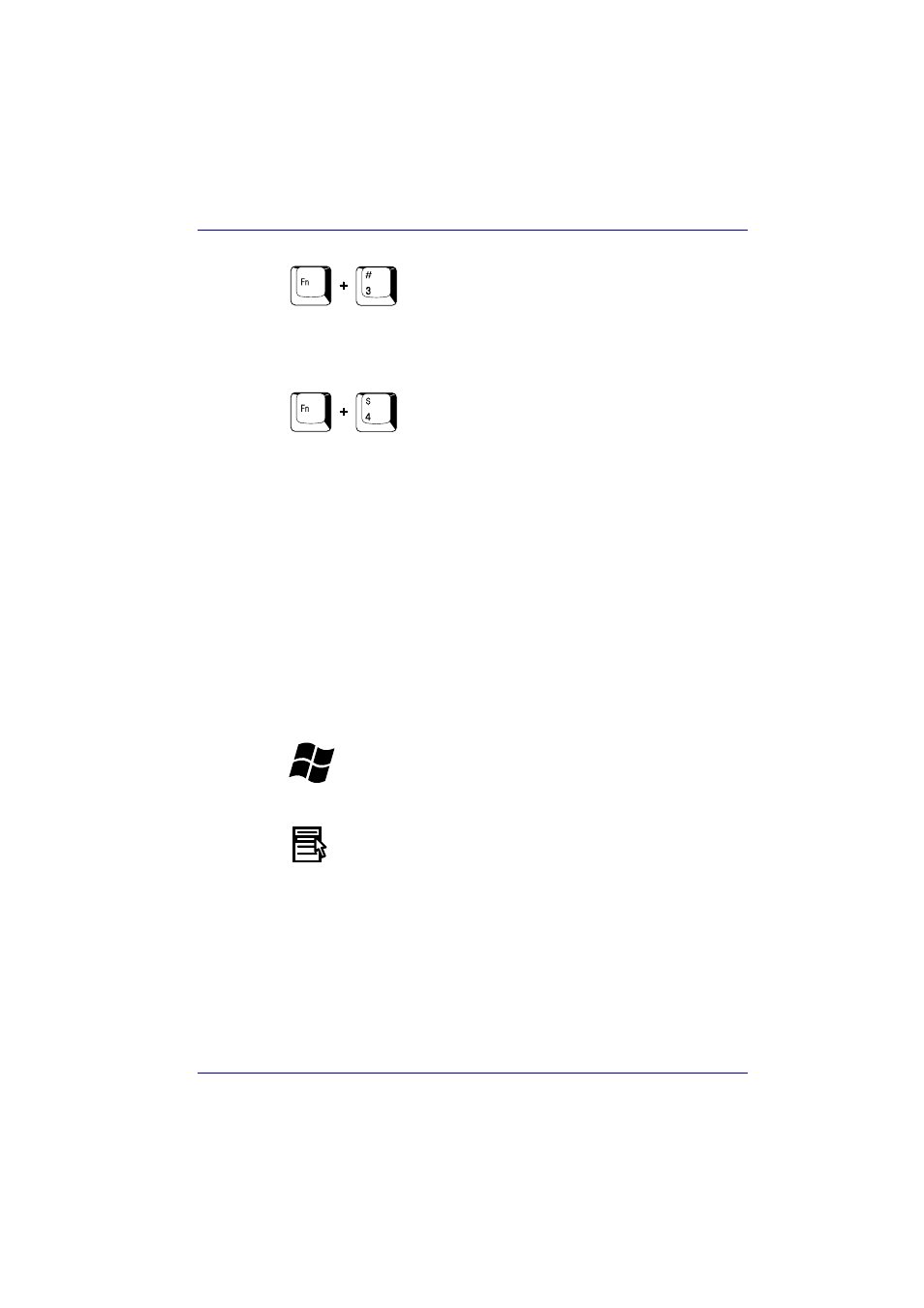
User’s Manual
5-7
The Keyboard
QosmioEngine modes: Pressing Fn + 3 to change the QosmioEngine
screen mode on Dynamic, Standard or Theater. Refer to the
section in Chapter 8, Using the Remote Controller, AV Buttons and
QosmioPlayer.
Monitor-in: Pressing Fn + 4 will toggle mode between Windows and AV
Input. In Monitor mode, both DVD/CD and Digital Audio indictors are on
and the Audio button is disabled. Pressing this button in the power-off
condition will do nothing. Press Fn + 4 to change the aspect ratio in the
order: Normal -> Aspect Ratio of 4:3 -> Aspect Ratio of 16:9.
Fn Sticky key
You can use the TOSHIBA Accessibility Utility to make the Fn key sticky,
that is, you can press it once, release it, and then press an “F number” key.
To start the TOSHIBA Accessibility Utility, click start, point to All
Programs, point to TOSHIBA, point to Utilities and click Accessibility.
Windows special keys
The keyboard provides two keys that have special functions in Windows:
Windows logo key activates the start menu and the other, the application
key, has the same function as the secondary mouse button.
This key activates the Windows start menu.
This key has the same function as the secondary mouse button.
Keypad overlay
Your computer’s keyboard does not have an independent numeric keypad,
but its numeric keypad overlay functions like one.
The keys in the center of the keyboard with gray letters make up the
numeric keypad overlay. The overlay provides the same functions as the
numeric keypad on the 101/102-key enhanced keyboard.
