Toshiba Qosmio F10 User Manual
Page 48
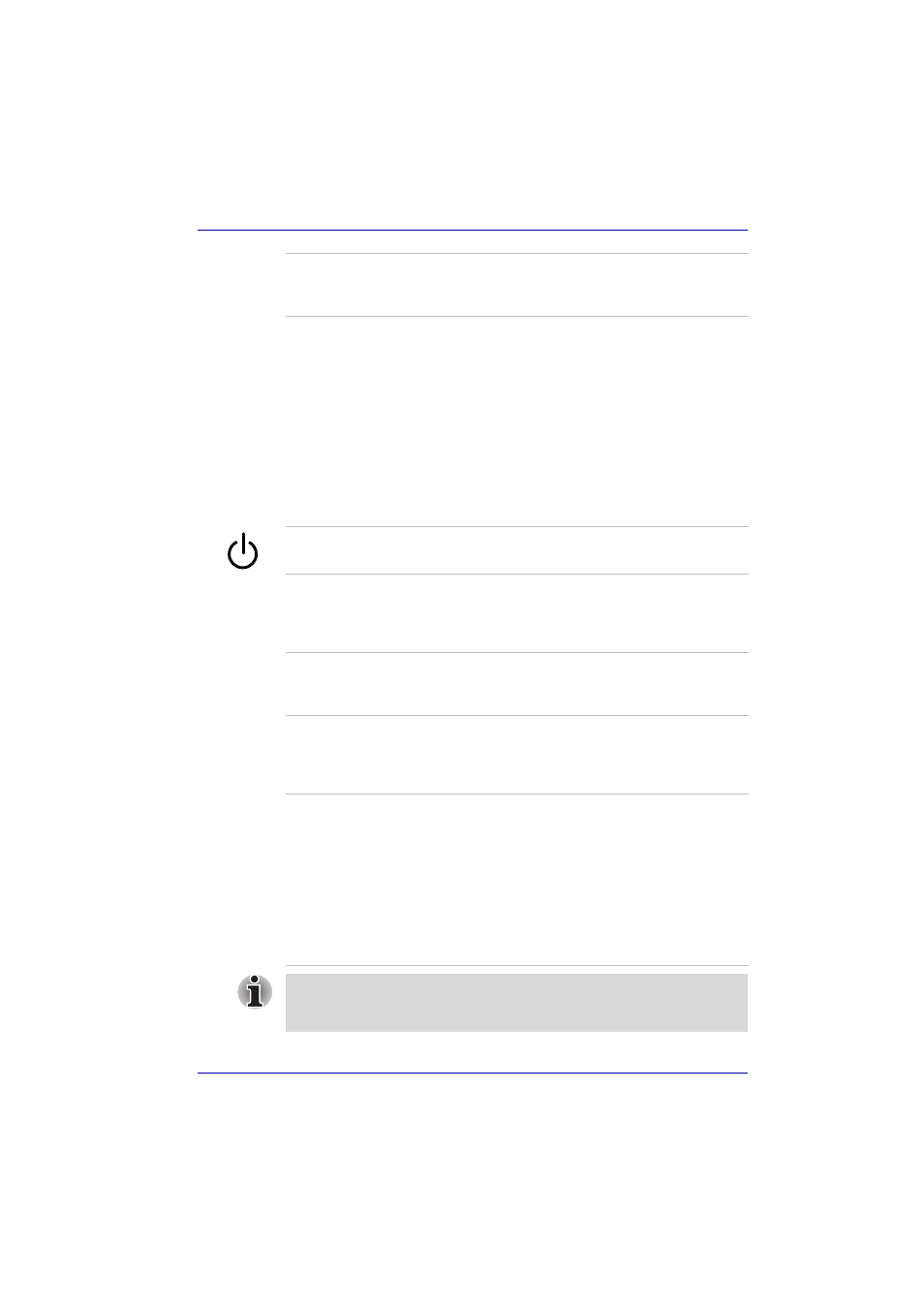
User’s Manual
2-9
The Grand Tour
Indicators(2)
These LEDs let you monitor the DC IN, power,
battery and HDD status. Details are in the
section.
AV Buttons (ten)
Ten buttons are available for use:
TV Tuner model:
TV, CD/DVD, Play/Pause, Stop, Previous, Next,
Record, Brightness, Monitor-in, TV-out.
Non TV Tuner model:
Internet, CD/DVD, Play/Pause, Stop, Previous,
Next, TV-out, Brightness, Zoom out (-), Zoom in (+).
These buttons allow you to manage Audio/Video,
run applications and access utilities.
Refer to the
section in
Chapter 8, Using the Remote Controller, AV
Buttons and QosmioPlayer, for details.
Power button
Press the power button to turn the computer’s
power on and off.
Touch Pad
A Touch Pad located in the palm rest is used to
control the on-screen pointer. Refer to the
section in Chapter 4, Operating
Basics.
Touch Pad control
buttons
Control buttons below the Touch Pad let you
select menu items or manipulate text and
graphics designated by the on-screen pointer.
Scroll button
The scroll button allows you to scroll through the
screen. Use this button to view the hidden part of
the screen. Press the scroll button upward or
downward to scroll the screen up or down.
LCD Sensor switch
This switch senses when the LCD panel is closed
or opened and activates the Panel Power Off/On
feature. When you close the panel the computer
enters Hibernation mode and shuts down. When
you open the panel the computer starts in Hiber-
nation mode. Use the TOSHIBA Power Saver
Utility to enable or disable this feature. The
default is “enabled”. Refer to the TOSHIBA Power
Saver Utility and Panel Power Off/On items in
Chapter 1,
, for details on settings.
Do not put a magnetic object close to the switch. The computer will
automatically enter Hibernation mode and shut down even if the Panel
Power Off features is disabled.
