Memory stick/memory stick pro, Memory stick/memory stick pro -6 – Toshiba Qosmio F10 User Manual
Page 147
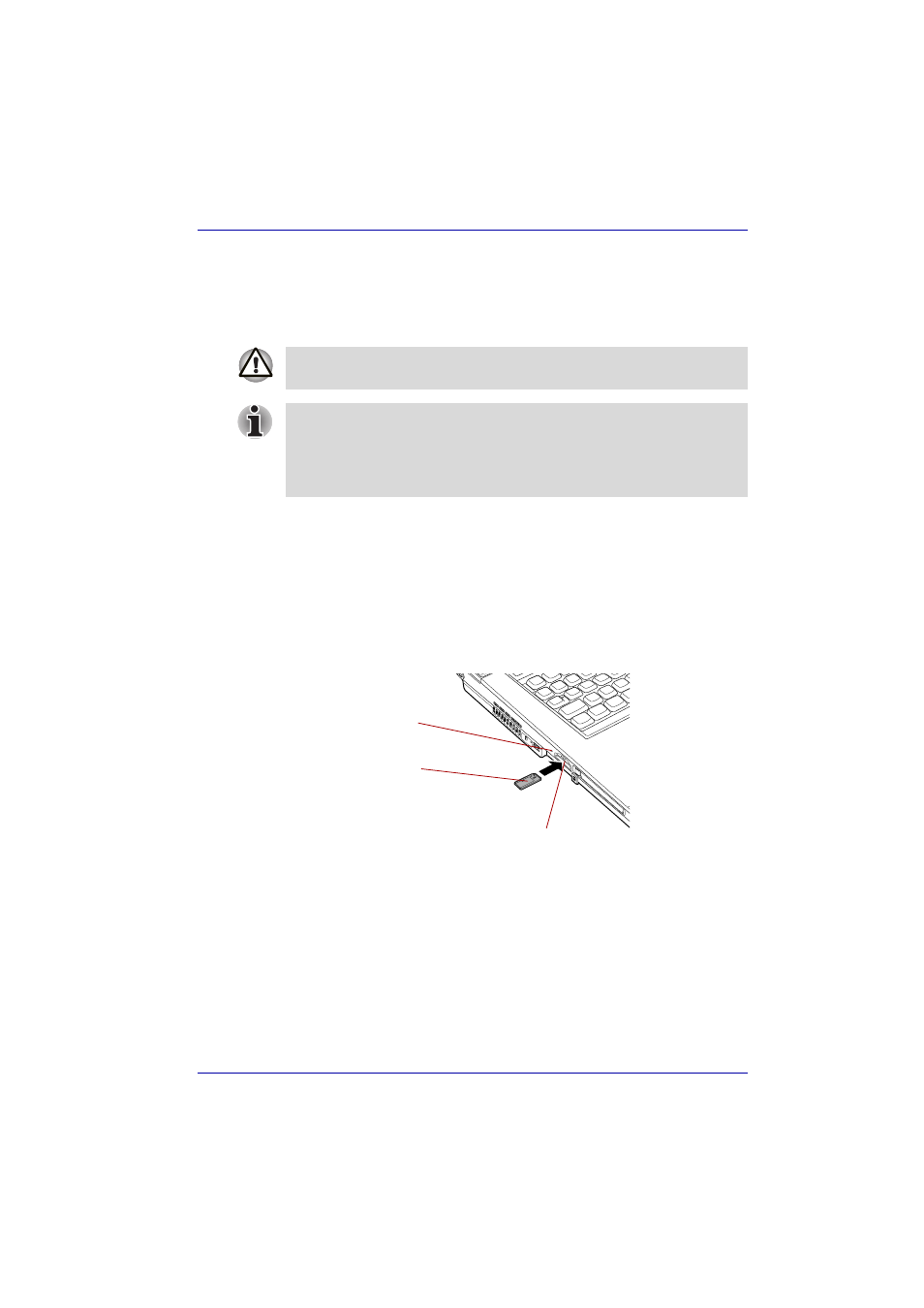
User’s Manual
9-6
Optional Devices
Memory Stick/Memory Stick Pro
The computer is equipped with the Bridge media slot that can
accommodate Secure Digital flash memory cards with various memory
capacities. Memory Stick let you easily transfer data from devices, such as
digital cameras and Personal Digital Assistants, that use Memory Stick.
Write protection
Memory Stick can be write protected to safeguard your data. To write-
protect a Memory Stick, slide the lock on the back of the Memory Stick to
the lock position.
Inserting a Memory Stick
To insert a Memory Stick, follow the steps below.
1. Insert the Memory Stick into the slot.
2. Press gently to ensure a firm connection.
Inserting a Memory Stick
Removing a Memory Stick
To remove a Memory Stick, follow the steps below.
1. Open the Safety Remove Hardware icon on the Task Bar.
2. Point to Memory Stick and click.
3. Push in the card and release it to pop the card out slightly.
4. Grasp the card and remove it.
Keep foreign objects out of the Bridge media slot. A pin or similar object
can damage the computer’s circuitry.
■
The slot does not support Magic Gate functions.
■
Memory Stick Duo/PRO Duo and the Memory Stick adaptor are not
compatible with the Bridge media slot. Do not insert Memory Stick Duo/
PRO Duo into the slot. Data may be lost or damaged if you use any
card other than those supported.
Memory Stick
Bridge media indicator
Bridge media slot
